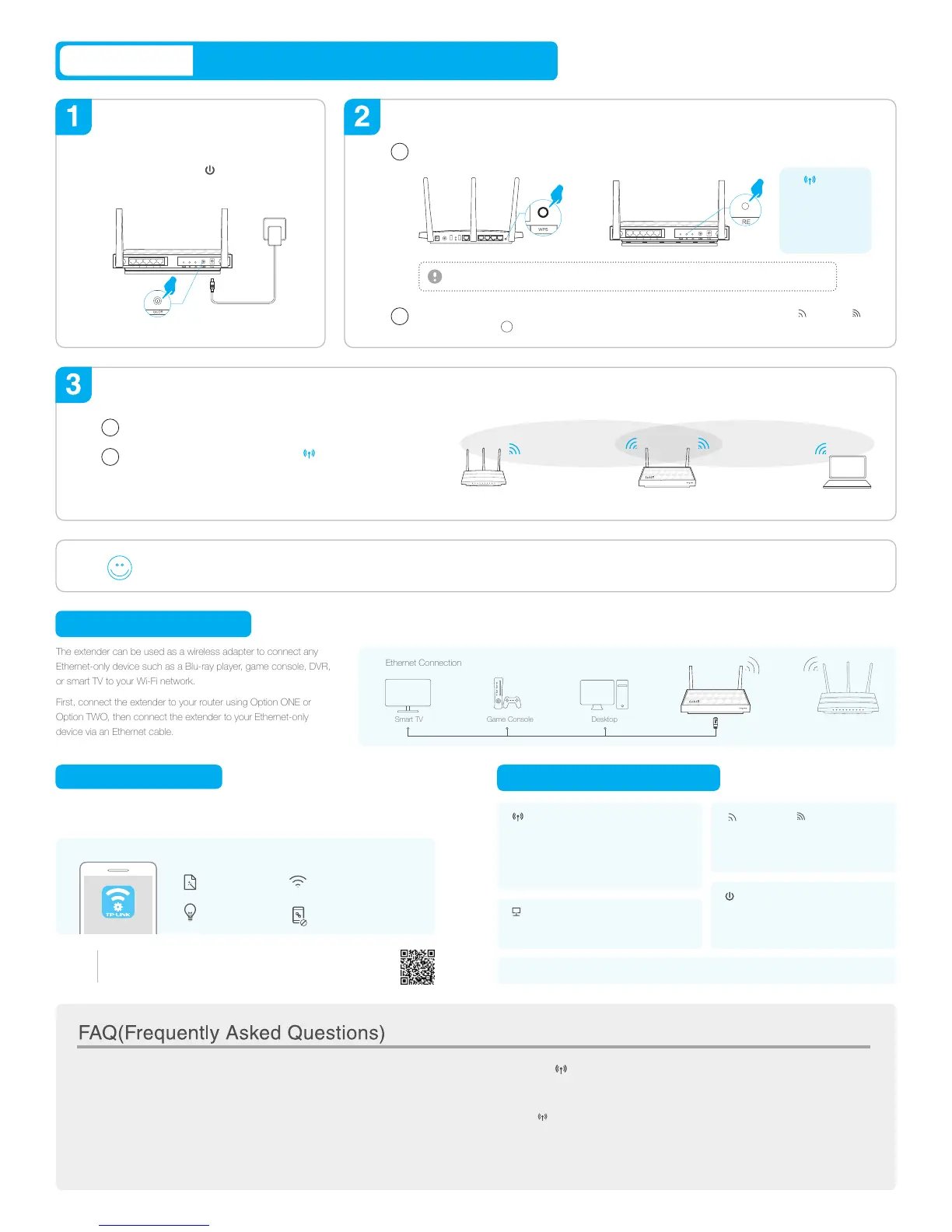Option TWO
Using the WPS Button
Your router should support WPS. Otherwise, please use Option ONE.
Press the WPS button on your router, and then press the RE button on your extender.
The LED should
change from blinking
to solid, indicating
that WPS connection
is successful.
If not, please use
Option ONE.
Power on
Plug the extender’s adapter into an electrical outlet
near your router. Then turn on the extender and
wait until the Power LED is lit and solid blue.
Connect
1
If you are connecting the extender to a dual-band router but only one LED (2.4GHz or 5GHz )
is on, repeat step to connect the other band.
1
2
1. For more information about using WPS on your router, please refer to the router manufacturer's user guide.
2. Some ISP gateways disable the WPS function by default, if the WPS method fails, please use Option ONE.
Relocate
Ideal Extender Placement
Host Network
Extended Network
Plug in the extender halfway between your router (Host Network) and
the Wi-Fi dead zone.
Wait for the extender to reconnect and the LED turns solid blue.
If not, relocate it closer to the router to achieve a good (or better)
signal quality.
Enjoy!
Both extended networks share the same SSID (network name) and password as your host network.
1
2
Power button: To turn on or off the extender, press the Power button.
LED button: To turn all LEDs on or off, press the LED button.
On: The extender is on.
Blinking: The extender is initializing.
Off: The extender is off.
(Power)
Blinking: WPS connection is in process.
Solid blue: The extender has established a secure
connection, and the signal strength is adequate.
Solid orange: The extender has established a secure
connection, but the signal strength is too weak.
Off: No active connection.
(RE)
On: The extender is connected to the
2.4GHz/5GHz wireless network of your router.
Off: No connection.
(2.4GHz) / (5GHz)
On: The Ethernet port is connected.
Off: The Ethernet port is not connected.
(Ethernet)
LED & Button Explanation
The extender can be used as a wireless adapter to connect any
Ethernet-only device such as a Blu-ray player, game console, DVR,
or smart TV to your Wi-Fi network.
First, connect the extender to your router using Option ONE or
Option TWO, then connect the extender to your Ethernet-only
device via an Ethernet cable.
Entertainment Adapter
A1. Make sure your computer is connected either to the extended network SSID or to the
extender via an Ethernet cable.
A2. Make sure your computer is set to obtain an IP address automatically.
A3. Verify that http://tplinkrepeater.net is correctly entered in the web browser.
Q1. What should I do if I cannot access the extender’s web management page?
A. While the extender is powered on, use a pin to press and hold the Reset button until all the
LEDs turn on momentarily, then release the button.
Q4. How do I reset the extender?
A. Some dual-band routers may be trouble connecting to the extender via WPS. If you
experience connection issues, please use Option ONE.
Q2. What should I do when I cannot connect the extender via WPS?
Q3. Why the LED doesn’t change to solid after completing Option ONE?
A1. You may have entered the incorrect Wi-Fi password of your host network during the
configuration. Please log into the extender's web management page http://tplinkrepeater.net
to check the password and try again.
A2. If the LED still doesn’t change to solid, please reset the extender and go through the
configuration again.
Tether app provides a simple, intuitive way to access, manage your extender using your iOS
or Android devices.
1. Scan the QR code to download the app from the App Store or Play Store.
2. Ensure your smart device is wirelessly connected to the extender.
3. Launch the app and start managing your extended network.
TP-LINK Tether App
Block network access
from specific devices
Turn off the LEDs
at the specific time
Change the basic
extended network settings
Do initial configuration
of your extender
Tether
How to
begin?
