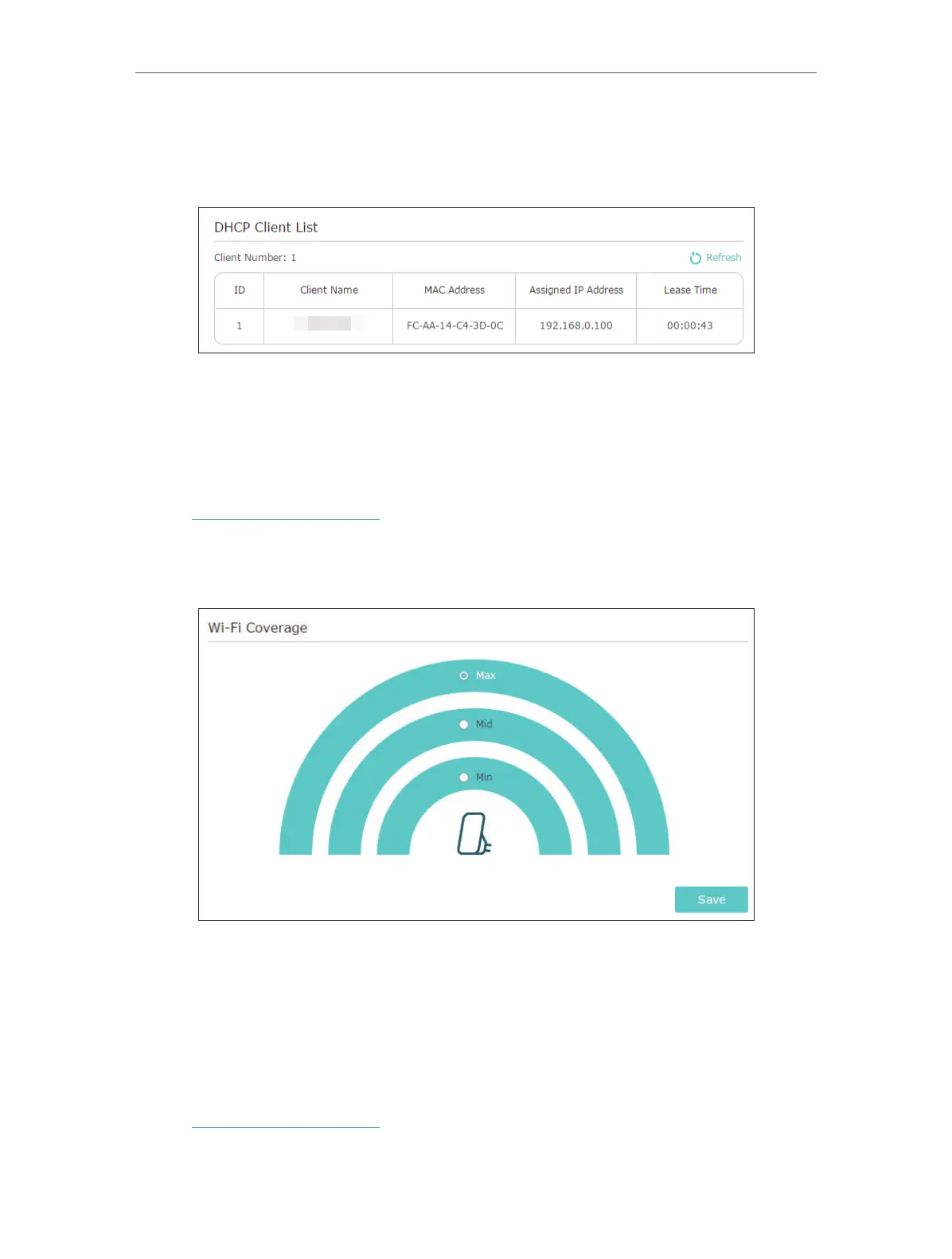17
Chapter 3 Customize Your Network
¾ To view the DHCP Client List:
You can view the information of the DHCP clients connected to the extender in the
DHCP Client List.
3. 5. Adjust Wi-Fi Coverage
You can set the extender’s Wi-Fi coverage depending on how large you want your Wi-Fi
area to be.
1. Visit http://tplinkrepeater.net and log in with the password you set for the extender.
2. Go to Settings > Advanced Settings > Wi-Fi Coverage.
3. Select Min, Mid or Max to adjust your Wi-Fi coverage of the extender.
4. Click Save.
3. 6. Set Access Control
Access Control allows you to permit or block specific devices from accessing the
internet for a specific period.
1. Visit http://tplinkrepeater.net and log in with the password you set for the extender.
2. Go to Settings > Advanced Settings > Access Control.
