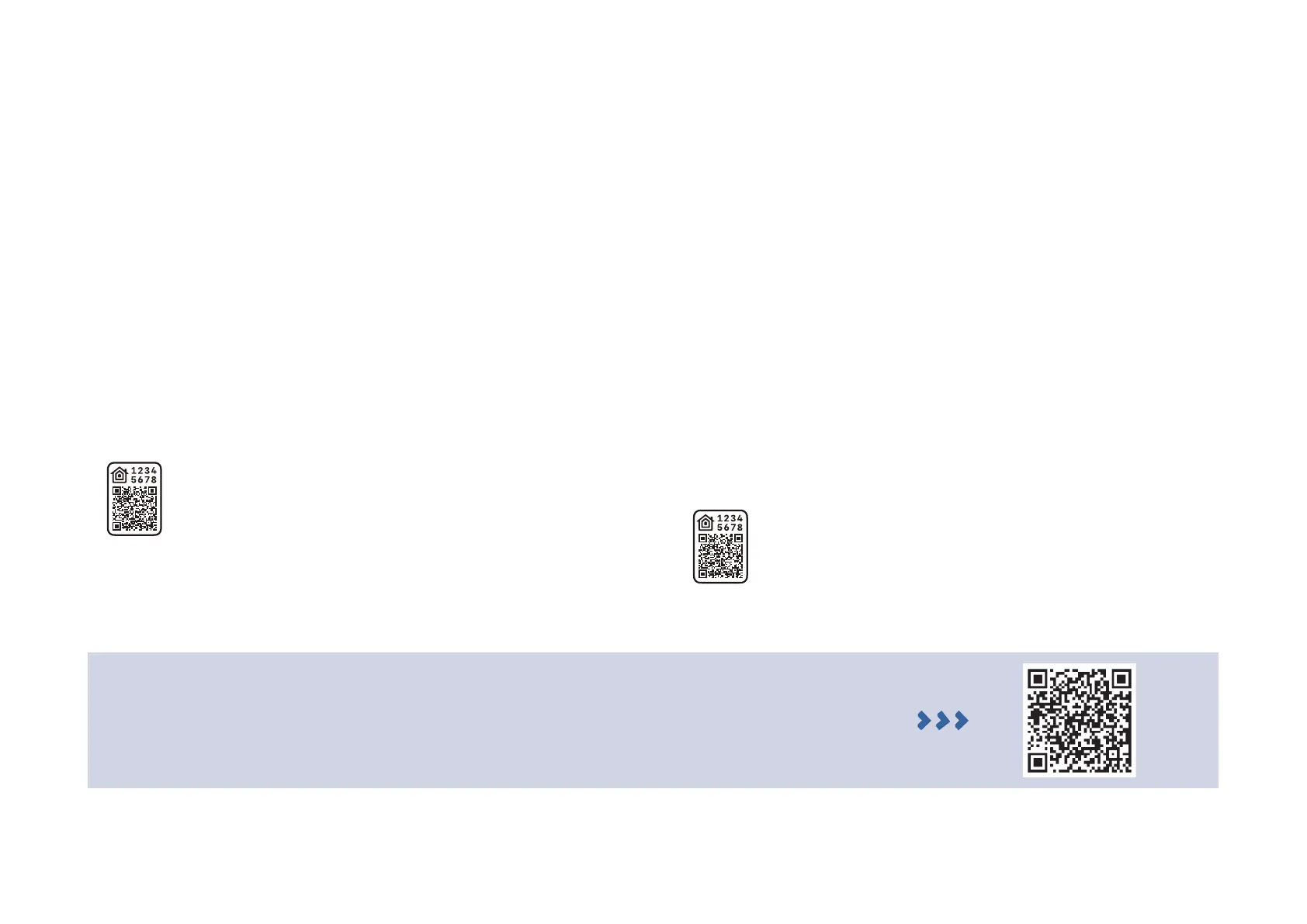11
Set Up HomeKit
This is a HomeKit-enabled device. You can set up and easily control your Tapo devices with HomeKit from your iPhone or iPad.
Before You Start:
1. Your iPhone/iPad should be connected to a stable 2.4 GHz Wi-Fi network with internet access.
2. Ensure your iPhone/iPad and Apple home hub (if any) are connected to the same Wi-Fi network.
3. To control this HomeKit-enabled device, the latest iOS or iPadOS version is recommended.
4. HomeKit will be disabled 10 minutes after the Tapo device is powered on. You can power o your Tapo device, then power it on and try again.
Set Up HomeKit
Option 1: Set Up in the Home App
1. Find the QR code as below on your Tapo device or in its packaging.
2. Open the Home app and add the accessory by scanning the HomeKit
QR code or entering the provided numeric setup code.
3. Follow the instructions in the Home app to complete setup.
Option 2: Set Up in the Tapo App
1. Open the Tapo app. If you have set up the device, go to Device
Settings > Add to Home.
2. Find the QR code as below on your Tapo device or in its packaging.
3. Follow the instructions in the Tapo app to complete setup.
To control a Tapo device in the Home app, we must follow Apple guidelines. As a
result, some Tapo app features will be disabled.
To know about the disabled features in the Home app, refer to
https://www.tp-link.com/support/faq/3653/ or scan the QR code on the right.
