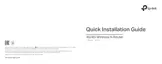Troubleshooting
Router Congurations
4
AP mode
WISP Client Router Mode
3G/4G Router Mode
Go to Status and check the 3G/4G
status. When the 3G/4G USB Modem
is identied, go to the next step.
1
Select your Location and Mobile ISP.
Then click Next.
4
Choose the Internet Access type, and
then click Next. Here we recommend
3G/4G Only.
3
Go to Quick Setup and click Next.
2
Set your wireless parameters. It’s
recommended that you edit the
following two items, and then click Next.
5
Click Reboot to make the settings
take eect.
6
Go to Quick Setup and click Next.
1
Choose your WAN Connection Type and
click Next to continue. Usually we use
Dynamic IP as the WAN Connection
Type.
2
If PPPoE is selected, please enter the
User Name and Password given by
your WISP. Then click Next.
a)
If Dynamic IP is selected, set the MAC Clone
page and click Next.
b)
If Static IP is selected, please enter the IP
Address and Subnet Mask given by your
WISP. Then click Next.
c)
Click Survey button to find the
available wireless networks.
3
Select the target wireless network and
click Connect.
4
The SSID and BSSID will be automatically
lled into the wireless setting gure.
Choose the Key type and ll in the
Password according to the target
wireless network.
Set the Local SSID as your local wireless
network name. Then click Next.
5
Click the Reboot button to make your
wireless conguration take eect and
nish the Quick Setup. (You’re
recommended to go to Wireless >
Wireless Security to set up the wireless
security.)
6
After the rebooting, please
reconnect to the network
according to Step 3 Connect to
Network.
NOTE:
After the rebooting, please reconnect to the network according to Step 3 Connect to Network.
If Wireless Security is enabled, you need to enter the password you’ve just set to successfully nish the connecting.
NOTE:
There are four types of sub-mode under AP mode: Access Point(AP), Repeater, Bridge and Client. You can directly use its default mode Access Point without any further conguration after pluging the WAN cable into the Ethernet Port.
While, if you want to use the other three modes, please refer to the User Guide included on the resource CD for their detailed conguration.
(Continued)
www.tp-link.com
TP-LINK TECHNOLOGIES CO., LTD.
If you can’t nd your location in the
pull-down menu, please tick “Set the
Dial Number, APN, Username and
Password manually” to manually set
them according to the information your
3G/4G ISP provides.
T1. What should I do if I don’t know or forget my login
password?
(1) Restore the Router’s conguration to its factory default
settings. With the Router powered on, press and hold the
WPS/RESET button on the rear panel for 8 to 10 seconds
before releasing it.
(2) Use the default user name and password: admin, admin.
(3) Try to congure your Router once again by following the
previous step of this QIG.
T2. What should I do if I cannot log in the web-based
management page after I have successfully
connected the Router?
You need to congure your PC(s) to “Obtain an IP address
automatically” and “Obtain DNS server address
automatically”.
As for this, please follow the instructions below.
1) For Windows XP:
Click “Start -> Control Panel -> Network and Internet
Connections -> Network Connections”.
For Windows 7:
Click “Start -> Control Panel ->Network and Internet
-> View network status and tasks -> Change adapter
settings”.
For Windows Vista:
Click “Start -> Control Panel ->Network and Internet
-> View network status and tasks -> Manage network
connections”.
2) Right-click “Local Area Connection”, and then click “Properties”.
3) Select “Internet Protocol (TCP/IP)” in Windows XP/2000 or
“Internet Protocol Version 4 (TCP/IPv4)” in Windows Vista/7.
Then click “Properties”.
4) Select “Obtain an IP address automatically” and “Obtain DNS
server address automatically”. Then click “OK”.
T4. What should I do when the “Unknown Modem” message
displays?
(1) Please go to our website: www.tp-link.com, click the tab
“Support” and select “3G/4G USB Modem Compatibility
List”.Then please check and make sure that your 3G/4G USB
modem is on the compatibility list.
(2) If your 3G/4G USB modem is on our list but the Router shows
”Unknown Modem”, please go to our website to download
the latest rmware or bin le and upgrade the Router.
T3. What should I do if I cannot get Internet access with an
identied 3G/4G USB modem?
(1) Please insert a suited SIM/UIM card into the 3G/4G USB
modem correctly.
(2) Please plug your 3G/4G USB modem directly into your PC
and disable the PIN verication via modem utility.
(3) Please verify that your Internet connection is working on
your PC.
(4) Ask your ISP for the latest dial number and APN, correct the
pre-set information manually.
T5. How to update the rmware?
We're continuously testing newly emerged 3G/4G modem
worldwide to provide the best compatibility between our
3G/4G Router and the 3G/4G USB modems. To enjoy the best
user experience, we strongly suggest that you download the
latest rmware from our website:
http://www.tp-link.com/en/support/download/
(1)
(2)
Choose menu “ System Tools -> Firmware Upgrade”, and
then you can update the latest version of rmware for the
Router on the following screen.
(3) If the latest rmware or bin le cannot support your modem,
please contact our technical support.
NOTE:
Tel: +44 (0) 845 147 0017
E-mail: support.uk@tp-link.com
Service time: 24hrs, 7days a week
UK
E-mail: support.sg@tp-link.com
Tel: +65 62840493
Singapore
Service time: 24hrs, 7days a week
Service time: 24hrs, 7days a week
E-mail : support@tp-link.com
Tel: +86 755 26504400
Global
Service time: 24hrs,7days a week
E-mail: support.usa@tp-link.com
Toll Free: +1 866 225 8139
USA/Canada
E-mail: support.de@tp-link.com
Fee: 0.14 EUR/min from the German
EUR/min from mobile phone
Service Time: Monday to Friday 9:00 AM
to 6:00 PM. GMT+1 or GMT+2
(Daylight Saving Time in Germany)
* Except bank holidays in Hesse
Tel :+49 1805 875465 (German Service)
+49 1805 TPLINK
Germany/Austria
Service time: 24hrs, 7 days a week
E-mail: support@tp-link.com.au
NZ 0800 87 5465
Tel: AU 1300 87 5465
Australia & New Zealand
Tel: 8 (499) 754-55-60
8 (800) 250-55-60
Russian Federation
(toll-free call from any RF region)
Service time: from 10:00 to 18:00
E-mail: support.ru@tp-link.com
(Moscow time)
*Except weekends and holidays in
Russian Federation
Toll Free: 0800-770-4337
(Portuguese Service)
E-mail: suporte.br@tp-link.com
Service time: Monday to Saturday
08:00 AM to 08:00 PM
Brazil
Tel: +39 02 66987799
E-mail: support.it@tp-link.com
Service time: Monday to Friday
9:00 AM to1:00 PM, 2:00 PM to 6:00 PM
Italy
Tel: 1300 88 875465 (1300 88TPLINK)
E-mail: support.my@tp-link.com
Service time: 24 hrs a day,
7days a week
Malaysia
Tel: 0-800-505-508
E-mail: support.ua@tp-link.com
Service time: Monday to Friday
14:00 PM to 22:00 PM
Ukraine
Tel: 444 19 25(Turkish Service)
E-mail: support.tr@tp-link.com
Service time: 9:00 AM to 6:00 PM,
7days a week
Turkey
Tel: (+62) 021 6259 135
E-mail : support.id@tp-link.com
Service time : Monday to Friday
9:00 -12:00; 13:00 -18:00
*Except public holidays
Indonesia
Tel: +48 (0) 801 080 618 / +48 22
7217563 (if calls from mobile phone)
E-mail: support.pl@tp-link.com
Service time: Monday to Friday 9:00 AM
to 5:00 PM. GMT+1 or GMT+2
(Daylight Saving Time)
Poland
Tel: +41 (0) 848 800998 (German Service)
E-mail: support.ch@tp-link.com
Fee: 4-8 Rp/min, depending on rate of
dierent time
Service time: Monday to Friday 9:00 AM to
6:00 PM. GMT+ 1 or GMT+ 2
(Daylight Saving Time)
Switzerland
xed phone network and up to 0.42
Technical Support
http://www.tp-link.com/en/support/faq
For more troubleshooting help, go to
http://www.tp-link.com/en/support/download
To download the latest Firmware, Driver, Utility and User Guide, go to
For all other technical support, please contact us by using the following details:
France
Tel: +33 (0) 820 800 860 (French service)
Email: support.fr@tp-link.com
Fee: 0.118 EUR/min from France
Service time: Monday to Friday 9:00 AM
to 6:00 PM (Except French Bank holidays)

