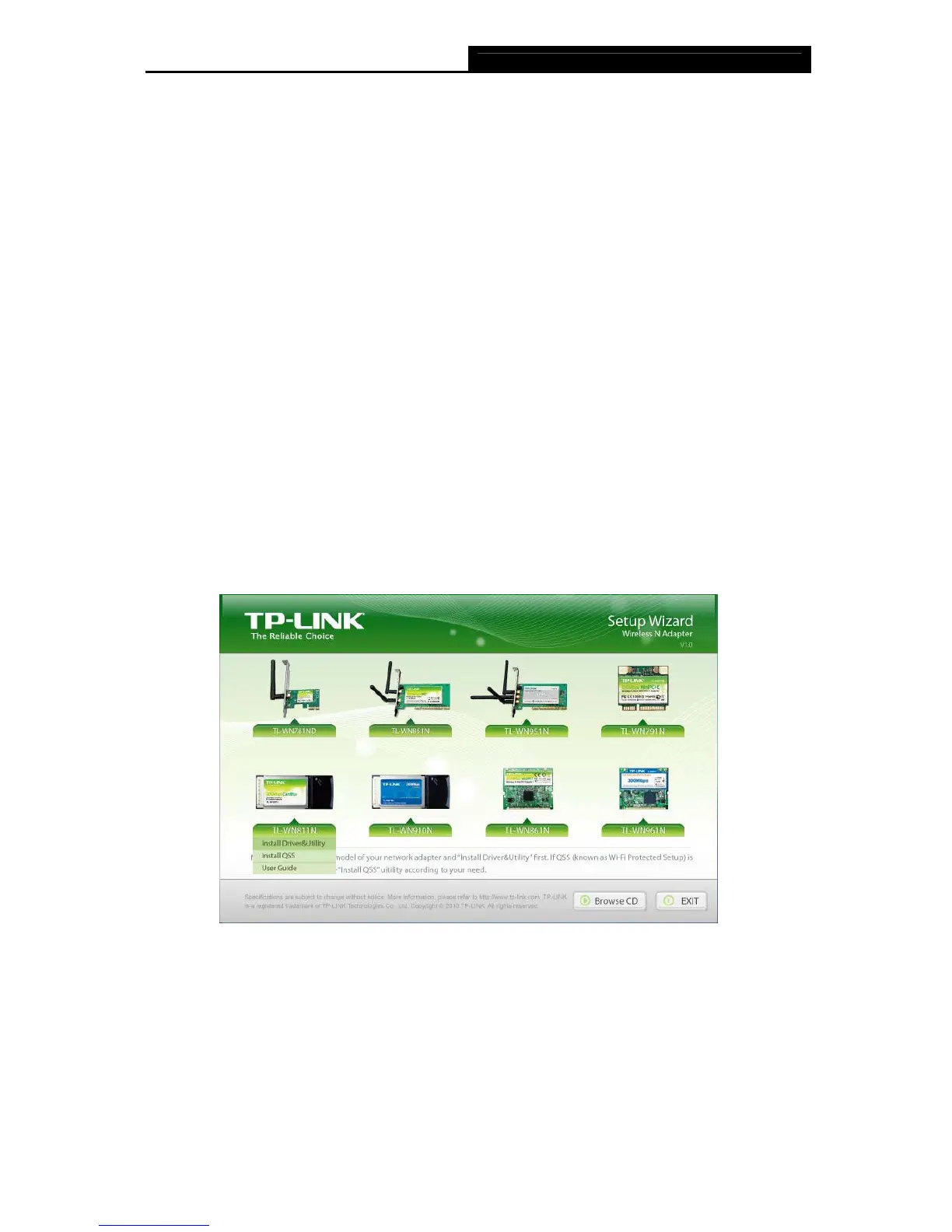TL-WN811N 300Mbps Wireless N CardBus Adapter
4
Chapter 2 Installation Guide
2.1 Hardware Installation
To install the adapter, follow these steps listed below:
1. Locate an available CardBus slot on your laptop.
2. With the connector pin end facing the CardBus slot and the label facing up, slide the
Adapter into the CardBus slot until it locks in place.
)
Note:
The promoted Found New Hardware Wizard screen will pop up when the adapter is installed
correctly. Click Cancel.
2.2 Software Installation
2.2.1 Software Installation for Windows XP
The Setup steps for Windows 2000 and XP are similar with each other. This user guide takes
Windows XP for example.
1. Insert the Resource CD into your CD-ROM drive, and the Figure 2-1 will appear. To
continue, select the TL-WN811N.There will be a menu including: Install Driver & Utility,
Install QSS and User Guide.
Figure 2-1
2. Click Install Driver & Utility to load the following screen.
