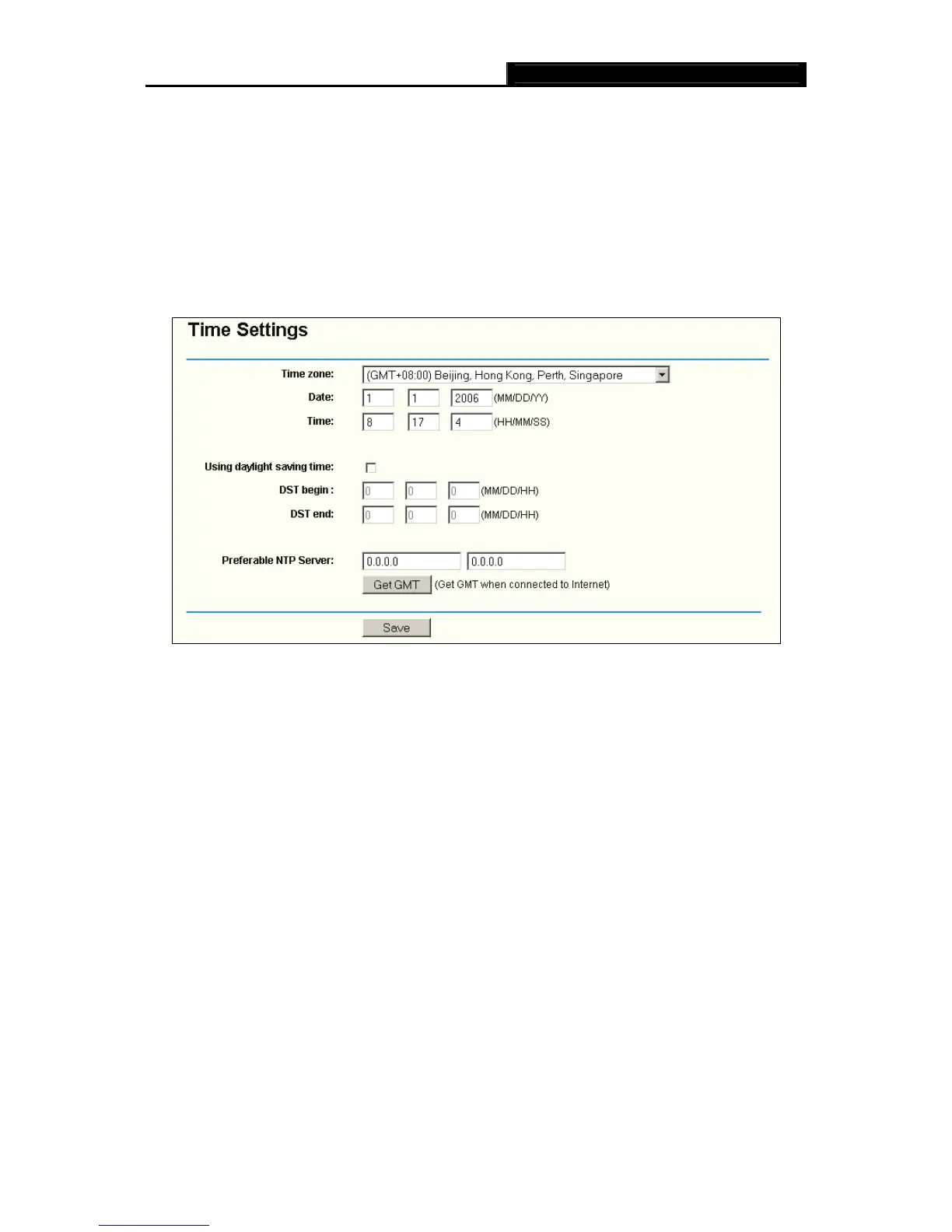TL-WR542G 54Mbps Wireless Router User Guide
63
There are eight submenus under the System Tools menu (shown in Figure 4-54): Time,
Firmware, Factory Defaults, Backup and Restore, Reboot, Password, Log and Statistics.
Click any of them, and you will be able to configure the corresponding function. The detailed
explanations for each submenu are provided below.
4.12.1 Time
You can set time manually or get GMT from the Internet for the router on this page (shown in
Figure 4-55):
Figure 4-55 Time settings
¾ Time Zone - Select your local time zone from this pull down list.
¾ Date - Enter your local date in MM/DD/YY into the right blanks.
¾ Time - Enter your local time in HH/MM/SS into the right blanks.
Time setting follows these steps below:
1. Select your local time zone.
2. Enter date and time in the right blanks
3. Click Save.
Click the Get GMT button to get GMT time from Internet if you have connected to Internet.
If you’re using Daylight saving time, please follow the steps below.
1. Select using daylight saving time.
