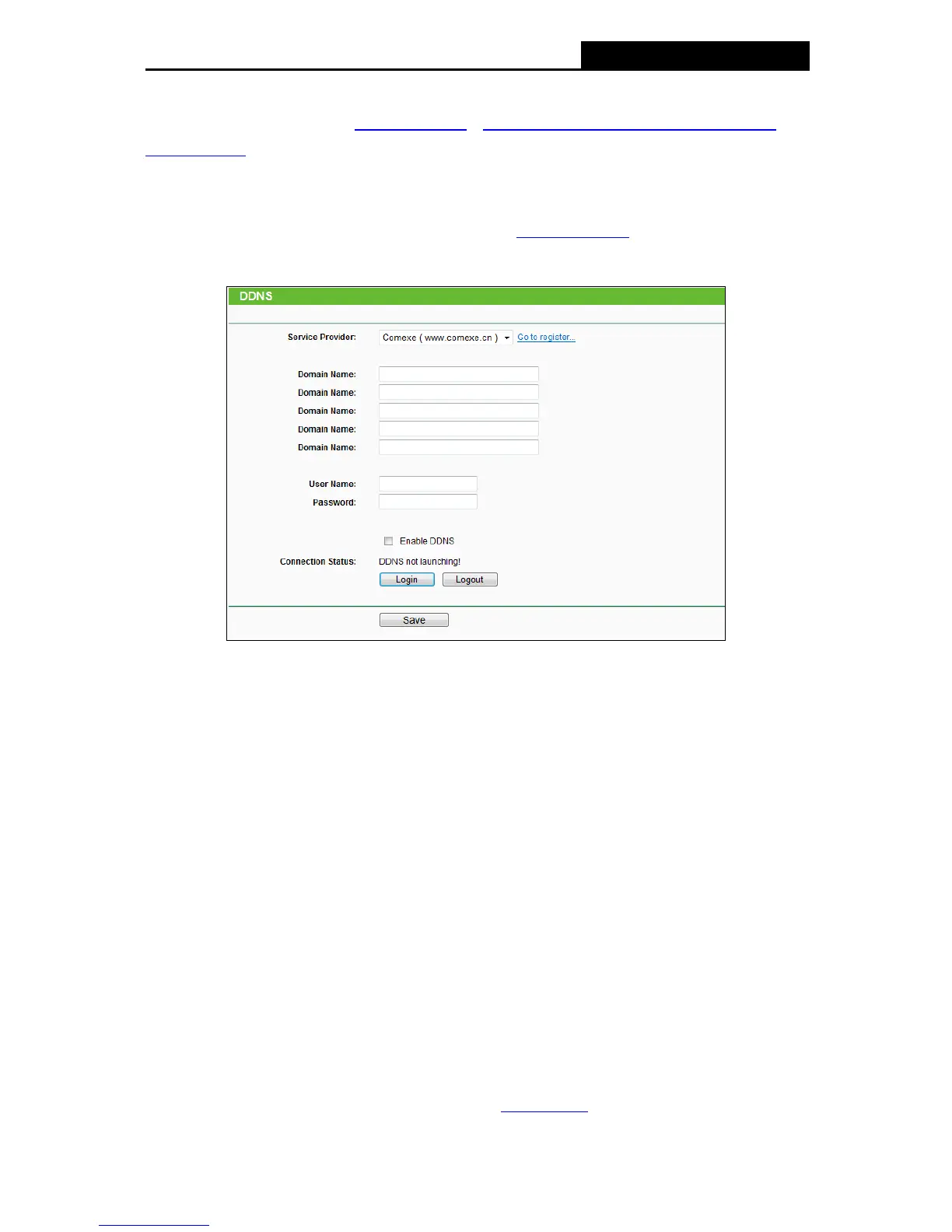name no matter what your IP address is. Before using this feature, you need to sign up for DDNS
service providers such as www.comexe.cn, dyn.com/dns../Downloads/www.dyndns.org
, or
www.noip.com. The Dynamic DNS client service provider will give you a password or key.
4.15.1 Comexe DDNS
If the dynamic DNS Service Provider you select is www.comexe.cn, the page will appear as
shown in Figure 4-74.
Figure 4-74 Comexe.cn DDNS Settings
To set up for DDNS, follow these instructions:
1. Enter the Domain Name your dynamic DNS service provider gave.
2. Enter the User Name for your DDNS account.
3. Enter the Password for your DDNS account.
4. Click the Login button to login the DDNS service.
Connection Status -The status of the DDNS service connection is displayed here.
Click Logout to log out of the DDNS service.
Note:
If you want to login again with another account after a successful login, please click the Logout
button, then input your new username and password and click the Login button.
4.15.2 Dyndns DDNS
If the dynamic DNS Service Provider you select is dyn.com/dns, the page will appear as shown
in Figure 4-75.
74
