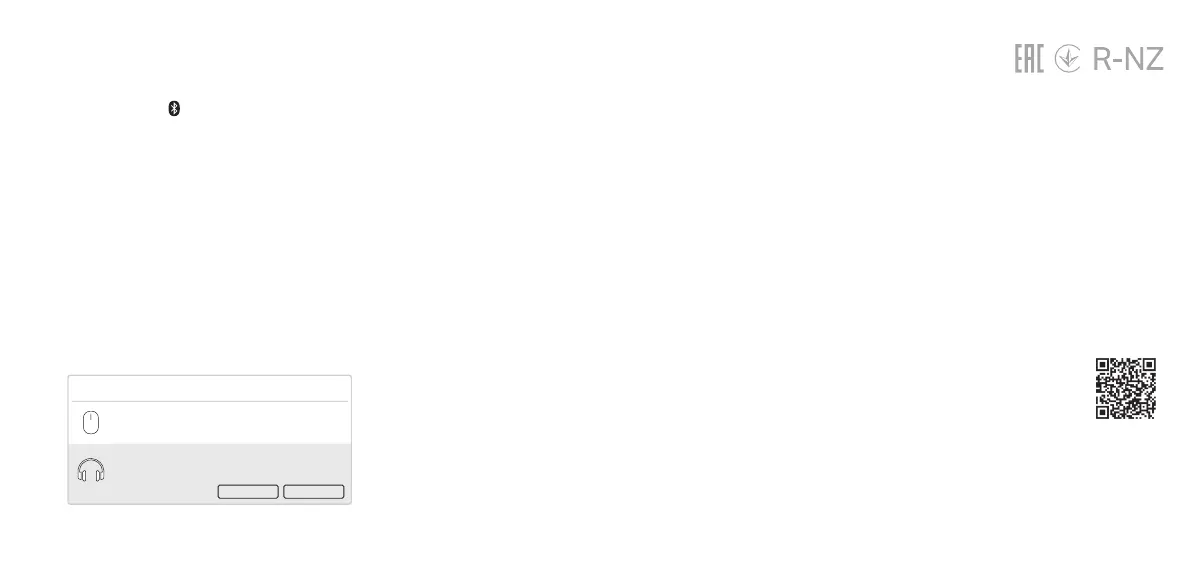Frequently Asked Questions(FAQ)
Q1. What should I do if the Bluetooth icon doesn’t
appear?
A1. Make sure you have turned on the Bluetooth in
Windows settings.
A2. If there are other Bluetooth devices on the
computer, disable them in Device Manager,
then insert the adapter and try again.
Q2. Why the adapter is not working with my
Bluetooth device?
A1. Make sure your device has BLUETOOTH
function.
A2. Make sure you have installed the latest
Bluetooth driver on the computer. You can
check the published driver versions from
https://www.tp-link.com/download-center.
A3. For devices with non-standard Bluetooth
protocols, such as Logitech Mouse, there may
be some compatibility problems.
©2021 TP-Link
For technical support, the user guide
and other information, please visit
https://www.tp-link.com/support, or
simply scan the QR code.
Support
· Do not attempt to disassemble, repair, or modify the device. If you need
service, please contact us.
· Do not use the device where wireless devices are not allowed.
· Keep the device away from water, re, humidity or hot environments.
· This USB Adapter can only be powered by computers that comply with
Limited Power Source (LPS).
c. Select your Bluetooth device from the list
and follow the onscreen instructions to
complete pairing.
Note:
Make sure your device’s Bluetooth is enabled and
discoverable.
b. Select Add a Bluetooth Device or Add a
Device to scan for available devices.
a. Right click the (Bluetooth) icon on the
taskbar.
Note:
If the Bluetooth icon is not displayed, refer to FAQ > Q1.
3 Pair With Bluetooth Devices
Add a device
Mouse
Connect Cancel
Headset
