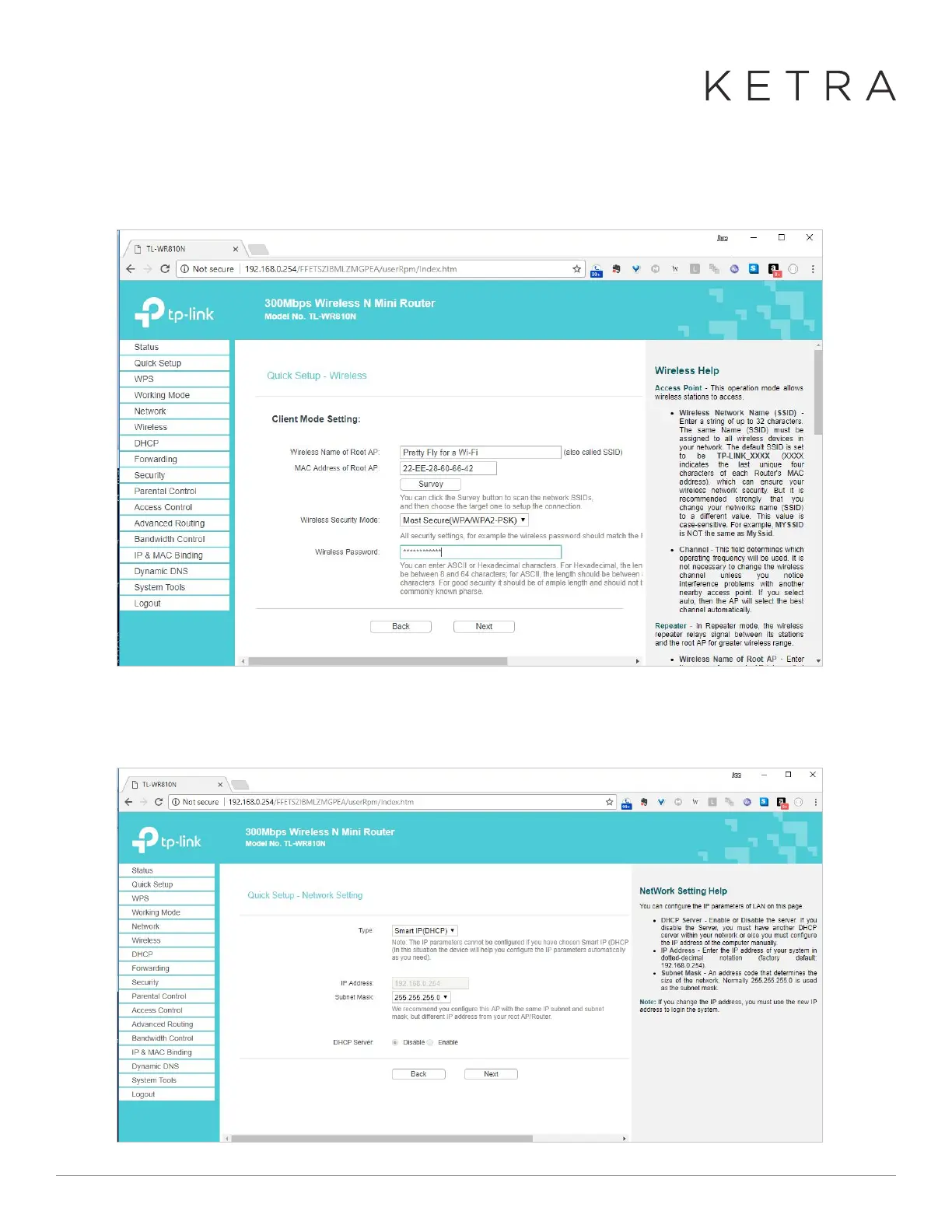Designed in Austin, TX 512-347-1100 | ketra.com ©2017 Ketra, Inc. All rights reserved
5. On the next page, enter the details of the hotspot to which you will be connecting. You can press “Survey”
to choose from the available networks. (Make sure your hotspot is enabled!) Click “next” to proceed to the
next page.
6. On the next page, keep the default settings. Click “next” and then click “reboot” on the next page.
enabled!) Click “next” to proceed to the next page.
● On the next page, keep the default settings. Click “next” and then click “reboot” on the
next page.
enabled!) Click “next” to proceed to the next page.
● On the next page, keep the default settings. Click “next” and then click “reboot” on the
next page.
