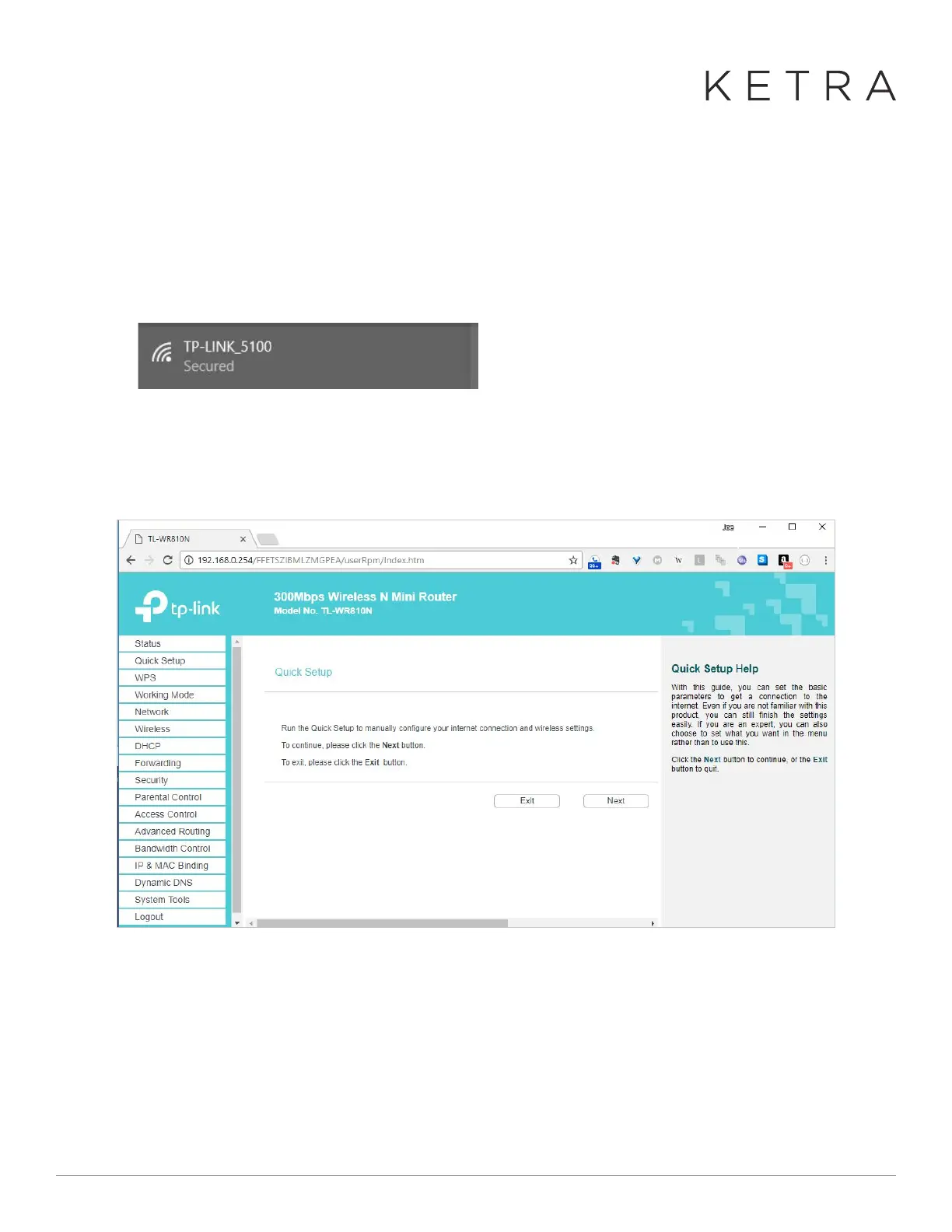Designed in Austin, TX 512-347-1100 | ketra.com ©2017 Ketra, Inc. All rights reserved
INSTRUCTIONS FOR SETTING UP HOTSPOT ROUTER MODE
1. Power on the WR810N and, if necessary, reset it to factory defaults by pressing the “reset” button until the
LED starts blinking.
2. On a laptop, connect to the Wi-Fi network of the TP-Link. The network name and password is printed on the
side of the unit.
3. In a web browser, go to http://192.168.0.254 and log in with username “admin” and password “admin”. This
should take you to the Quick Setup page. Press “Next” to start the wizard.
Diagram of “Hotspot Router” Mode
So the primary difference between the two modes is that client mode uses the subnet of the
hotspot, and hotspot router mode creates a new subnet isolated from the hotspot. Normally,
you can use either client mode or hotspot router mode interchangeably, but the in
the following
circumstances you may want to choose one over the other:
● If your hotspot’s Wi-Fi range is superior to the TP-Link’s, you may want to choose client
mode and connect your laptop to the hotspot
● If you are using an iPhone as the hotspot, it is generally better to use hotspot router
mode,
because of some technical limitations in the iPhone’s hotspot (e.g., it does not
support more than a handful of devices and will actually stop working if you connect too
many devices).
Instructions for setting up Client Mode
● Power on the WR810N and, if necessary, reset it to factory defaults by pressi
ng the
“reset” button until the LED starts blinking
● On a laptop, connect to the Wi-Fi network of the TP-Link. The network name and
password is printed on the side of the unit.
Instructions for setting up Hotspot Router mode
● Power on the WR810N and, if necessary, reset it to factory defaults by pressing the
“reset” button until the LED starts blinking
● On a laptop, connect to the Wi-Fi network of the TP-Link. The network name and
password is printed on the side of the uni
t.
● In a web browser, go to http://192.168.0.254 and log in with username “admin” and
password “admin”. This should take you to the Quick Setup page. Press “Next” to start
the wizard.
