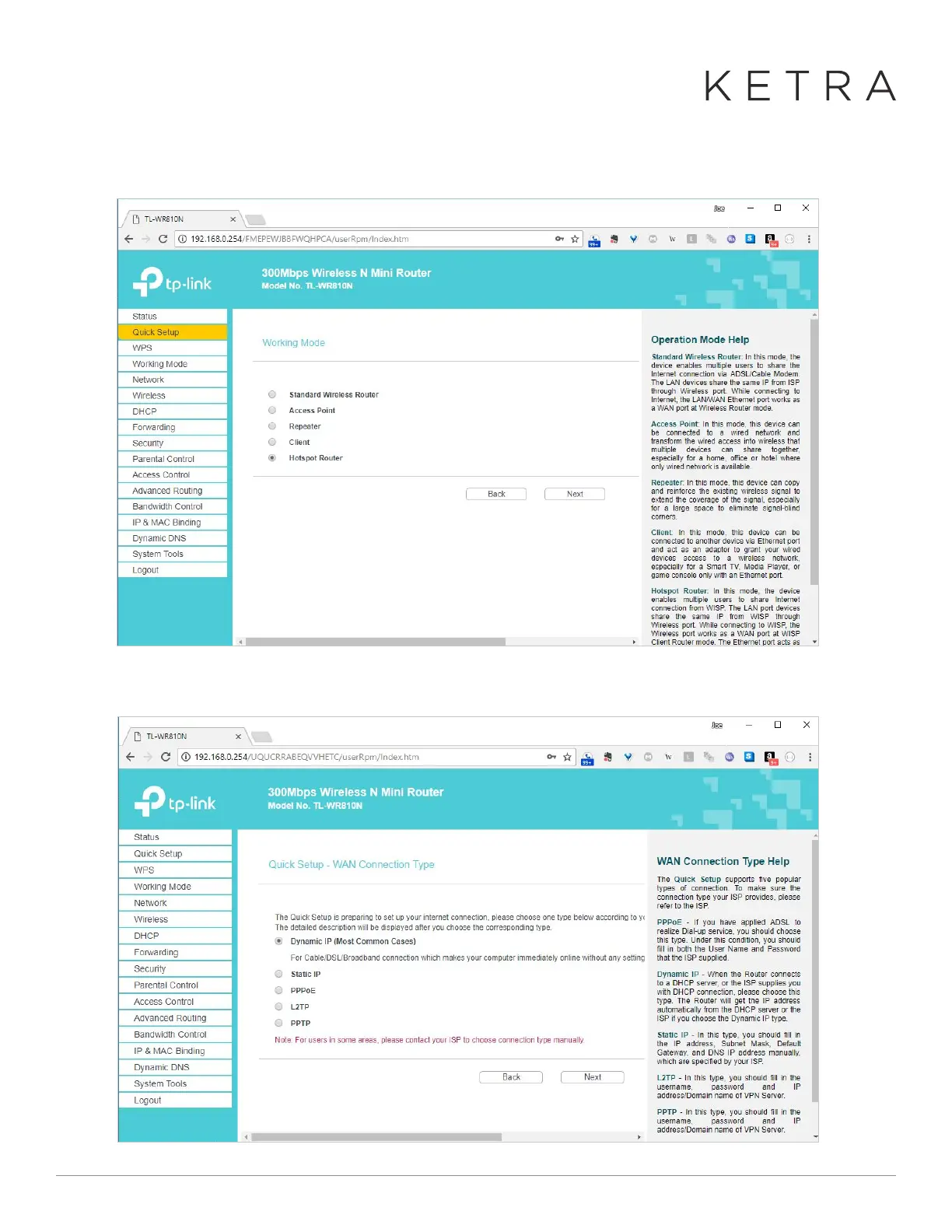Designed in Austin, TX 512-347-1100 | ketra.com ©2017 Ketra, Inc. All rights reserved
4. On the first page of the wizard, select “Hotspot Router” as the working mode and press “next”
5. For the WAN connection type, usually you should leave this as “dynamic” unless you know otherwise
● On the first page of the wizard, select “Hotspot Router” as the working mode and press
“next”
● For the WAN connection type, usually you should leave this as “dynamic” unless you
know otherwise
● On the next page, configure your Wi-Fi client settings as well as the settings for the
TP-Link’s access point. You can press “Survey” to choose from the available networks.
(Make sure your hotspot is enabled!) By default, the access point will be configured