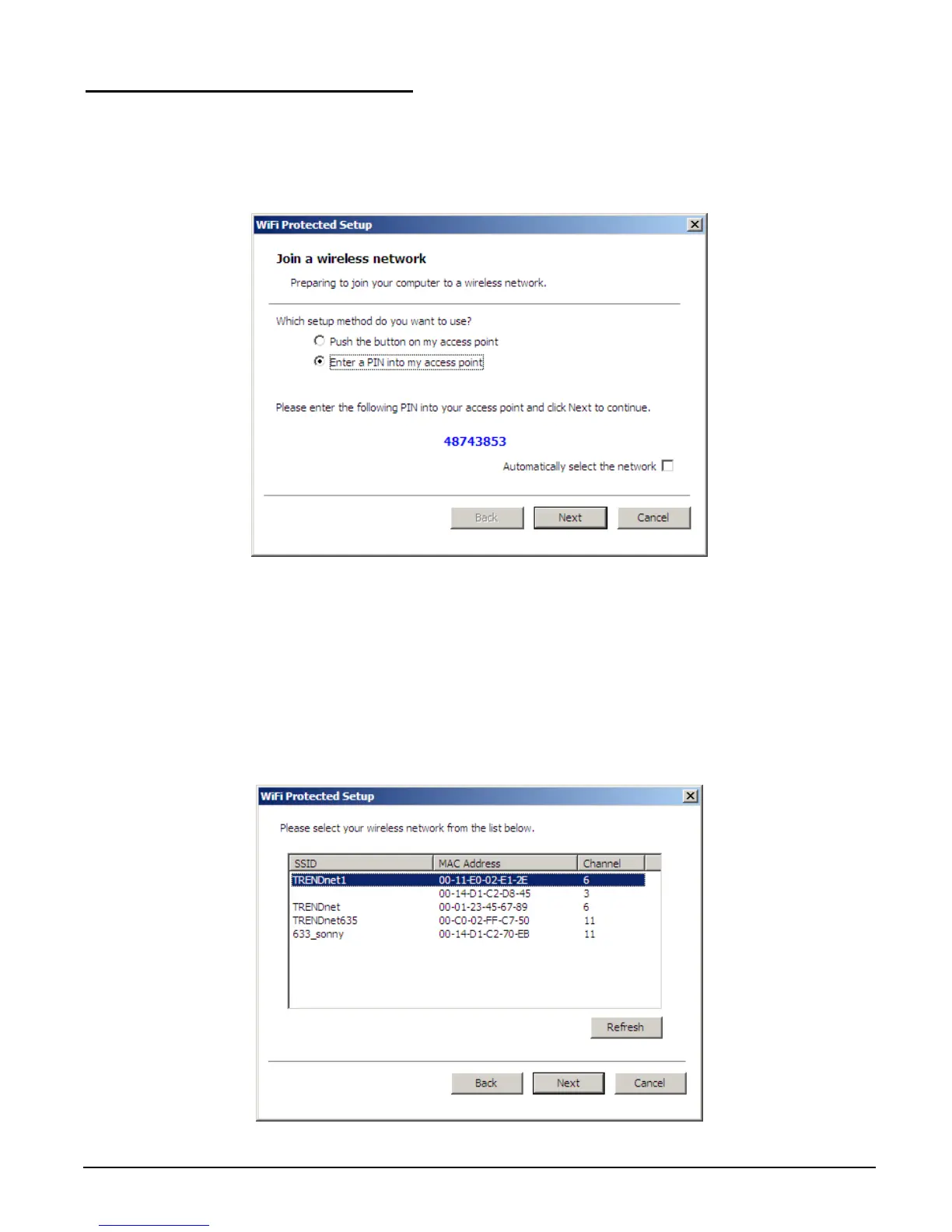14
Enter a PIN into my access point
Using the WPS configuration with the PIN method, the configuration steps as
below:
1) Selected the “Enter a PIN into my access point”, the PIN will be show on the
button of the windows.
2) Enter the PIN code from the adapter into the WPS “Clint PIN number” of you
wireless access point or router then press/choose the apply option, the wireless
access point or router will start the WPS configuration process.
3) Selected a wireless access point or router which one will be connecting then
click the Next button start the WPS connection. If the “Automatically select the
network” was checked, the setup step will be skip.
