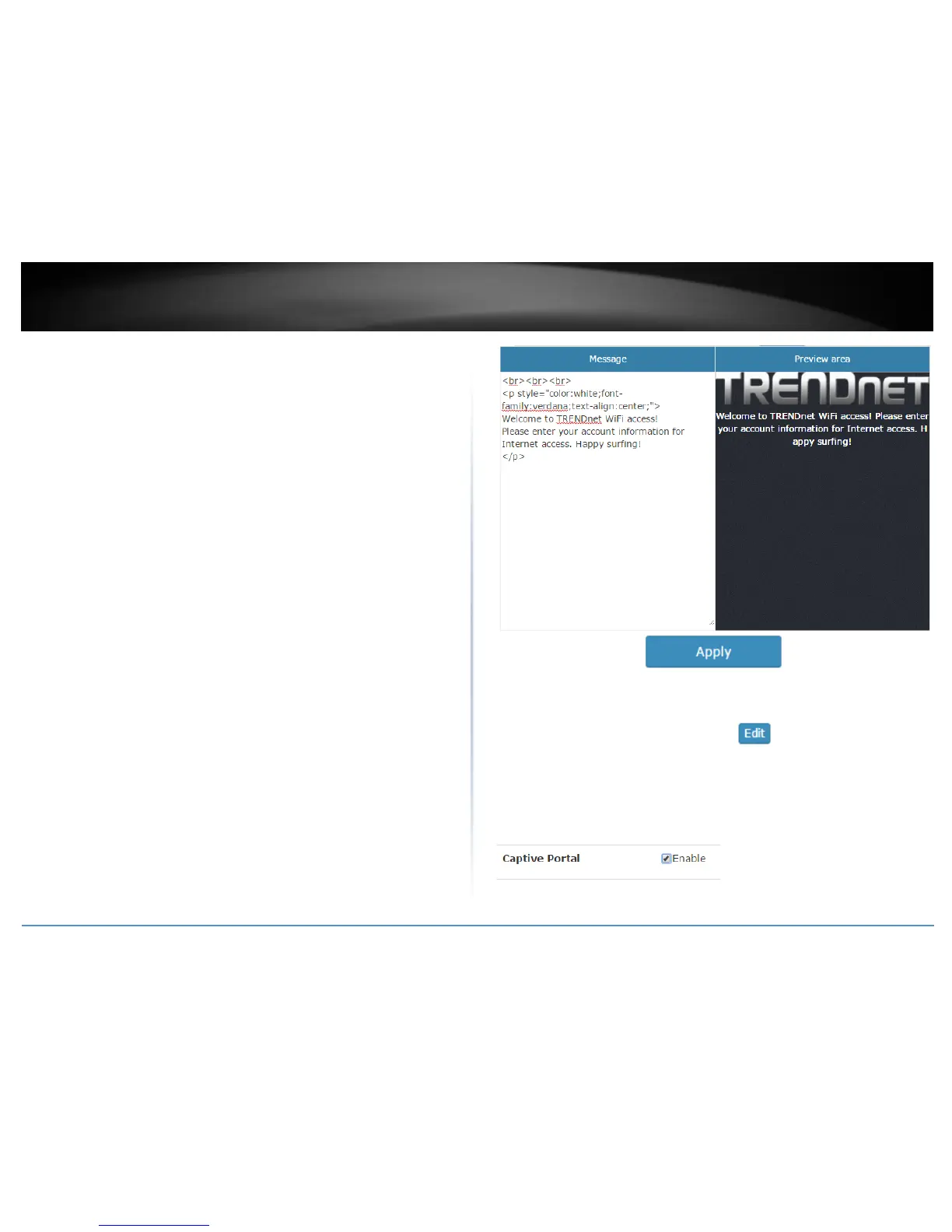After you have defined the initial parameters, you can apply portal page customization.
Under Upload Image File, click Browse or Choose File depending on your browser, and
navigate to the directory where the selected image is located and select the image.
Once you have selected the image, click Upload.
Once you have uploaded the image, an image preview will appear and you can assign
the image Set as background or Set as logo. If you would like to delete the image and
upload a different image, you can also click Delete to delete the image.
Note: Only 2 images can be uploaded for portal page customization (Only one image can
be set for the portal page background and another image can be set for the
company/organization logo). Images are automatically scaled when uploaded. The
recommended image formats are JPG, PNG, GIF. Maximum file size for images is 250KB.
After you have uploaded your images, you can add a welcome or greeting message to
display to your guest users on the captive portal page. A preview of the page and text
will also be displayed. After you have finished entering your message, click Apply.
Note: Aside from text, you can enter HTML tags for text formatting and styles.
Below is an example of a greeting message formatted in html.
<br><br><br>
<p style="color:white;font-family:verdana;text-align:center;">
Welcome to TRENDnet WiFi access!
Please enter your account information for Internet access. Happy surfing!
</p>
To apply captive portal authentication to a wireless profile, click on Configuration and
click on Wireless Groups/Profiles. Select the wireless group where the desired wireless
profile is located under the Action column click to configure the profile. For
the captive portal setting, check the Enable option. Click OK.
Note: If using Captive Portal authentication, it is recommended to set the Authentication
method to None in the wireless profile settings since captive portal authentication will be
used instead. If the Authentication Method is left enabled, the users will need to
authenticate twice, once with the authentication method defined and also captive portal
authentication.
