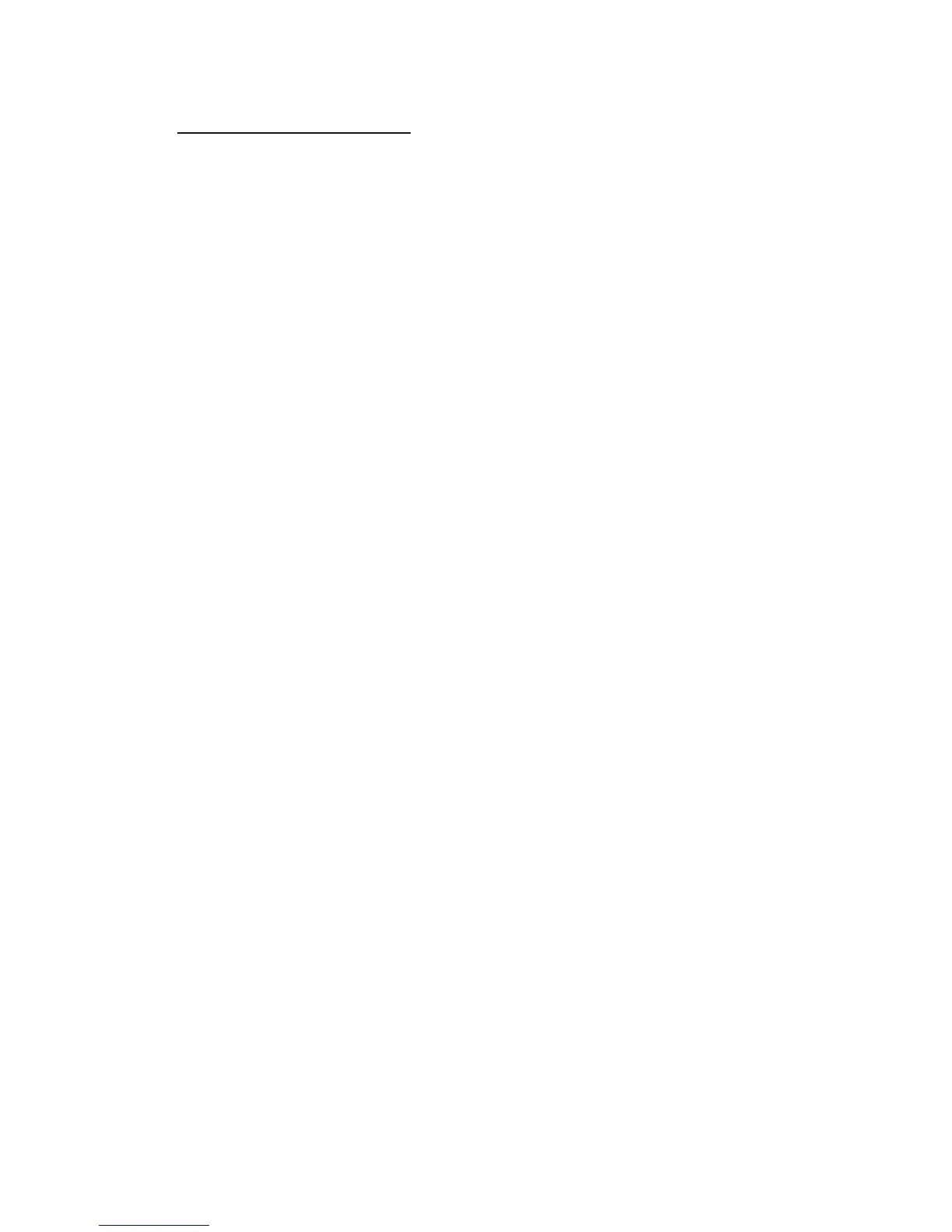Troubleshooting
Ensure that all cables are well seated. Label all of cables with
the number for each respective computer to avoid confusion.
1.The Power Jack polarity is center positive and you can use
power adapter with DC12V, 1A or DC9V, 1A output.
2.Don't press any keys on the keyboard while the selected
computer is booting up. Otherwise, it might cause the
keyboard error or keyboard is not detected at PC side.
3.If The computer boots up fine, but the keyboard doesn't work,
make sure the keyboard works when it is directly plugged into the
computer. You can also try a different keyboard, but use only 101,
102 or 104-key keyboard.
4.If the Mouse is not detected during PC boot up, make sure the
mouse works when directly plugged into the computer.
Also, make sure the mouse is a true PS/2 mouse. A combo mouse
will work, as long as it is set to PS/2 mode with the correct
adapter. If possible please try a different mouse.
5.Avoid moving the mouse or pressing the mouse buttons
when switching ports.
6.Avoid switching ports when the PC is shutting down. In auto
scan mode, it is better to set the scan interval to at least 5 seconds.
7.Normally, it takes one or two seconds for the VGA monitor to
change from one resolution mode to another. So, we do not
recommend setting the scan interval below 5 seconds.
~9~
