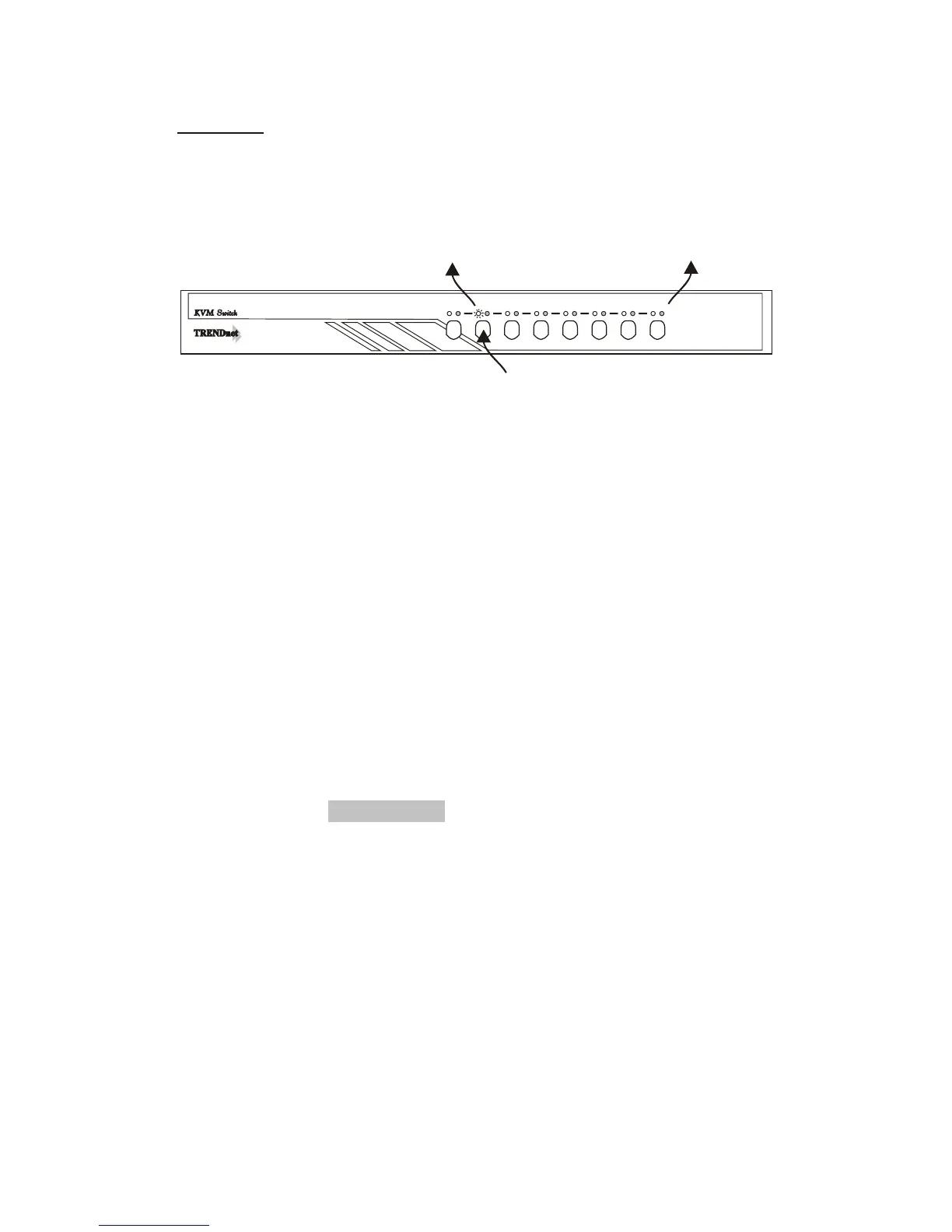The Push Buttons:
Pressing the button to change the ports.
TK-801R (8 Port)
LED Indication:
Red LED light - KVM cable is connected and PC power support
KVM switch.
Green LED light - the selected PC port in Active (On Line) mode.
Green LED flash - the selected PC port under scan mode.
- or, No PC power support
Note:
In some cases, when you connected the computer to the KVM
Switch, even if the computer is not powered on, the RED LED
will still light.
Keyboard Hot Key Commands:
You can also conveniently command KVM switch by switching
ports through simple key sequences. To send commands to
KVM switch, the Scroll Lock (ScrLk) key must be pressed twice
within 2 seconds. You will hear a beep for confirmation and the
keyboard is in "Hot-Key" mode. If you have not pressed any key
in "Hot-Key" mode within 2 seconds, the keyboard will return
to the operation system control state.
RED-ON LINE
GREEN-SELECT
1 2 3 4 5 6 7 8
TK-801RTK-801R
PC ON LINE
(GREEN) LED
PC's POWER
(RED) LED
PUSH
Usage
~7~
