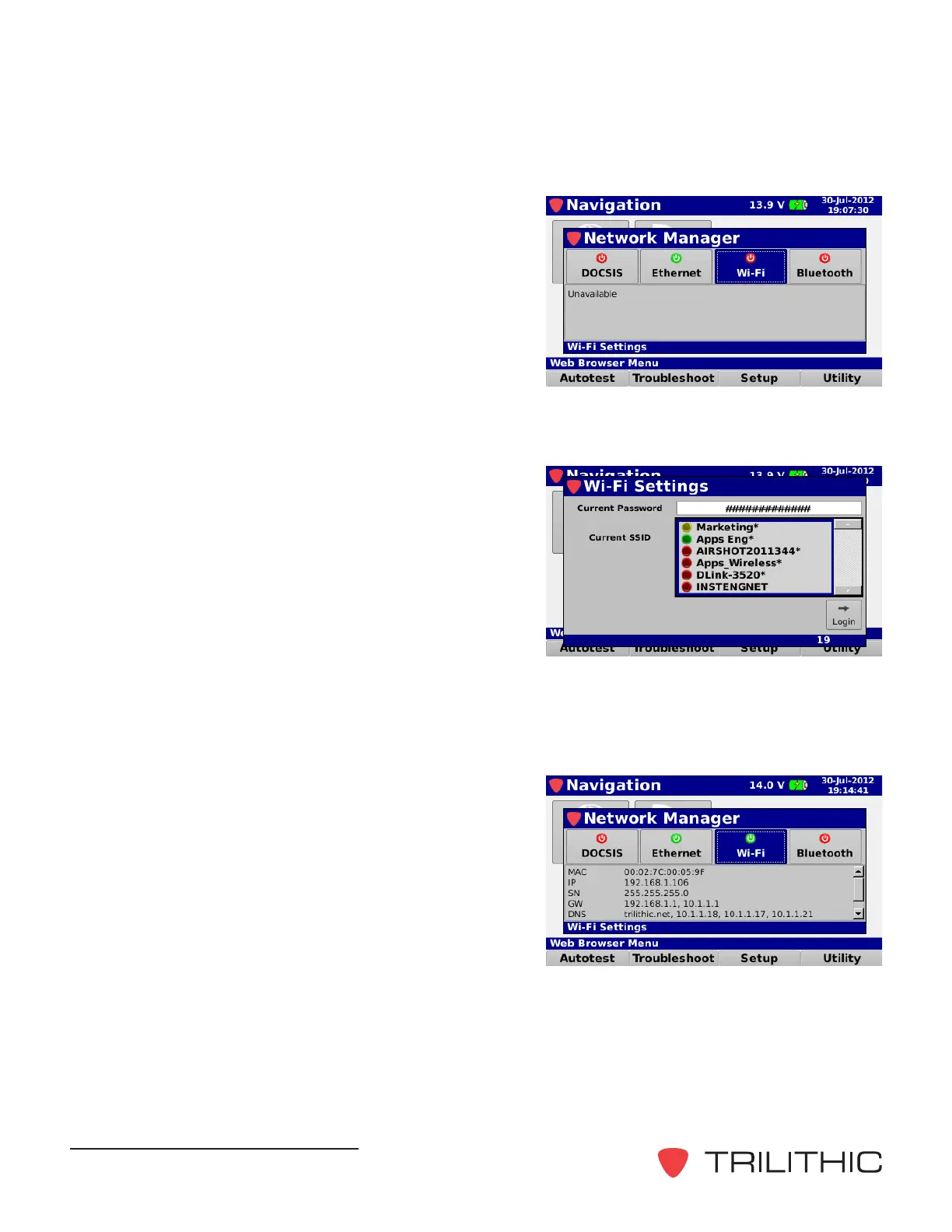360 DSP - Operation Manual, Wi-Fi Option
20
6. The Network Manager window will appear, use
the touchscreen to select the Wi-Fi button as
shown in the image to the right.
7. If Prompt User is set to NO, the Wi-Fi will automatically try to connect to the default SSID if
it is within range.
8. If Prompt User is set to YES, the Wi-Fi
Settings window will appear as shown in the
image to the right.
Current Password - This field allows you to
set the current Password to use for the
selected SSID. Use the touchscreen and
virtual keyboard to enter a new value.
Current SSID - This field allows you to
select from a list of SSIDs that are in range.
Use the arrow keys to select a SSID from the list.
Current SSID - After the Password & SSID have been selected, select this button to
Login and enable the Wi-Fi.
10. After successful connection to Wi-Fi, the current
network statistics will be displayed as shown in
the image to the right.
