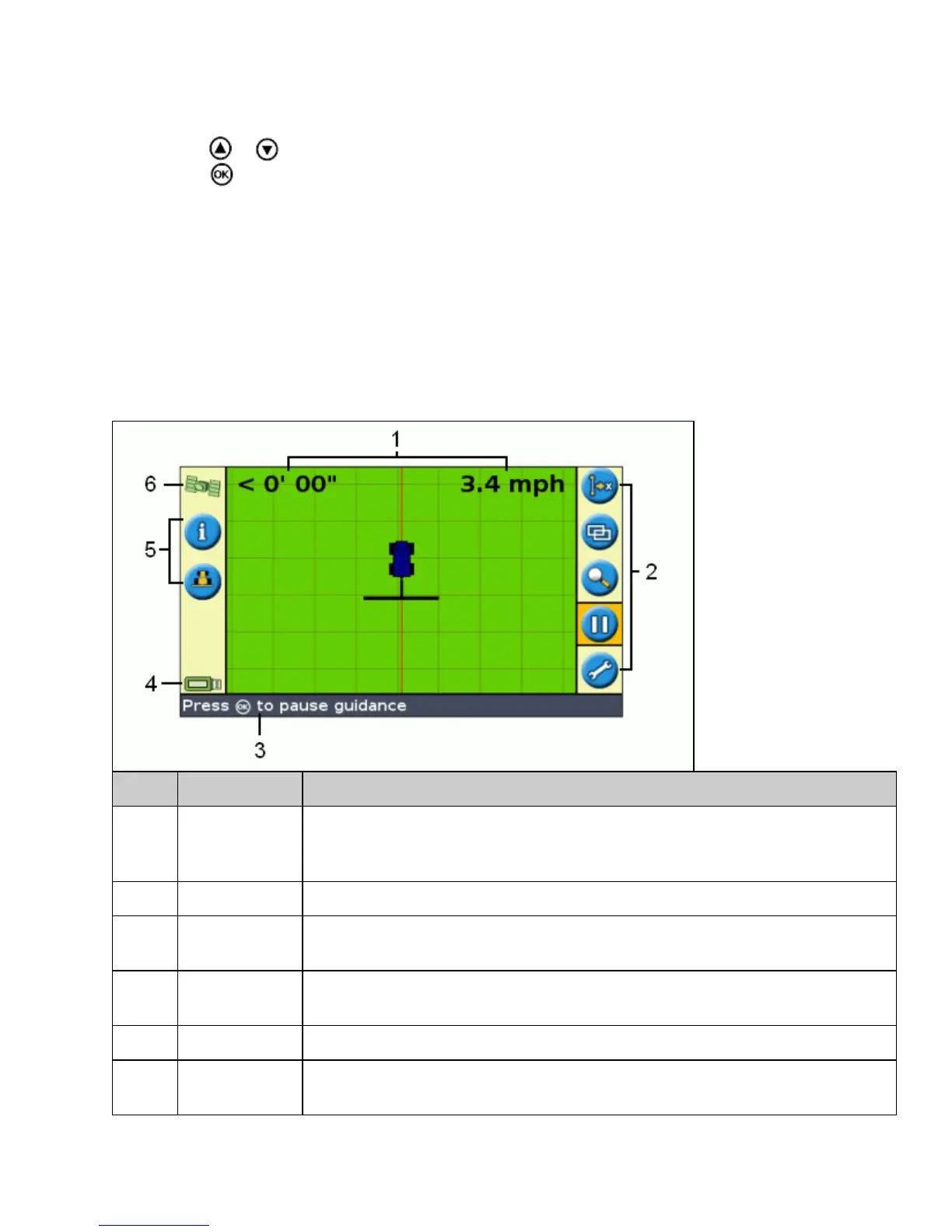To adjust a setting:
Press or to select the correct value.1.
Press to enter the selection and proceed.2.
You can select whether or not the Quick Start Wizard appears next time you turn on the lightbar. If you choose to
hide the wizard at startup, the lightbar skips the wizard and starts on the main guidance screen.
To alter these settings after startup, run the Quick Start Wizard from Configuration / Quick Start Wizard.
Once you complete the Quick Start Wizard, the main guidance screen appears.
Items on the Main Guidance Screen
ITEM NAME DESCRIPTION
1 Status text
There are two status text items on the main guidance screen. The item on the left
shows the distance that the vehicle is from the guidance line. The item on the right
shows the current vehicle speed.
2 Action icons See How the Buttons Work
3
Tips / Message
panel
The Tip / message panel explains the icon functions and shows driving tips.
4
USB drive
status indicator
Shows the current status of the USB drive.
5 Function icons See How the Buttons Work
6
GPS quality
icon
Shows the quality of the GPS signal.
13