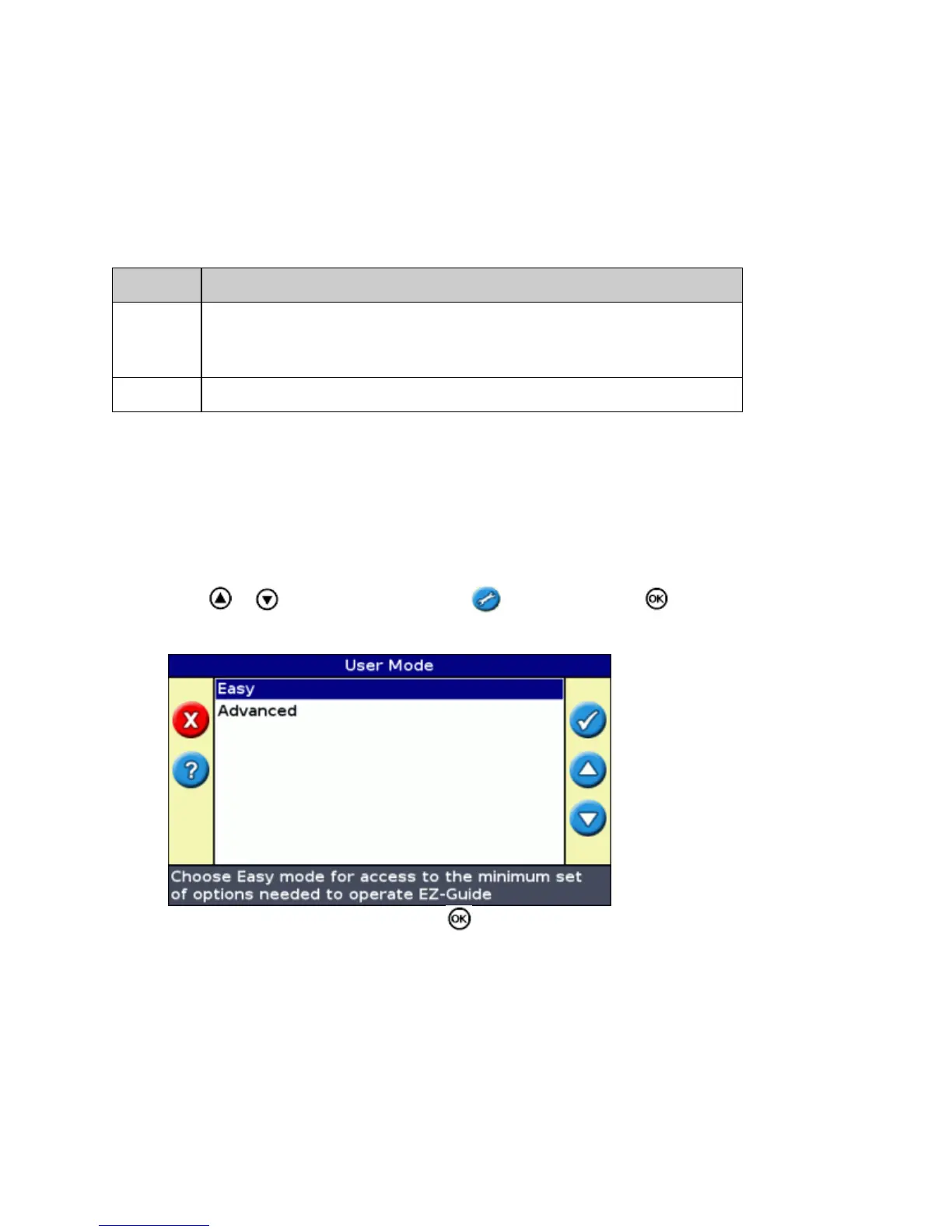By default, the view switches from plan view to perspective view when you enter the field.
You can change the view mode in Advanced mode.
User Modes
The EZ−Guide 250 lightbar guidance system has two user modes:
MODE DESCRIPTION
Easy
Limited to accessing the most simple features.
Fewer action icons are available.
Simplified driver options (for example, creating a guidance line is easier).
Advanced The user can access all of the settings.
Use Easy mode if you want to select a swath pattern and quickly begin driving.
Changing the User Mode
To change between Easy mode and Advanced mode:
Press or until you have selected the icon and then press . The Configuration screen
appears.
1.
Select User Mode. The User Mode screen appears:2.
Select Advanced or Easy and then press . The main guidance screen reappears, with the lightbar in
the selected mode.
3.
Changing the Backlight Brightness
To change the strength of the screen backlight, select Configuration / Backlight.
15