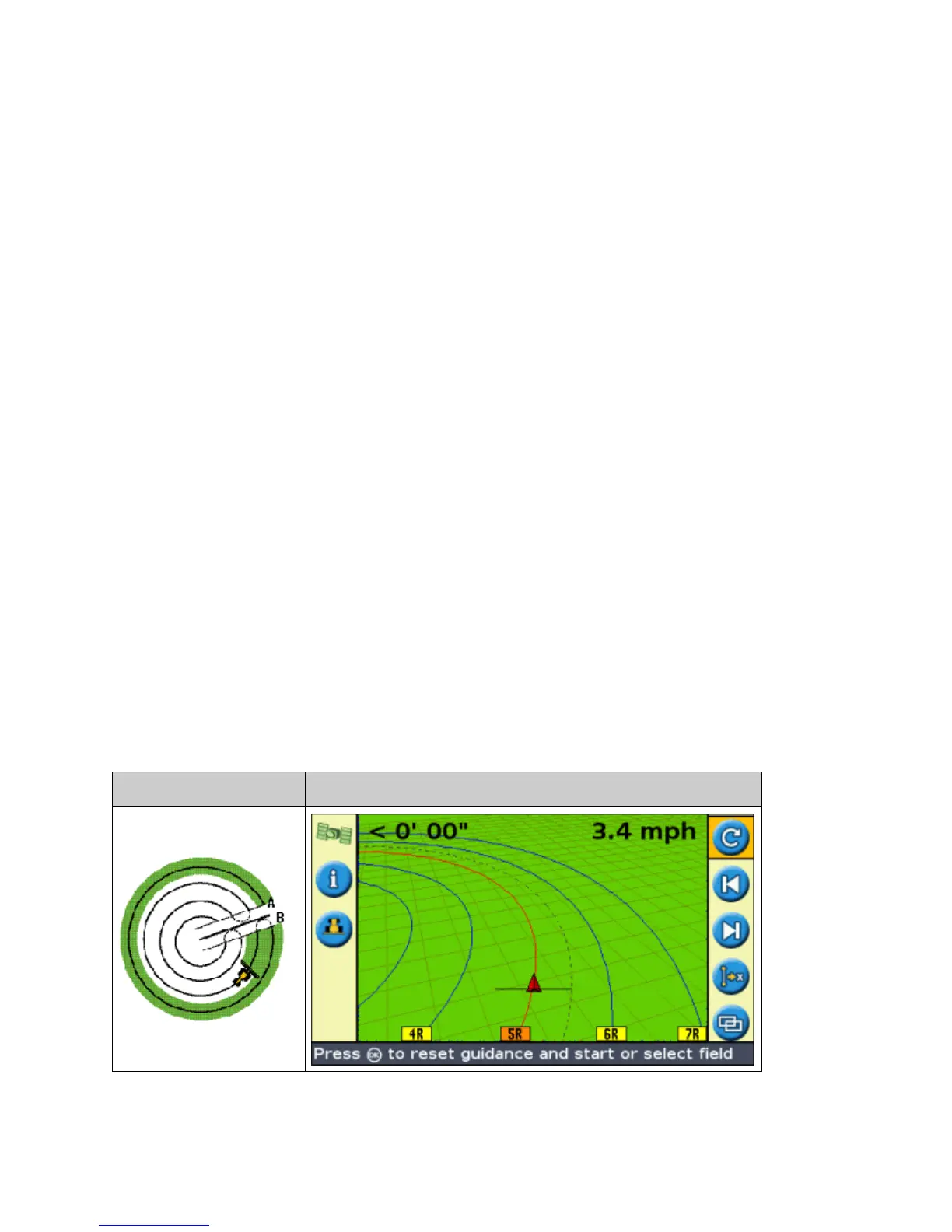Continue to drive the swaths, setting the B point at the end of each one.5.
Using the adaptive curve pattern for rowfinding
In Advanced mode, select Configuration / System / Guidance and then set the Auto U−Turn detection
option to Off.
1.
Reset guidance:2.
Enter the width of the implement.a.
Create a guidance line based on the adaptive curve pattern.b.
Set the B point at the end of each row.3.
Turn the vehicle toward the next swath. When the vehicle is halfway through the turn, guidance along the
next swath appears.
4.
Curve smoothing
By default, curves are smoothed by the EZ−Guide 250 for improved guidance and autosteering. You can disable
curve smoothing on tight turns (curves that have a radius of less than 3m (10ft).
CAUTION: If you disable curve smoothing, the EZ−Steer 500 system or the AgGPS Autopilot system may not
be able to autosteer around the tighter turns. Be careful when you disable curve smoothing.
To disable curve smoothing:
Set the lightbar to Advanced mode.1.
Select Configuration / System / Guidance / Minimum Turn Radius Mode.2.
Select Disabled.3.
Pivot
Use the Pivot pattern on fields that are irrigated using a center−pivot. With this pattern, you can drive concentric
circles around the center−pivot.
PATTERN EXAMPLE
Mapping a Pivot
24