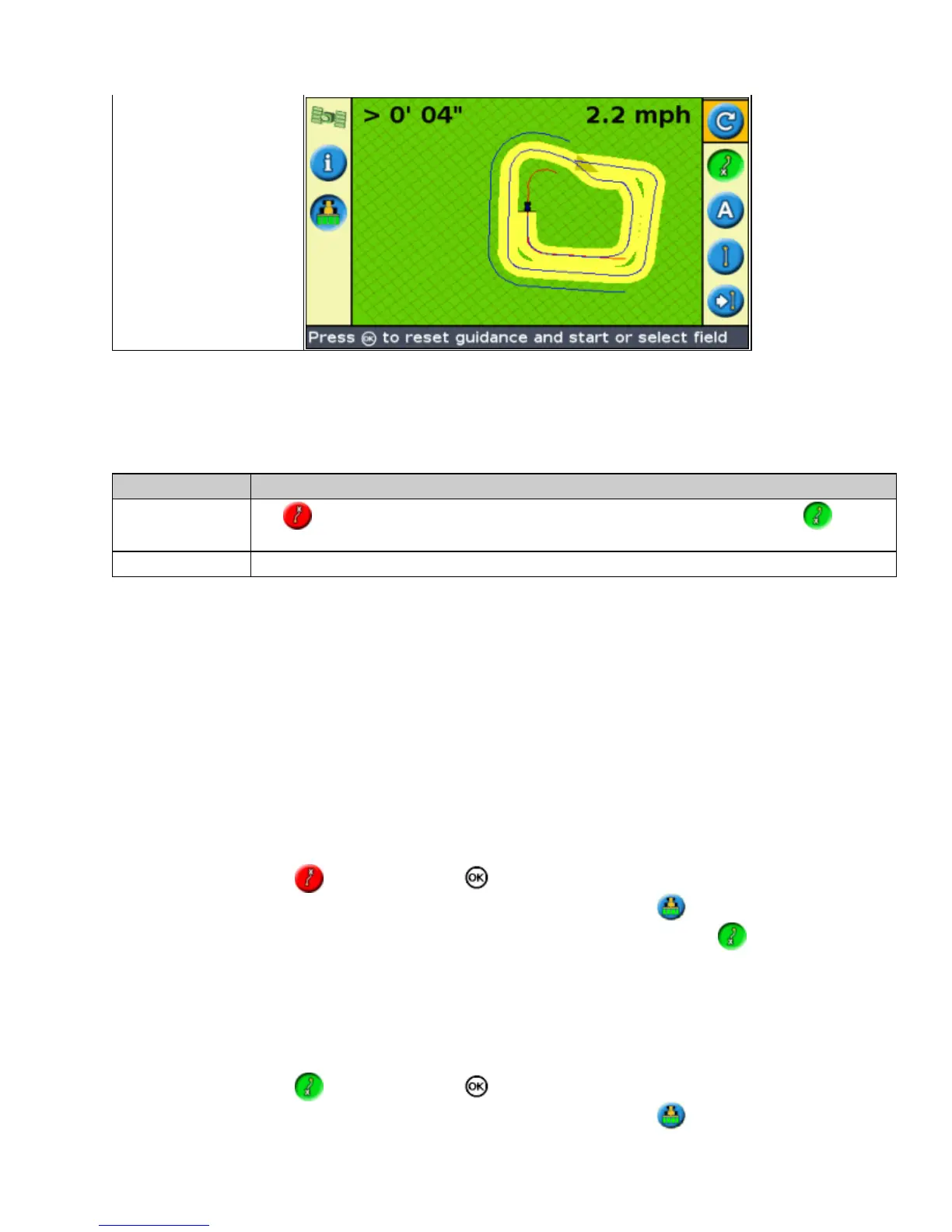The FreeForm Recording option
When you are driving a curve, you need to record your path so the lightbar can create your next guidance line.
There are several different options that control when the lightbar records your path:
ITEM DESCRIPTION
Manual
The icon enables you to manually start recording a FreeForm curve and the icon
enables you to manually end recording.
Coverage A FreeForm curve is recorded whenever coverage logging is enabled.
To adjust the FreeForm Recording option:
Set the lightbar to Advanced mode.1.
Select Configuration / System / Guidance / FreeForm Recording.2.
Select the appropriate setting.3.
Recording a FreeForm curve
It is necessary to record each curved pass, so the lightbar can create the next guidance line.
Set the FreeForm Recording option.1.
Drive to the start point of the FreeForm curve.2.
Begin logging your path:3.
Select the icon and then press .♦
If the FreeForm Recording mode is set to Coverage, select the icon.♦
When your current path is being recorded, the FreeForm recording icon appears. To get
guidance on your next pass, the icon must be green.
Drive the curve. To record straight sections in the FreeForm curves, you can use the pause feature. See
Straight sections on curves.
4.
To complete the FreeForm curve, do one of the following:5.
Perform a tight U−turn.♦
Select the icon and then press .♦
If the FreeForm Recording mode is set to Coverage, select the icon.♦
28