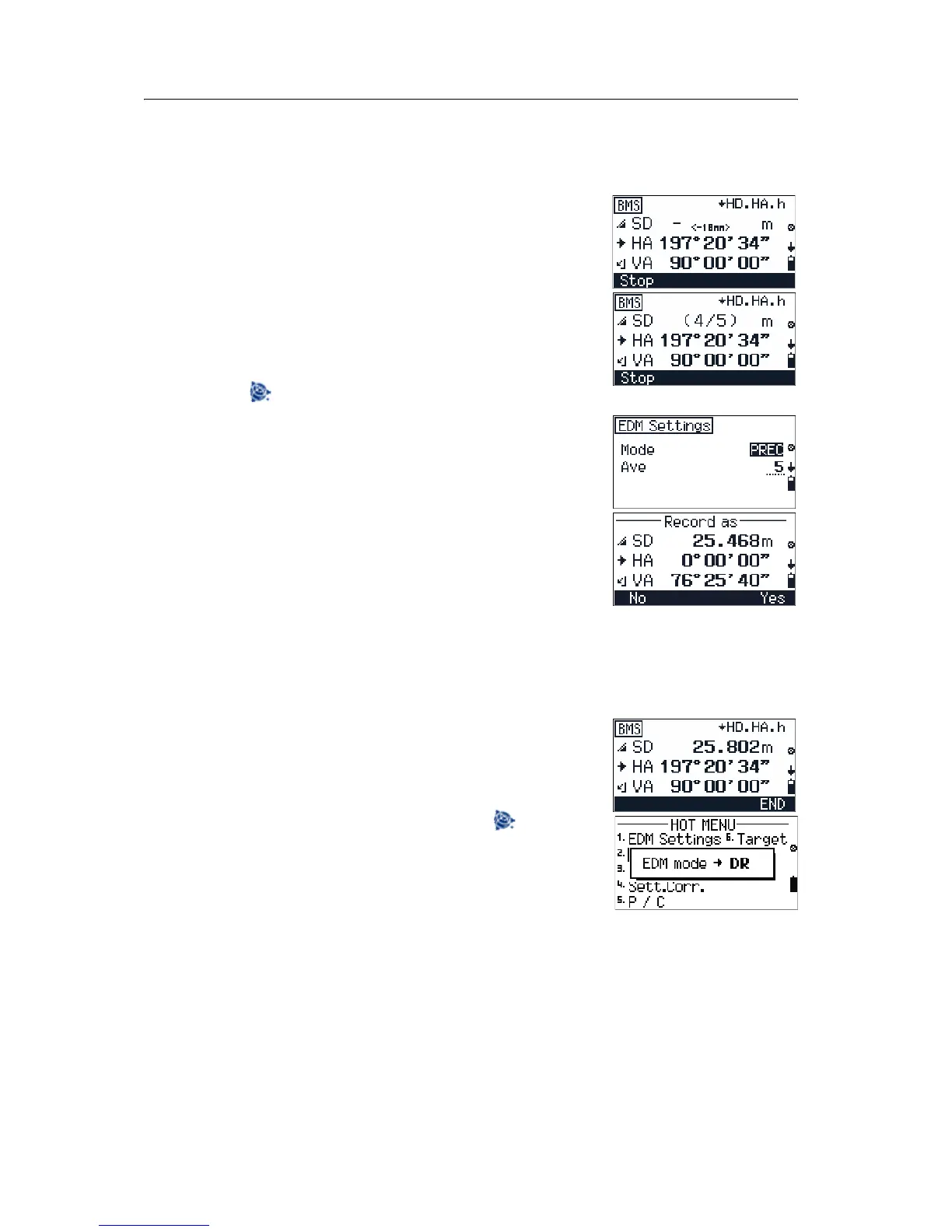Trimble M3 Total Station User Guide 59
Basic Measurement Screen 5
5.1 Taking measurements
To take a measurement in any BMS screen:
1. Press
[MEAS/ENT]. The prism constant value
appears in small characters until the measured
value appears.
Note – When the average count is set to more than one,
the intermediate measurement process is shown in the SD
field by numbers in parentheses. For example if the
average count is set to 5, the following appears on screen
(1/5) (2/5) (3/5) (4/5) (5/5). To set the average count, press
, select
[1] and set the Ave field to the required count.
2. To stop measurement, press
[F1] Stop or [ESC].
3. If the Recording mode is set to Confirm
(
[Menu] / [6]) the Record As screen appears and
you are prompted to record the measurements.
To record the measurements, press
[F4] Yes.
Note – If the Rec. Mode is set to All, the
Recording to
Adr:xxxxx screen appears. See Configuring data
recording and external communication settings, page 38.
50.1 Tracking mode
Tracking mode initiates a continuous measurement
until you stop measurement by pressing
[F4] END.
To initiate tracking mode, press
[MEAS/ENT] for one
second.
Note – To change the EDM mode, press , select
[2] and
select the required mode.