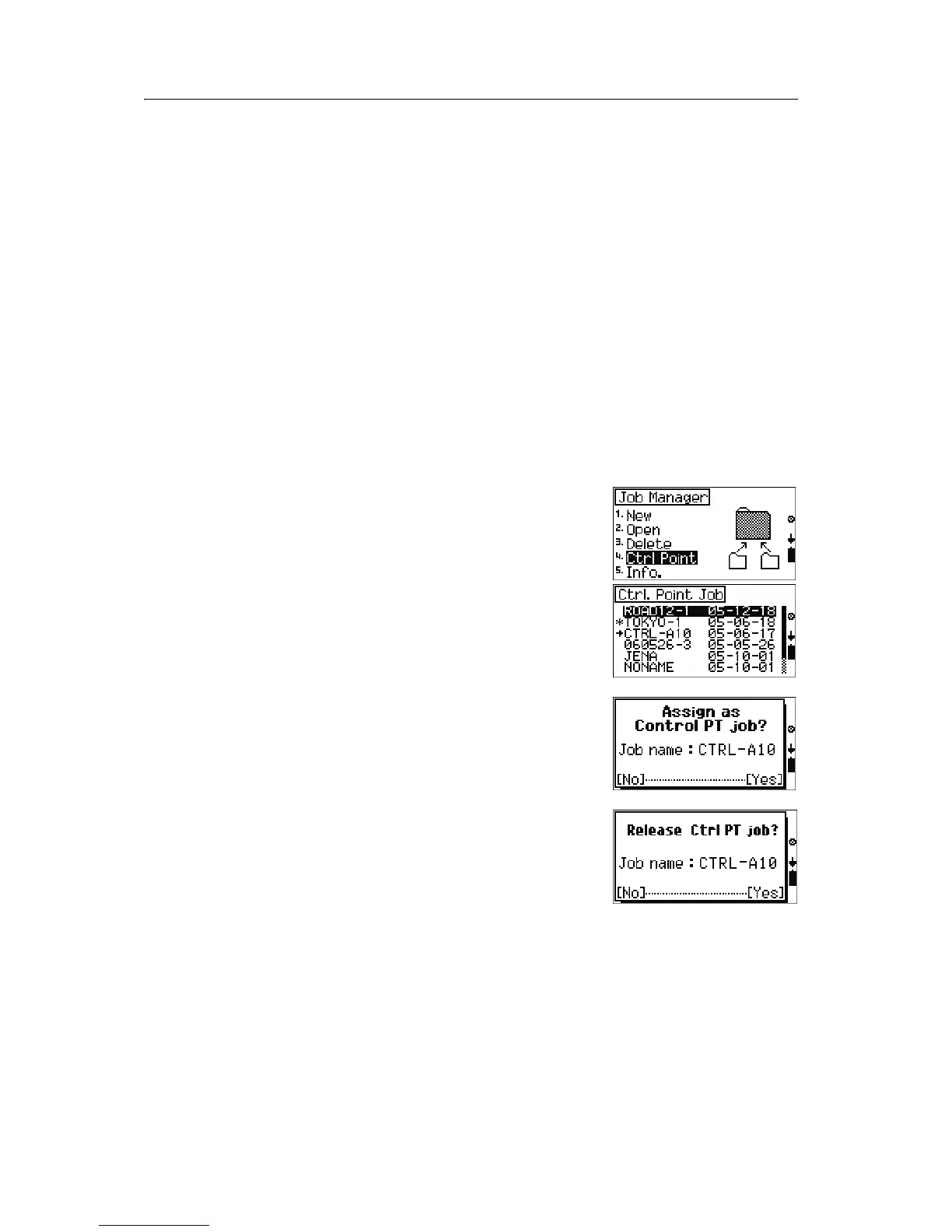Trimble M3 Total Station User Guide 71
Job Manager 6
6.1 Setting the Control Point job
Especially for stakeout or station setup work, a Control Point job can be used as an
independent coordinate file when you have a list of coordinate data on your office
computer.
Before you go to the field, upload or input the list of coordinate data to a Control Point
job. See also Uploading data from an office computer to the internal memory, page 113.
In the field, create a working job and set the Control Point job by the process described
below.
If you search for a point when the Control PT job is specified, and the system cannot
find the point in the current job, the Control PT job is also searched. If the point is
found in the Control PT job, it is copied to the current job.
A control job has the same format as a standard job. You can open and modify it like
any other job, and you can use it to record any measured data when you open it as a
current job.
To identify the Control Point file, do the following:
1. From the
Job Manager menu, select [4] Ctrl
Point.
A list of all jobs stored in the internal memory
appears in descending date order.
2. Press
[^] or [v] to select the job to which you want
to assign a control point and then press
[MEAS/ENT].
3. A confirmation message appears. To assign the
control point job, press
[F4] Yes.
4. To cancel the assigned control point job, open
the job list again, select the currently assigned
control point job, and press
[MEAS/ENT].
5. A confirmation message appears. To cancel the
assigned control point job, press
[F4] Yes