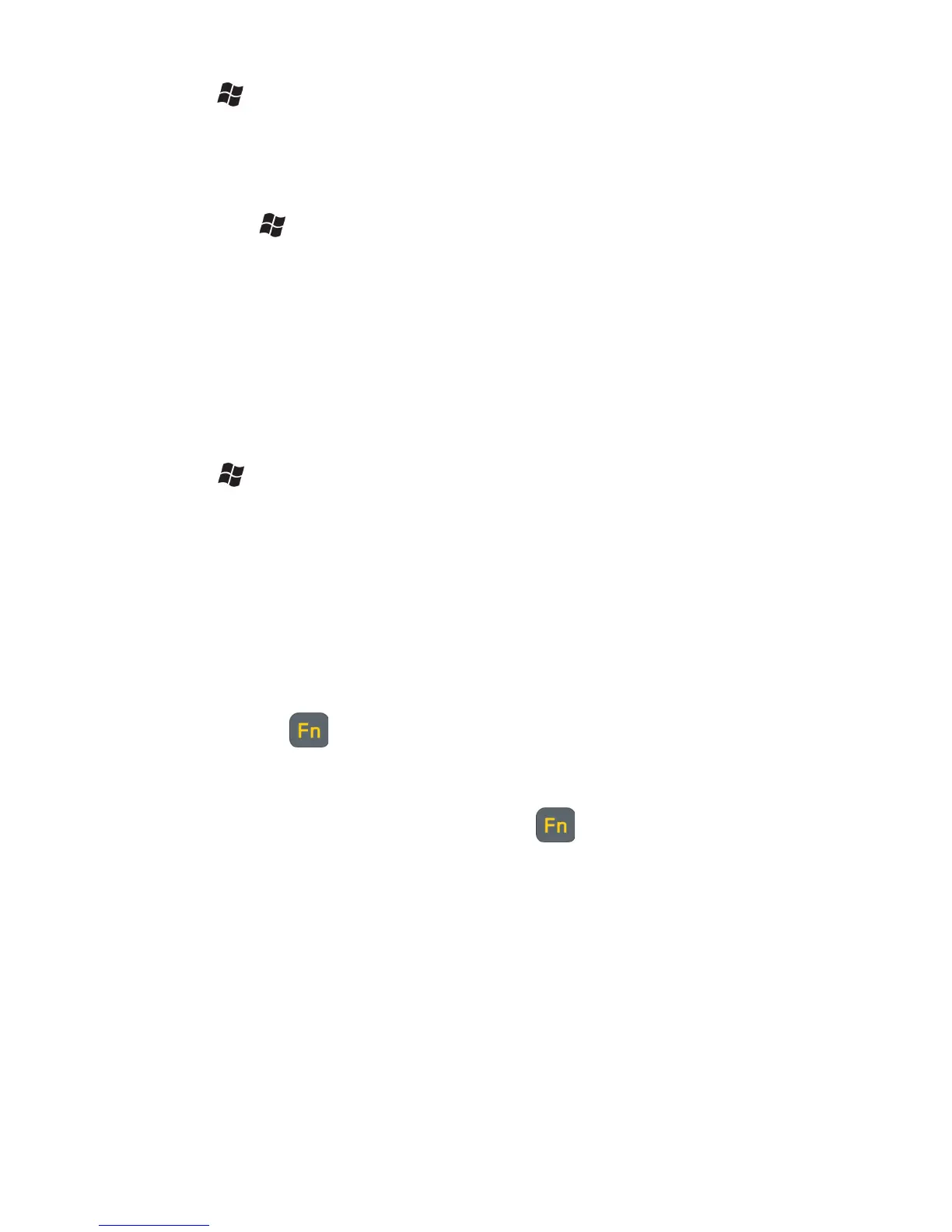Settings on your Unit
Tap
/ Settings. Some of the more useful settings are described
below.
Lock (password)
If you want password protection from unauthorized use of your
unit, tap
/ Settings / Lock. The password must be entered every
time you turn the unit on or resume operation.
WARNING: BE CERTAIN TO REMEMBER THE PASSWORD.
The only way to recover from a forgotten password is to perform a
Clean Boot. However, you will LOSE all application software,
licenses, settings and data on your unit. For instructions on how to
perform a Clean Boot, see page 14.
Buttons (keys)
Tap
/ Settings / Personal / Buttons. Under Program Buttons,
your favorite programs can be assigned to several of the keypad
buttons. The list of assignable keys is shown on the left hand side
with the program that is assigned by default on the right. To
reassign a key, select the key in section 1 and change to the desired
program or action from the pull-down list in section 2.
You can customize the way your Up/Down control repeats by
changing the settings under the Up/Down Control tab.
The yellow (function key) accesses the symbols in yellow on
the keypad of the unit. Several settings can be changed under
Keyboard Options.
Auto release: Press and release the key to access a yellow task
for one use. It then goes back to the standard function for the key.
Manual release: Press the function key to toggle it on and off.
Yellow tasks remain active until the function key is pressed
again.
Disabled: The function key has to be held down while pressing
any other key to access the yellow task.
Play Sticky Key Sounds: To disable sticky key sounds, remove
the check in the box.