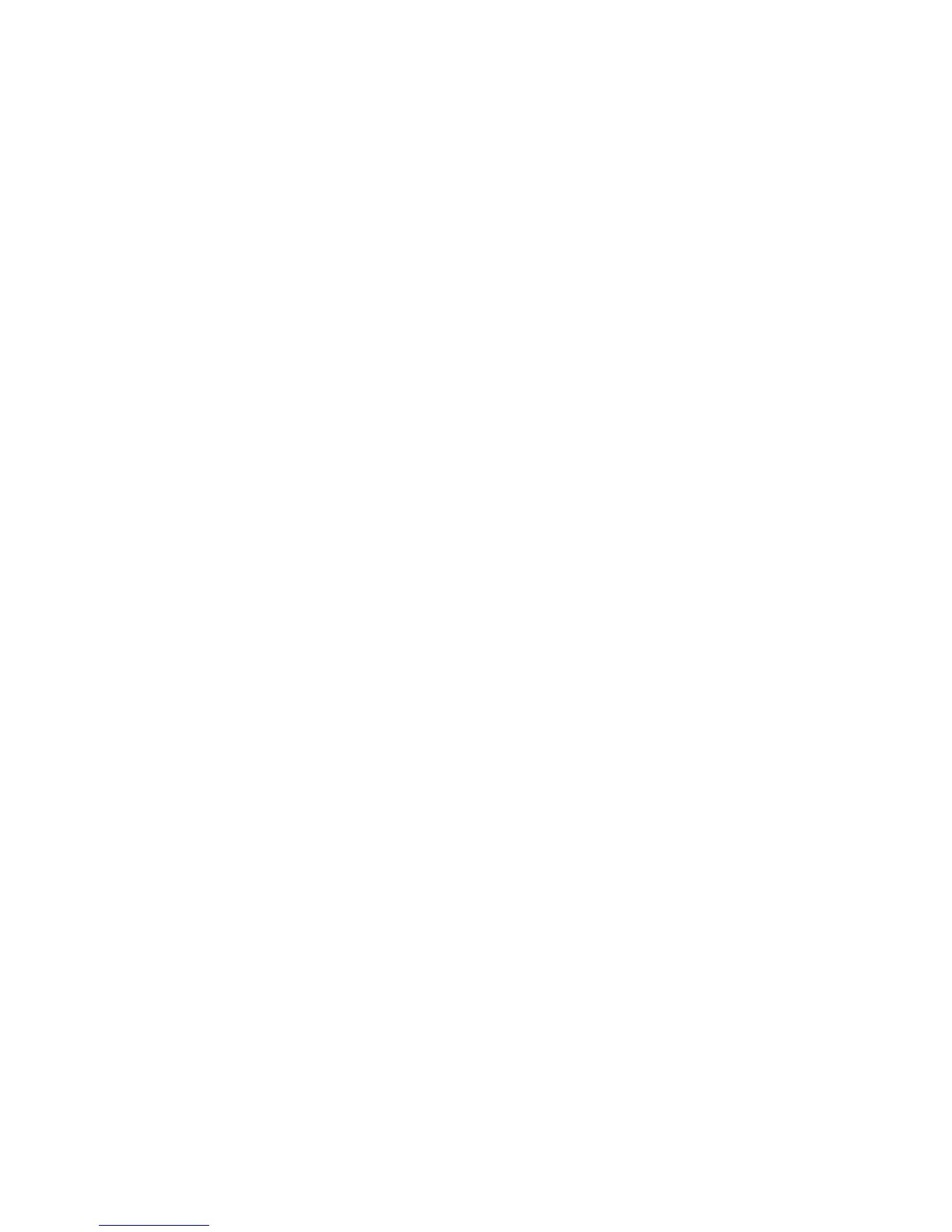9. Align screen
When the unit first turns on, the message “Tap the screen to set up
your Windows Mobile-based device” will appear.
The align screen message will display a series of targets to tap in
sequence on the screen. Use the stylus to tap the targets firmly and
accurately. Sometimes you need to repeat the alignment procedure
more than once to provide a satisfactory alignment.
10. Password – lock (optional)
You do not have to provide a password unless you are concerned
about unauthorized use. To eliminate using a password, tap Skip.
If you opt for password protection the password must be entered
every time the unit is turned on or the Power key is pressed to
resume operation.
WARNING: BE CERTAIN TO REMEMBER THE PASSWORD.
The only way to recover from a forgotten password is to perform a
Clean Boot and you will LOSE all application software, licenses,
settings and data on your unit. See page 14 on how to perform a
Clean Boot.
11. Setup is complete
Tap the screen to start using your unit.