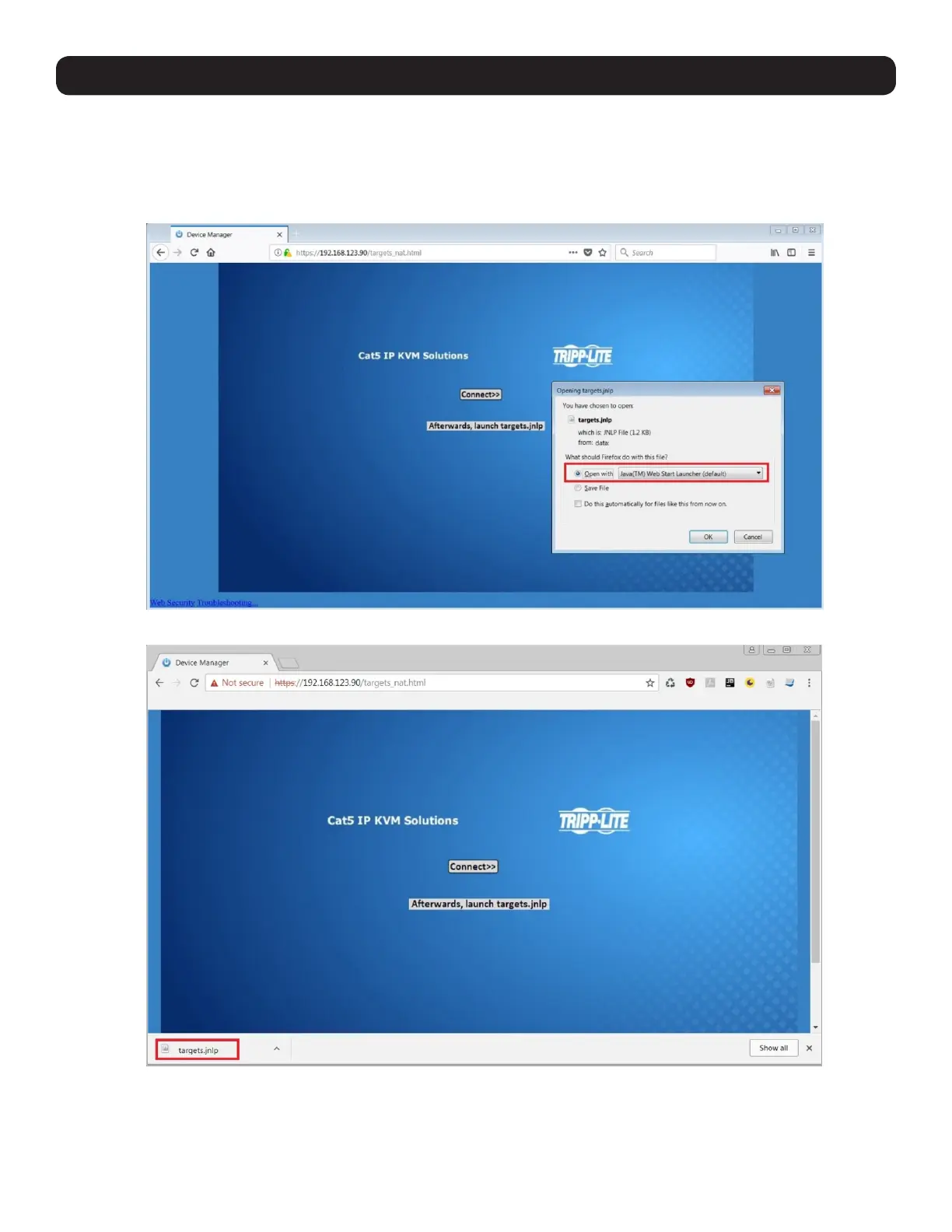18
2. Web Configuration Interface
After the Java application is launched, the login page will appear. To launch the KVM Web Configuration Interface, select the Connect
button in the home HTML page. An additional step may be required, depending on the web browser being used:
• Microsoft Internet Explorer – The Interface typically launches directly; no additional steps required.
• Mozilla Firefox – A dialog appears, prompting the user to select an application with which to open the targets.jnlp file. Ensure “Java™
Web Start Launcher” is selected, then click the OK button.
• Google Chrome – The targets.jnlp file is downloaded to the status line in the browser. Click it to launch the Interface.
If the login page does not appear on its own, click the Log On button in the center of the web page to open. If clicking on the Log On
button does not open the login page, add /targets.jnlp to the end of your IP address. See Troubleshooting at the end of this section if
issues persist.
Note: The NetCommander-AXS software application is an alternative to the KVM Web Configuration Interface and can be used to manage KVM devices.
Available as a free download from the Tripp Lite website, this software can be installed and run on a desktop PC.
