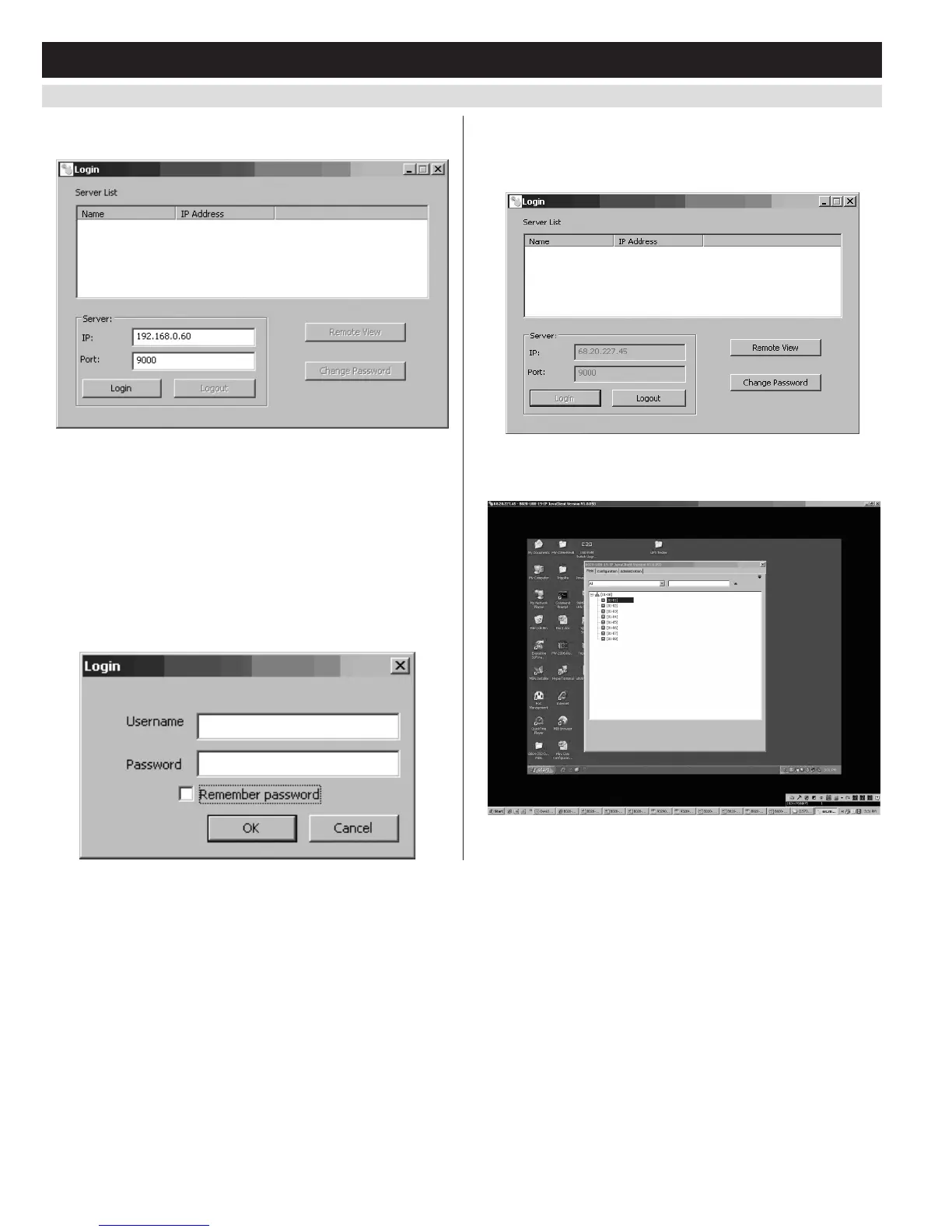6.3.2 Logging In via the AP Windows Client
(
continued
)
12
6. KVM Operation
(
continued
)
5. Upon entering the serial number, the AP Windows Client main
screen appears.
6. TheAPWindowsClientwillsearchthenetworkforanyKVM
switchesanddisplaytheirModelNameandIPAddressinthemain
screen’s Server List.IftheKVMyouwishtoconnecttoisdisplayed
in the list, highlight it and click the Login button. If not, type in the
IPaddressandportnumberassignedtothedesiredKVMswitchand
click the Login button. Note: The default port number assigned to
the KVM is 9000.
7. A prompt appears asking you to enter your username and password.
IfaccessingtheKVMforthersttime,enterintheusername
administrator and the password password. For security purposes,
it is strongly recommended that you change the username and
password on this account to something unique.
8. Whenyouhaveenteredyourusernameandpassword,theRemote
View and Change Password buttons on the main screen become
active. Click on the Remote View button to remotely connect to the
KVMswitch.
9. Uponclickingonthe Remote View button, the screen of the first
connected computer on the installation that you have access to is
displayed, as well as the Remote OSD.
