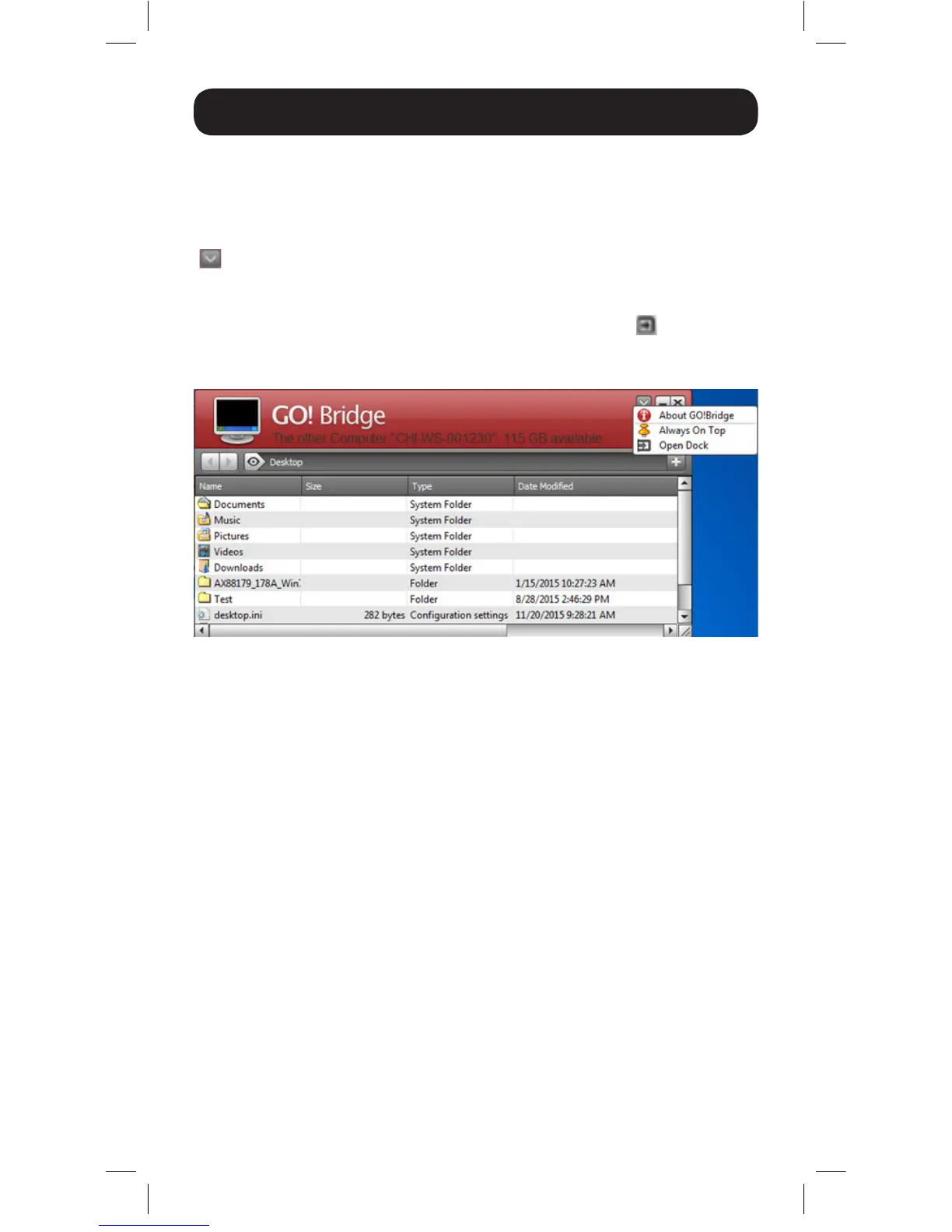10
Setup
In the information at the top of the GO!Bridge interface, the name of the
connected computer and the amount of disk space available on it will be
displayed.
In the upper-right of the Windows desktop interface is a down-arrow icon
( ). When clicked a pop-up menu will display. The down-arrow icon
and pop-up menu are not available in the Mac interface. However, the
Open Dock option from the Windows pop-up menu is available in the
Mac interface by clicking on the right-arrow option in the
icon in the
upper-right portion of the interface. The Open Dock in Mac functions the
same as in Windows, described in following section.
There are three options in this pop-up menu:
About GO!Bridge – Selecting this option displays a graphic showing the
GO!Bridge version that is currently installed.
Always On Top – Selecting this option makes the GO!Bridge interface
always display on top of other screens open in the computer. For
example, if you open your web browser, the GO!Bridge interface will
display on top of it and you will need to click the minimize button on the
interface to remove it from the screen. When enabled, go to the down-
arrow pop-up menu and click on Disable Always On Top to disable this
feature.
Open Dock – Selecting this option opens a dock to the right of the
interface, where you can drag files that you want to transfer from the
connected computer. When you have stored all of the files you wish to
transfer, you can transfer them from the dock to your computer all at
once.
15-11-229-9334BC.indd 10 12/9/2015 3:48:57 PM
