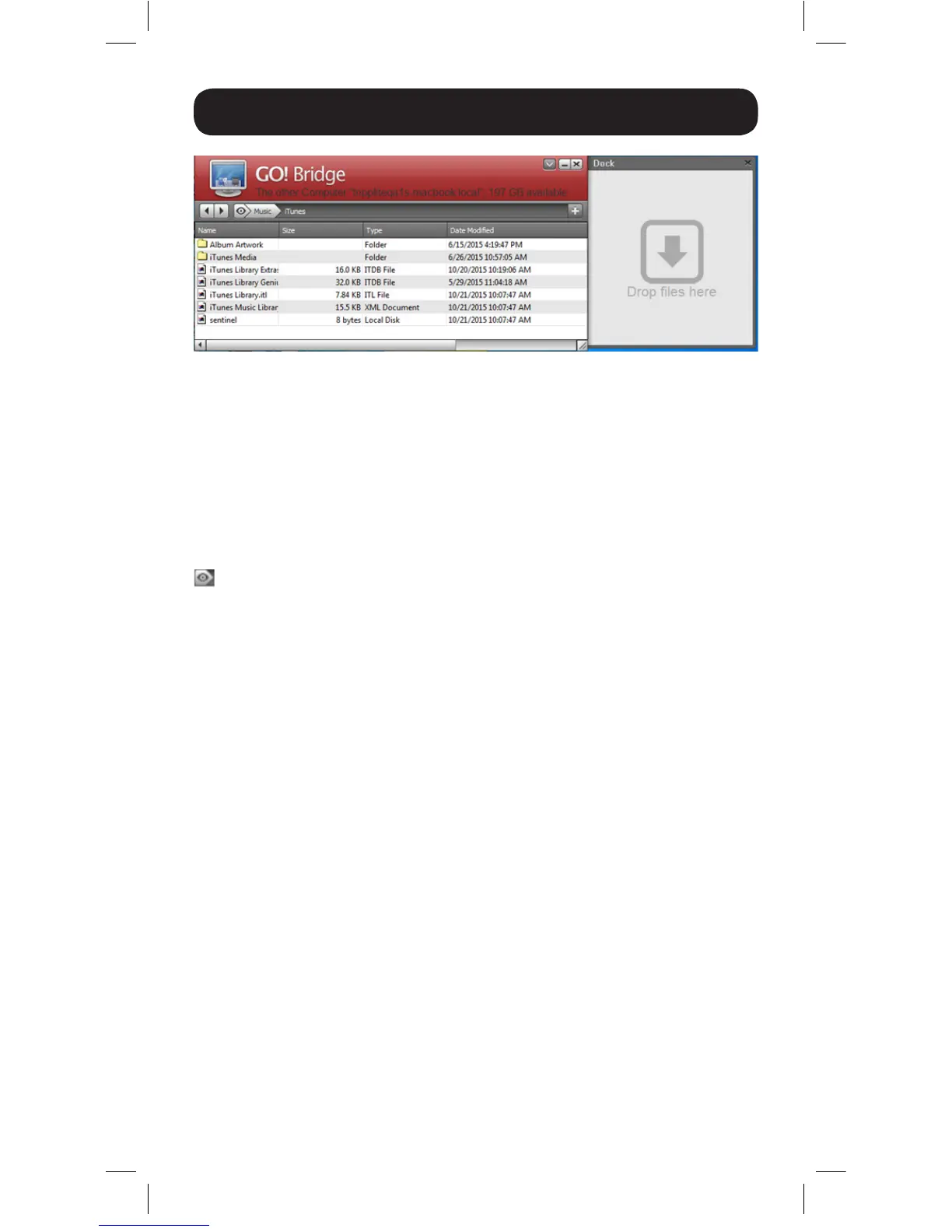11
Setup
Using GO!Bridge to Access and Transfer Files
Accessing and transferring files from the connected computer can be
done as easily as if they were on your computer. You can use your
mouse to drag-and-drop a file from the GO!Bridge interface to your
computer to copy it wherever you want. You can also right-click on
the file to pull up a menu that allows you to choose from a list of
commands, such as open, copy, rename and delete.
To navigate to different locations on the connected computer, click the
icon to the left of the address bar in the Windows interface and
select the location you wish to display. For Mac systems, drives and
places in the connected computer are displayed on the interface’s left-
hand side; simply click on the desired location to go there.
When you are done accessing and transferring files, close out the
GO!Bridge interface.
15-11-229-9334BC.indd 11 12/9/2015 3:48:57 PM
