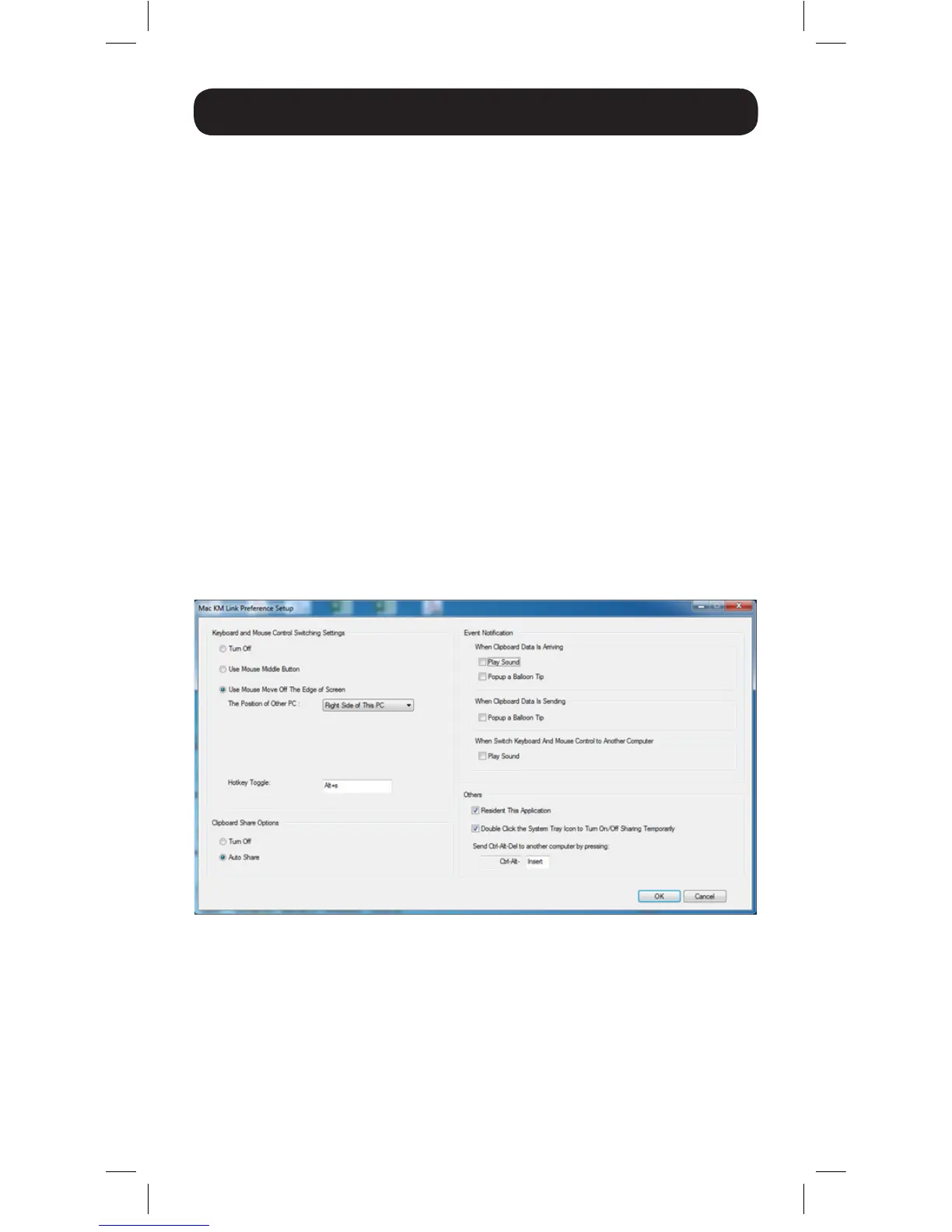6
Disable the Keyboard and Mouse Temporarily
Selecting this option prevents the mouse and keyboard of the computer
you are currently accessing from being used to control the connected
computer. To reactivate keyboard and mouse control, open up the
software settings menu and choose the option Enable Keyboard and
Mouse Control.
Disable Clipboard Sharing Temporarily
When clipboard sharing is enabled, you can copy data to the clipboard of
one computer and paste it on the other computer. Selecting the Disable
Clipboard Sharing Temporarily option from the software settings menu
disables this functionality. When disabled, go back into the software
settings menu and select Enable Clipboard Share.
Preferences
When selecting this option in the software settings screen, the
Preferences Setup screen appears, allowing you to adjust settings of
the MacKMLink software. The Preferences option is only available in
Windows.
Setup
15-11-229-9334BC.indd 6 12/9/2015 3:48:57 PM
