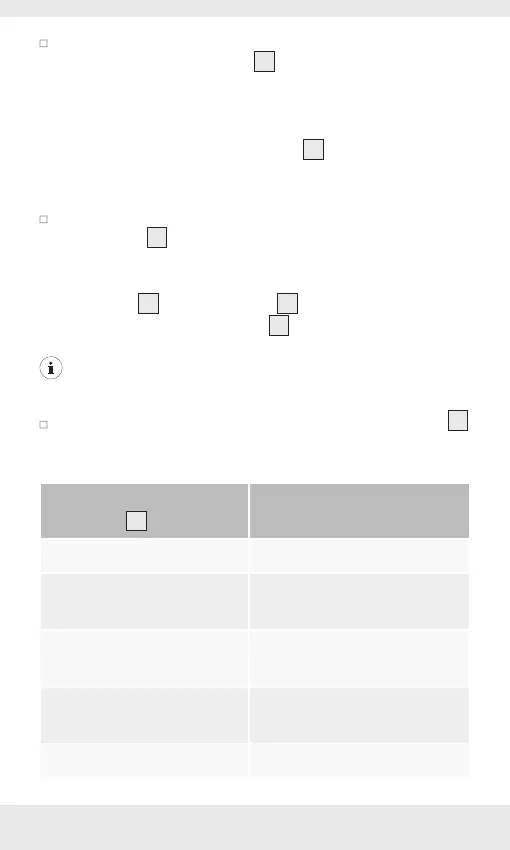GB/IE/NI 15
In order to get the fastest charging speed, charge the
power bank via the PD port
1
using a USB Type C to Type
C cable (not included) and a USB Power Delivery (PD)
enabled power charger (not included).
Connect the USB Type C plugs of your Type C to Type C
cable (not included) to the PD port
1
of the power bank
and the PD port of your USB PD enable power charger (not
included) (see fig. A).
Alternatively, you could charge the power bank via USB
Type C port
1
using the included USB Type-A to Type C
cable with a conventional USB charger but the charging
time will be longer. Connect the USB Type C plug of the
USB cable
6
with the PD port
1
and connect the USB
Type A plug of the USB cable
6
to the USB power supply
(not included) (see fig. B).
NOTE: The Qi wireless charging function of the power
bank is disabled when the power bank is being charged.
During the charging process, the battery status indicator
8
goes up and shows you the appropriate charge level of the
internal battery via 4 LED lights as described below:
Battery status
indicator
8
Power bank
battery status
1 LED flashes 0-25 %
1 LED illuminates
1 LED flashes
25-50 %
2 LED illuminate
1 LED flashes
50-75 %
3 LED illuminate
1 LED flashes
75-100 %
4 LED illuminate 100 %
