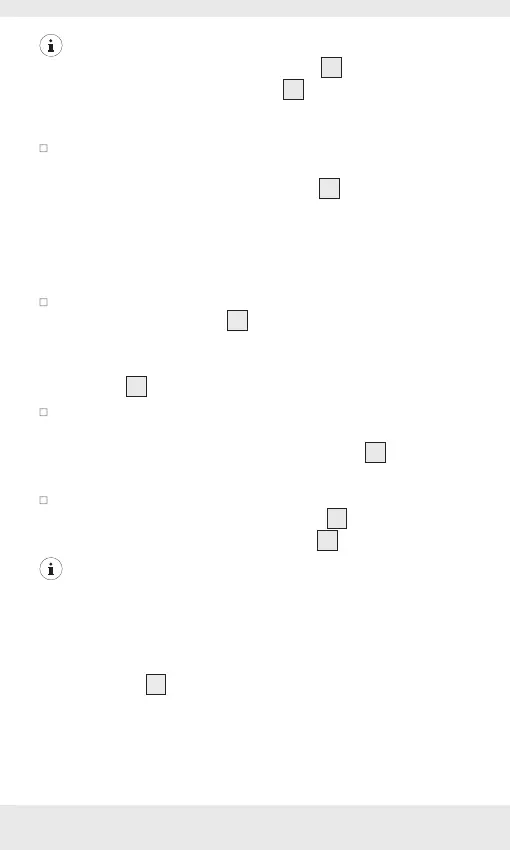GB/IE/NI 19
NOTE: You could also charge your conventional USB
devices from the USB Type A output port
2
of the power
bank using the included USB cable
6
or a USB Type A to
micro USB cable (not included).
To charge your USB Power Delivery (PD) enabled device,
connect the USB Type C plugs of your USB Type C to Type
C cable (not included) to the PD port
1
of the power bank
and the PD port of the device to be charged. The charging
process will start automatically. When a fast-charging
device is charged at the Type C port, the fourth LED of the
battery capacitor indicator lights up green.
In case if the charging process does not begin immediately,
press the On/off button
3
briefly to begin the charging
process. The current battery status of the power bank is
displayed during the charging process by the battery status
indicator
8
.
To end the charging process, disconnect the USB charging
cable from the mobile device and the power bank. The
power bank and the battery status indicator
8
will switch
off after approx. 30 seconds.
To switch off the power bank after your mobile device is
disconnected: press the On/off button
3
twice. The power
bank and the battery status indicator
8
will switch off.
NOTE:
1) If you use all the USB ports, a voltage of 5 V will output
at all the outputs. The maximum output current must not
exceed 3 A for all outputs. If all USB outputs are used, fast
charge mode will not be activated.
2) If PD output
1
is in PD mode, and another USB port is
connected to another device for charging, the PD mode will
be terminated and switched to normal charge mode. All
devices will now be charged at 5 V each.
