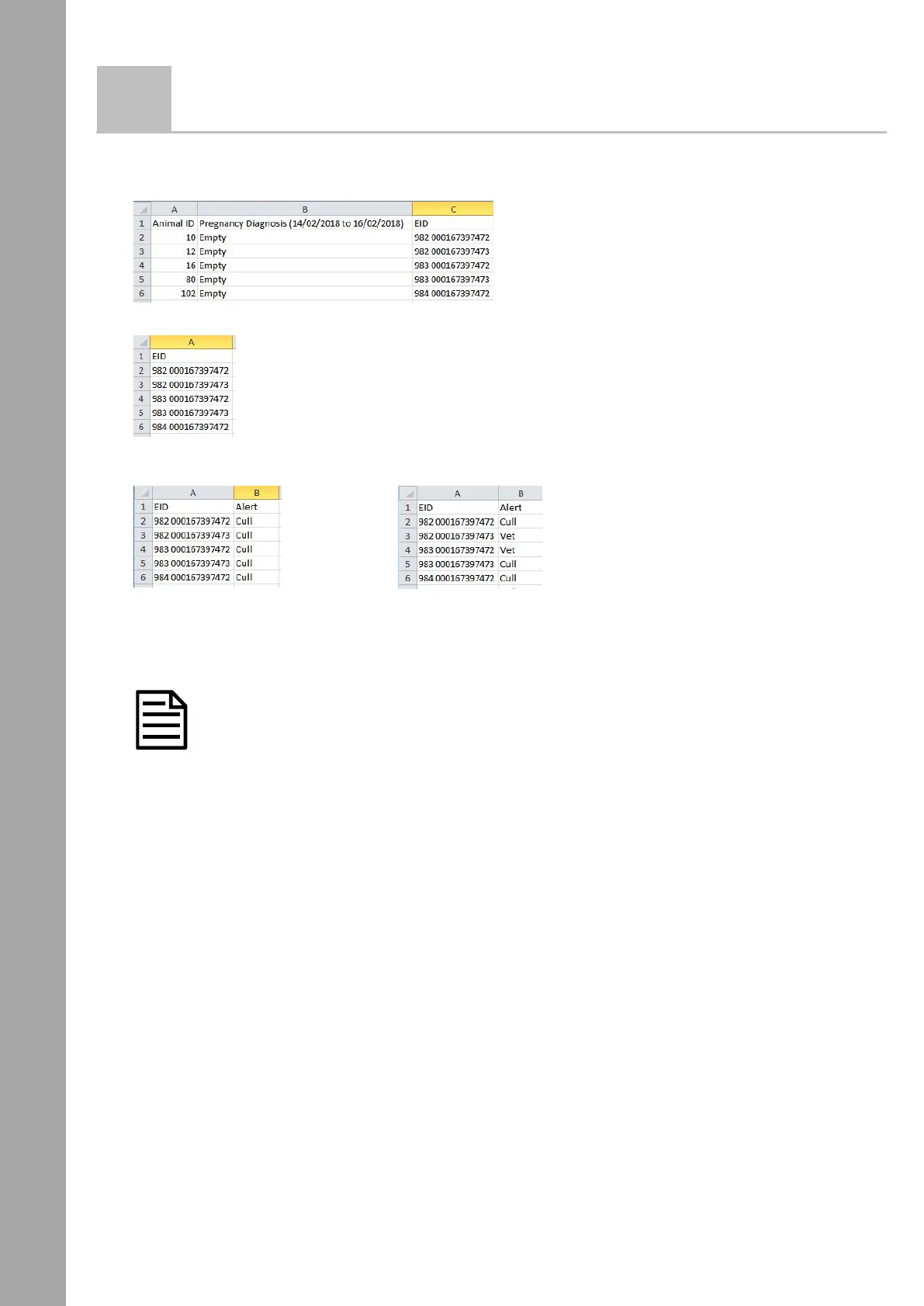Transferring data from Minda Live to use with Alerts on the XRS2 Stick Reader
4
2
Modifying the .csv file
Open the .csv file in MS Excel and modify the file so that the format is suitable for transferring to the XRS2 Stick Reader.
1. Find the .csv file you saved earlier and open it in MS Excel.
2. Delete all of the columns except EID.
3. Optional – add alert messages in the second column. This will mean that the stick reader will display a custom
message during the alert.
One alert message for all animals Two different alert messages
4. Save the modified .csv file.
5. Close the .csv file.
The .csv file must be closed before the data can be transferred to the XRS2 Stick Reader.
Technical information about alerts files
• A header row is optional.
• The file must only contain one or two columns of data (one column for EIDs and one for alert messages – optional).
• The file must be formatted with EIDs in the first column and alert messages in the second.
• The file must only contain letters and digits. It cannot contain any of the following characters [](){};,~^\|#”.
• If using a txt file, fields must be separated by a comma (essentially, a .csv file).
• Up to 10,000 alerts can be set.
• There is no limit to the number of different alert messages used. Each animal can have a unique message, if
desired.
• An alert message can contain up to 32 letters or digits.
