z
1.0 Changing mouse buttons
1.1 Changing regular buttons
1.2 Advanced Functions
1.2.1 Combo
1.2.2 Basic command
1.2.3 Extra command
1.2.4 Media command
2.0 Saving/Load Profiles
2.1 Save Profiles
2.2 Load Profiles
In the general section, you can re-assign your mouse buttons.
Click on the button witch you want to re-assign
(A)
Click on the function you want to assign to the button
Click on ‘Apply’
(C) The mouse is beeing updated
Click on ‘Close’
Click on ‘OK’
In the COMBO section, you can assign any Key or Keystroke
to a mouse button.
Click on the button witch you want to change (A)
Click on ‘Adv Function’
Click on ‘COMBO’
You can now insert any keypress or key-combo.
Click on ‘OK’
Click on ‘Apply’
(C) The mouse is beeing updated
Click on ‘Close’
Click on ‘OK’
In the Basic Command section, you can assign basic windows
commands to the mouse button.
Click on the button witch you want to change
(A)
Click on ‘Adv Function’
Click on ‘Choose Function’ beneath ‘Basic command’
Select a command
Click on ‘OK’
Click on ‘Apply’
(C) The mouse is beeing updated
Click on ‘OK’
www.trust.com/16344/faq
Itemnr.
16344
Manual
version
1.0
GXT14 Gaming Mouse
Quick
Install
?
1.2.1

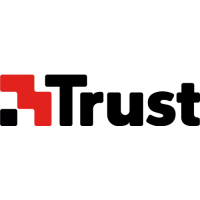










