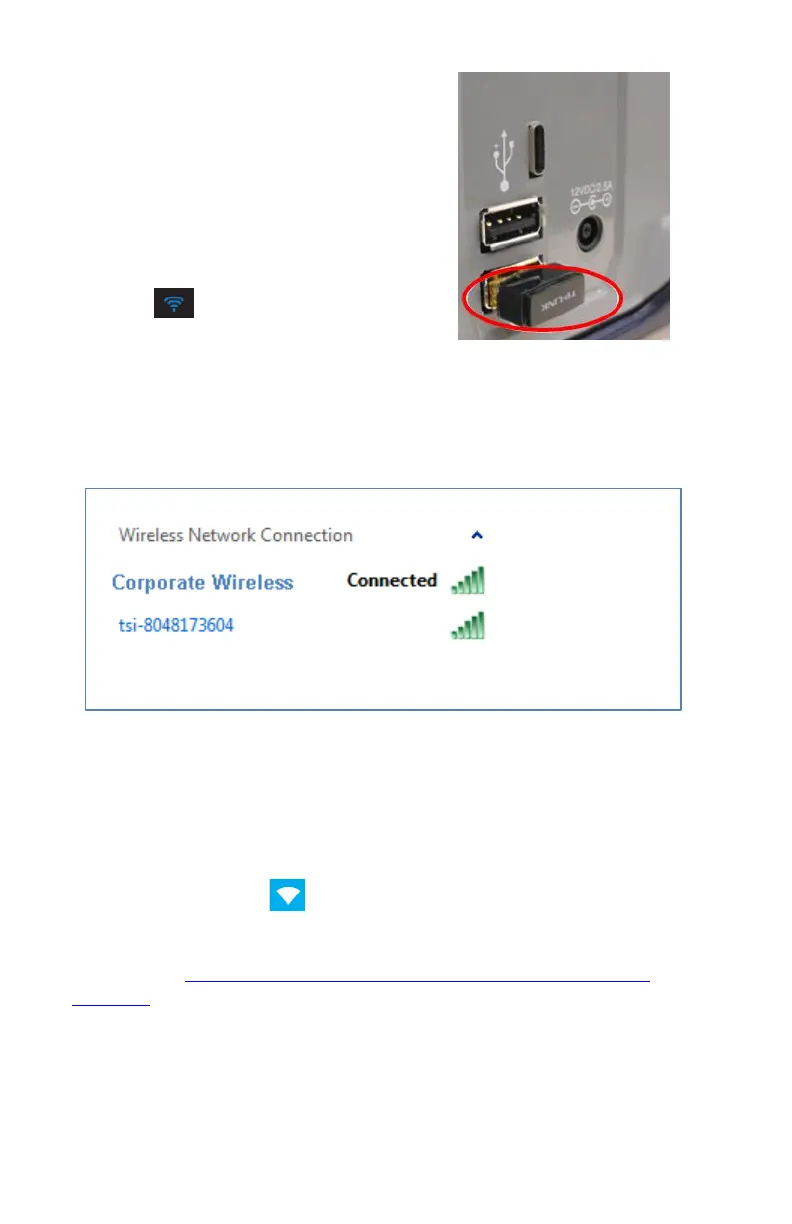24 Chapter 2
To begin the configuration process for
the first time, power down the
PortaCount Fit Tester and insert the
Wi-Fi dongle into either of the two
USB-A ports on the back of the
PortaCount Fit Tester.
Power on the PortaCount Fit Tester
and wait two (2) minutes. The Wi-Fi
indicator will illuminate while you
wait. From the tablet or computer,
access the list of available wireless
network connections. The PortaCount Fit Tester will appear in this list
identified by its serial number. For instance, in the image below the
name of PortaCount Fit Tester connection is tsi-8048173604. Make
note of the wireless network connection name for later use.
If the computer or tablet is connected to a wireless network,
disconnect from it and connect to the PortaCount Fit Tester. You will
be prompted for a network security ID. By default this is the same as
the wireless network connection name. Once these steps are
complete, launch the FitPro Ultra Fit Test Software and the
PortaCount Fit Tester will be listed on the Connect screen with a
Wi-Fi connection type .
Options for altering the connection name and security ID are
described in Chapter 3 - PortaCount Fit Tester Menu, PortaCount
Settings.
