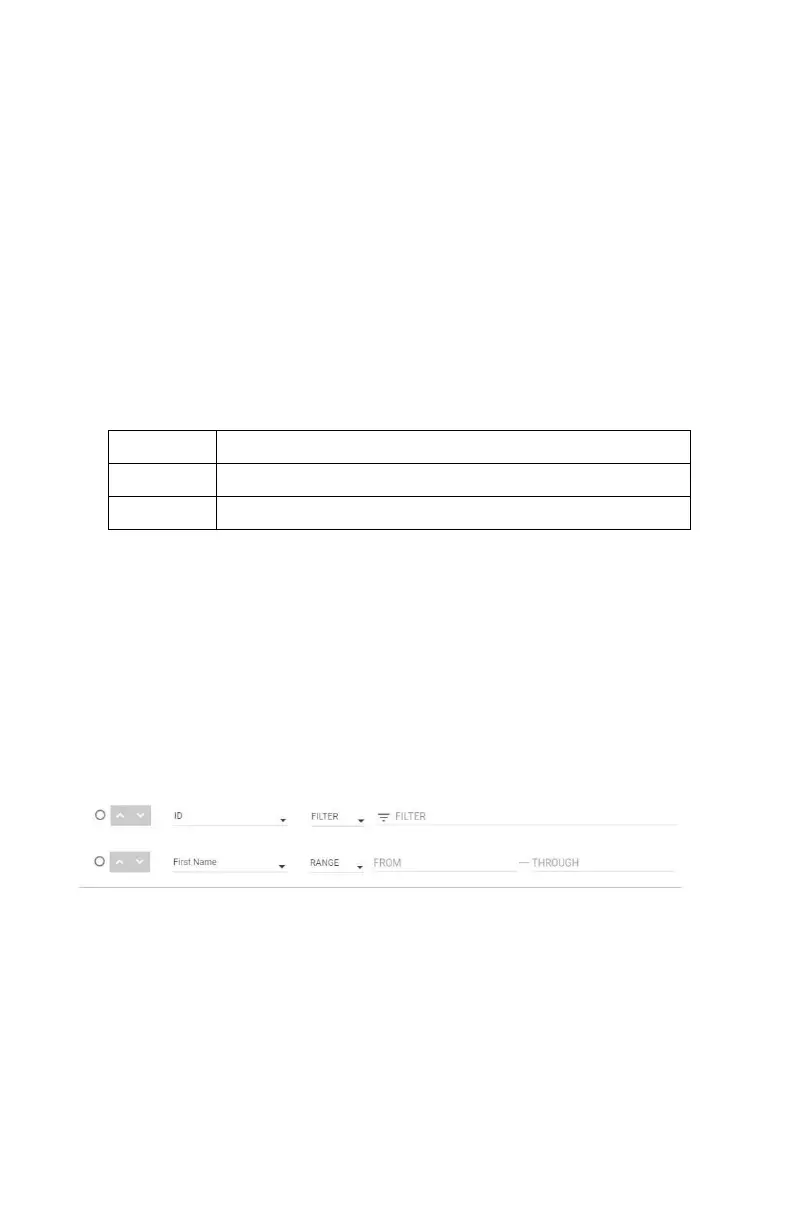36 Chapter 3
9. To go back and change the type, name, title or description, click
the BACK button.
10. Reports support a maximum of 6 columns.
11. From the Columns drop-down in each row of the displayed table
select what data you would like to show. To omit a column and
have fewer than 6, select Hide Column. The order that columns
are selected in the table is how they will appear in the report (if
the first row has last name the first column of the report will be
last name).
12. Select how you would like to filter a particular column. This is
done by selecting a value for a row in the Filter Column.
Options are:
Shows all values for column.
For N95-Companion Options are ALL N95 or N99.
a. RANGE filter will give you a form and through field to input.
Enter the range of values you want in your report. If you want
first names from A through B, you would enter A, the range
would go through to the letter C.
b. FILTER gives you an input to enter what you would like to
filter on. Drop-down suggestions are shown to help with this.
For example, If you only want people with the first name Joe,
you would enter Joe into that field.
13. The first column of the table shown is Sort By. Select the row you
would like your report to be sorted by. Secondary and tertiary
sorting is done by the order of the columns. So if you sort by ID
and the 2nd and 3rd row is company and first name, the report
will be sorted by ID then company then first name. The arrows
next to the radio button allow you to select sorting by ascending
or descending.
