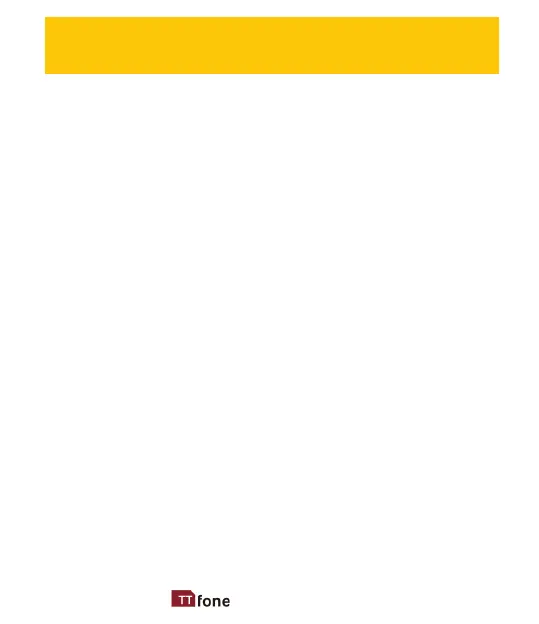What to do if ttfone Cell Phone is not charging?
- Jjulie14Aug 14, 2025
If your ttfone Cell Phone is not charging, ensure all contacts are correctly connected. Check the phone battery charging slot or the charger itself for damage and replace if necessary. Also, the phone cannot be charged in temperatures below 10°C or above 55°C.