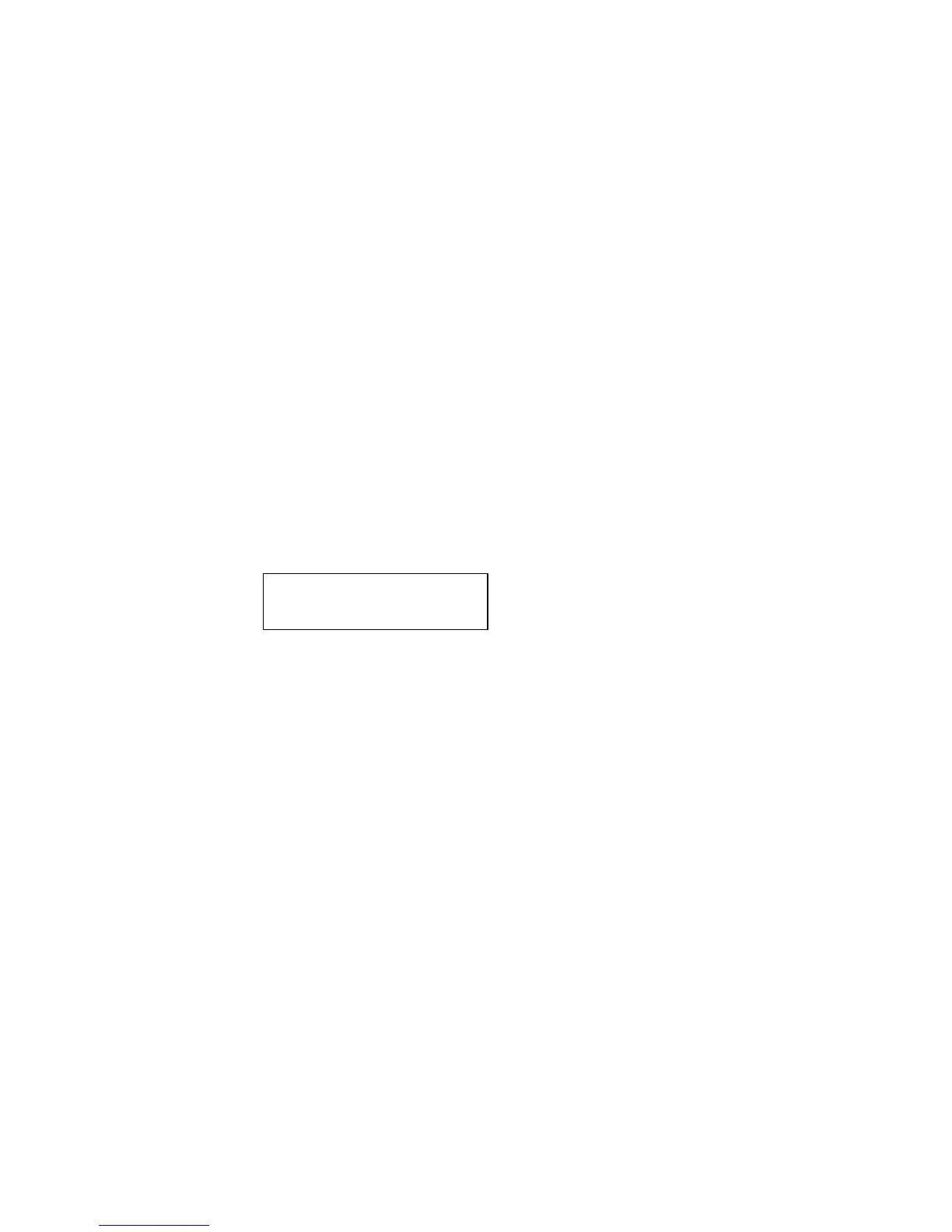TO ADJUST THE FREQUENCY:
• Look at the meter. The kHz indicator must blink to be able to tune the frequency.
• If it is not blinking, “Click” in the Sensitivity control dial one time and the kHz indicator in the display panel will blink.
• When the kHz indicator blinks, change the frequency by rotating the Sensitivity dial up (clockwise) or down (counter
clockwise).
YELLOW STORE BUTTON:
TO STORE A READING:
• “click” / press the yellow Store Button. This puts the instrument in the data storage mode. In the data storage mode the
display panel changes.
• The Storage Location is shown in the upper left corner. There are 400 Storage Locations numbered 001 to 400. If the
Storage Location has no data in it, the display will show: “NOT USED”.
• If there has been information stored in the selected location, the upper section of the display will indicate that information.
The text field (if previously selected), Time, Date, Decibel, Frequency and Operation Mode “R”, “S”, “P” (RO, SO, or PO
with offset Value in the Offset Mode) will blink and alternate (scroll). The text field, if previously selected in the Set Up
Mode, may be used to record notes or codes.
• The lower left corner of the display indicates the current decibel level selected for storage.
• The lower right of the display indicates the current frequency selected for storage.
• The lower right corner of the display indicates the Operation Mode “R”, “S” or “P”, RO, SO, or PO.
Data Storage Mode Display
TO STORE DATA:
• Click the Store Button again and the data will be stored and displayed on top.
TO OVERWRITE DATA OR TO ENTER DATA IN A NEW LOCATION:
• Press the yellow Store button to enter the data storage mode.
• Spin the Sensitivity Dial until the desired storage location is displayed on the screen
• Click the yellow Store Button to store the new information in that location and proceed as described above.
NOTE: When using Ultratrend software it is possible to enter a new reading that is out of sequence by spinning to the last unused
memory location (as long as all 400 locations are not filled) and entering the data as described above. Following instructions in
Ultratrend, a new sequential order can be updated to include the new item(s) for future inspections.
TO RETURN TO THE OPERATION MODE :
• Click the Sensitivity Control Dial.
TO DOWNLOAD THE INFORMATION:
• Refer to Setup Mode, 01 Data Transfer
25dB 40KHz R
