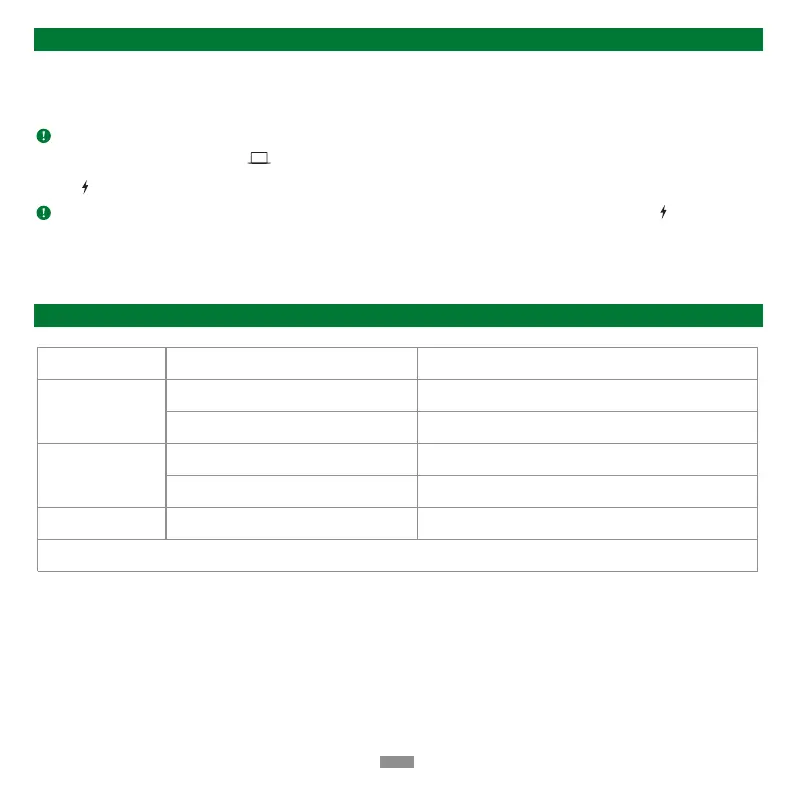Setup
2. Connect your laptop to the USB-C port < > of the dock with the included USB-C cable.
3. Connect your peripherals to your laptop, however when connecting to high-power devices, please connect an external power supply to the PD
port < > to ensure stable data transmission.
Note: If you have any problems during the driver installation, please feel free to contact us through Amazon.
Note: Short press the power button to turn off the dock, at this point, other ports will stop working, however, the PD port < > will still provide
power to your laptop.
OS Compatibility (Partial)
Supported Operating Systems
Windows
macOS
Unsupported Operating Systems
Windows 11 Windows 2000 (SP1 to SP4) or earlier Windows OSes
Windows 10 Windows 2003 Server
macOS Monterey (version 12) 13-inch MacBook Pro with M2 Chip
macOS Big Sur (version 11)
⸺
� �� � � �
Please refer to the [OS Compatibility] or confirm it with our customer service.
1. Please install the DisplayLink driver first before connecting the dock to your laptop. There are several ways to download it:
(1) Check your system edition, then install or update the corresponding driver from: https://www.mediafire.com/file/ep4rdl5ztg7912h/90325.rar/file
(2) CD driver
⸺
2
⸺
