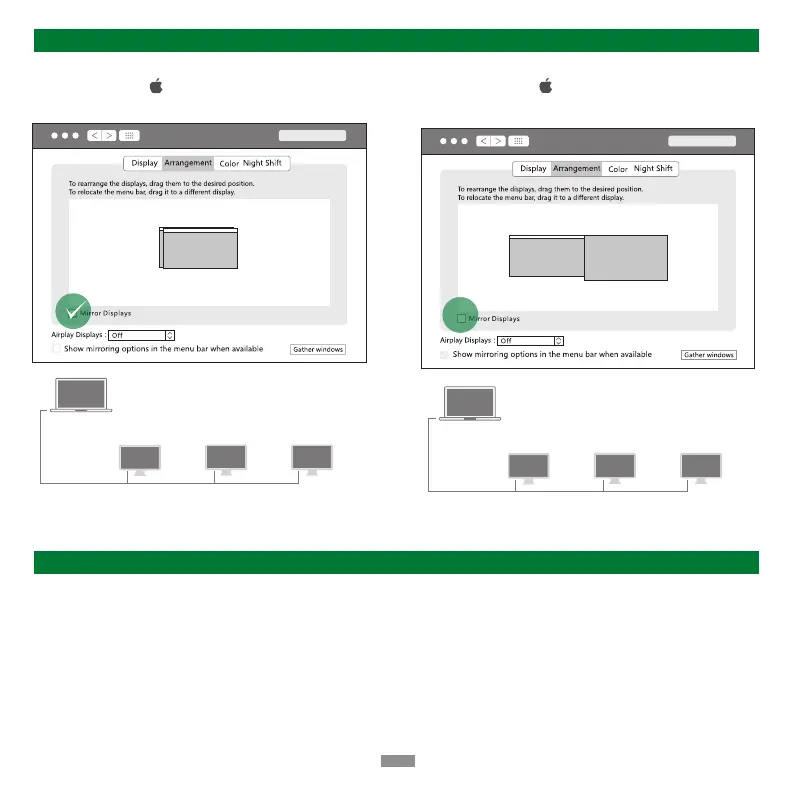Graphics Settings for macOS
1. Why do I have no display when connecting to the HDMI/DP port?
Display Issues
1) Check which video port is not outputting the image.
If it is HDMI 8K, please check whether your laptop's USB-C port supports video output.
If it is HDMI 4K/DP port, please check whether the driver has been installed.
2) Please make sure the HDMI or DP cable meet the requirements and the connection between the devices is solid.
3) Adjust the display resolution, as the monitor may support lower resolutions than what the dock can support.
4) Ensure to select the correct input signal source on your monitor, as some devices need to manually adjust.
5) Restart your computers.
6) Try another monitor to check whether the display is normal.
Mirror Mode
Click the Apple Icon " " > "System Preferences">"Displays" >
check the "Mirror Displays" option
FAQ
A
A
A A
Source Device
HDMI 1
Display
HDMI 2
Display
DP
Display
Extend Mode
Click the Apple Icon " " > "System Preferences" >
"Displays" > cancel the "Mirror Displays" option
B
A
C D
Source Device
HDMI 1
Display
HDMI 2
Display
DP
Display
⸺
4
⸺
