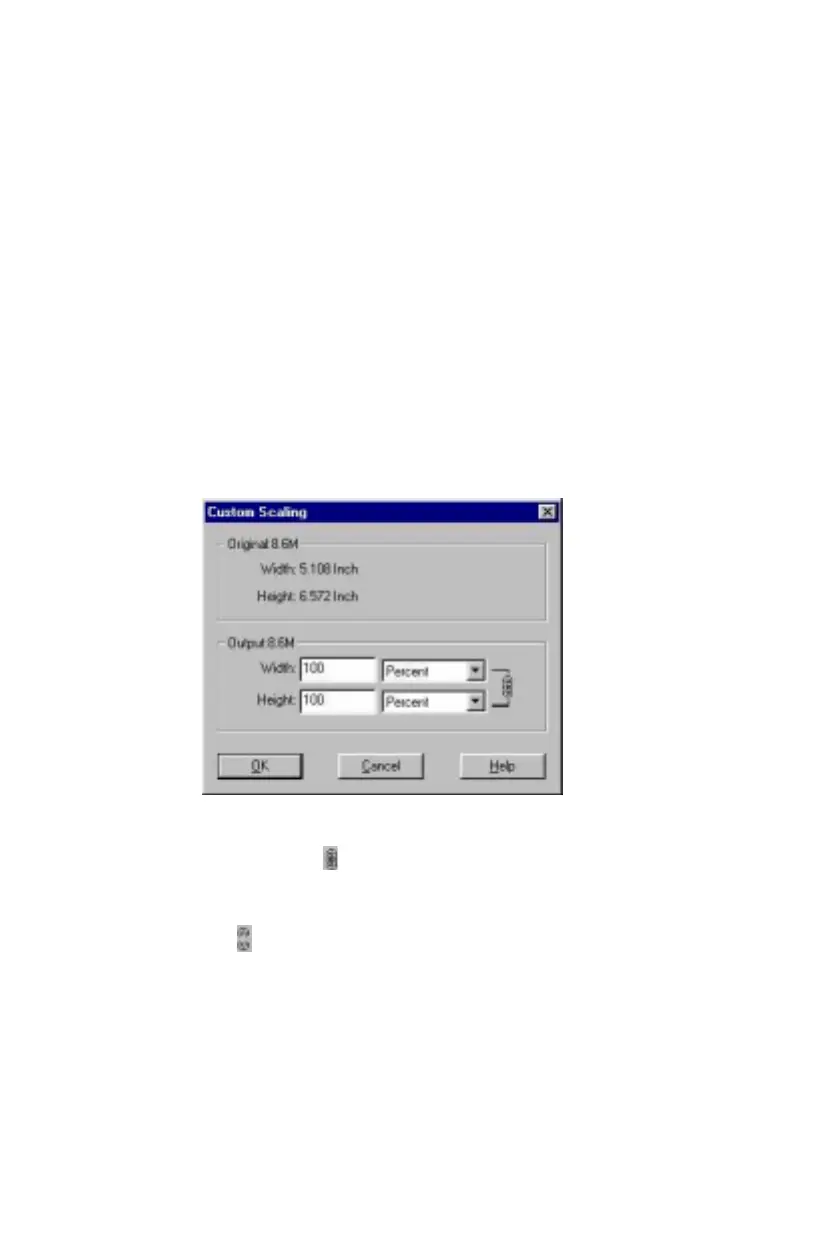36
•
10%
•
Custom
You can also specify a custom scale factor by choosing the Custom
option from the Scaling drop down menu. See the
Using Custom
Scaling Settings
section for more information about specifying a
custom scale factor.
Using Custom Scale Settings
You can specify custom scaling settings to use when you scan. To
define the custom scaling settings:
1.
Choose the Custom… option from the Scaling drop down
menu. The Custom Scaling window opens.
2.
Enter the desired scale factor in either the Width or Height text
box. When locked, ( ) width and height entries are identical.
The width and height fields are dynamic, updating one field
automatically changes the other field. If the scale output size is
unlocked (
), you can set the width and height output
dimensions individually.
3.
To change the unit of measure, click on the down arrow next to
Height and/or Width text boxes to display the possible settings.
You can choose from Inch, Centimeter, Pixel or Percent.
4.
Click OK.
