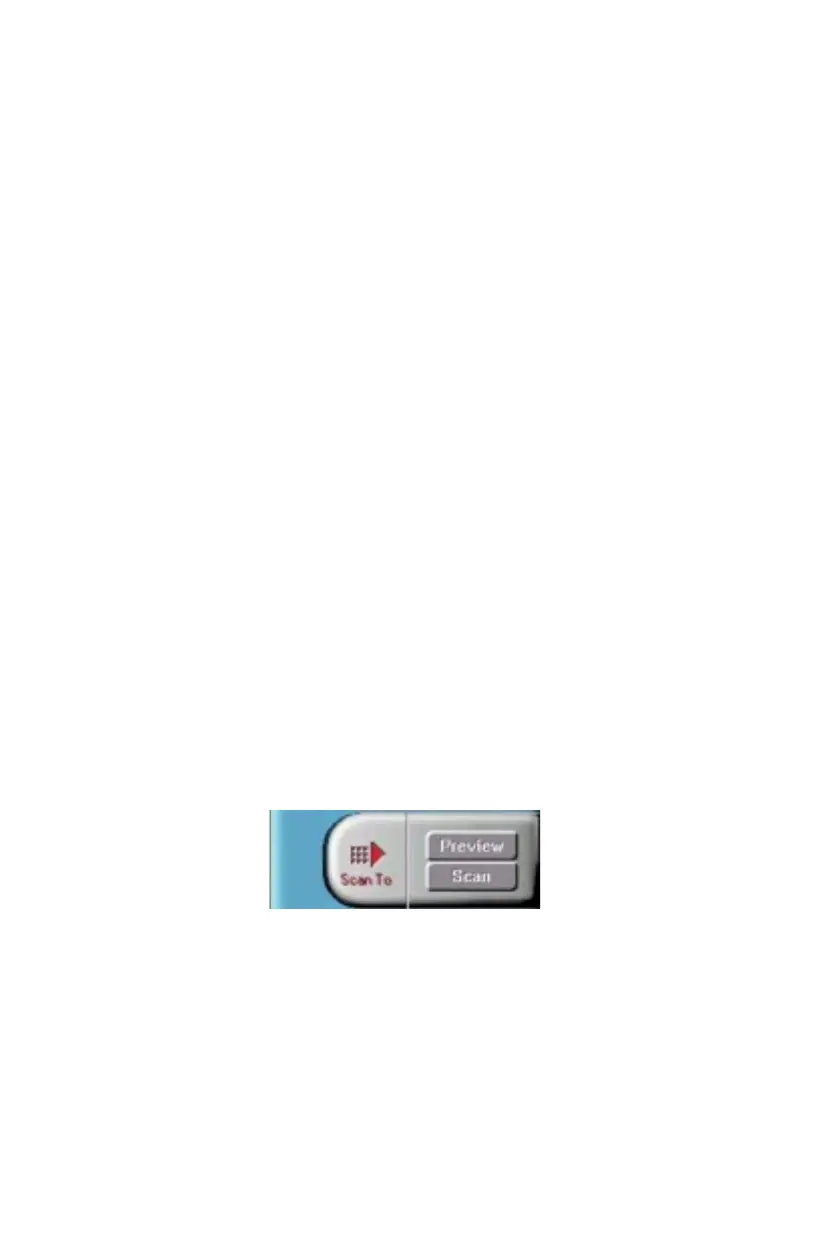UMAX Astra 2100U Owner’s Guide
37
Using the Auto Adjustment Feature
Auto Adjustment provides a simple way to adjust the light and dark
values of a color or grayscale image you want to scan.
To automatically adjust the light and dark values:
1.
Place the item you want to scan on the scanner object glass.
2.
Click the
Preview
button from the VistaScan Advanced
window.
3.
Select an area that you want to adjust using the
Frame
tool.
You can edit the
Preview image
before scanning the final
image using the “Zoom Tool” and the “Frame Selection Tool.”
To find out more about how to use these tools, click on the user
tips text that appears when your cursor pauses over the tool.
NOTE
: To use VistaScan online help you must have a browser
installed on the system.
4.
Click the
Auto Adjustment
check box. The selected area is
adjusted and the preview image refreshes, displaying the results
you can expect when you perform the final scan.
Using the Scan Control Unit
The Scan Control unit contains the Preview and Scan buttons, and
the Scan To options.
