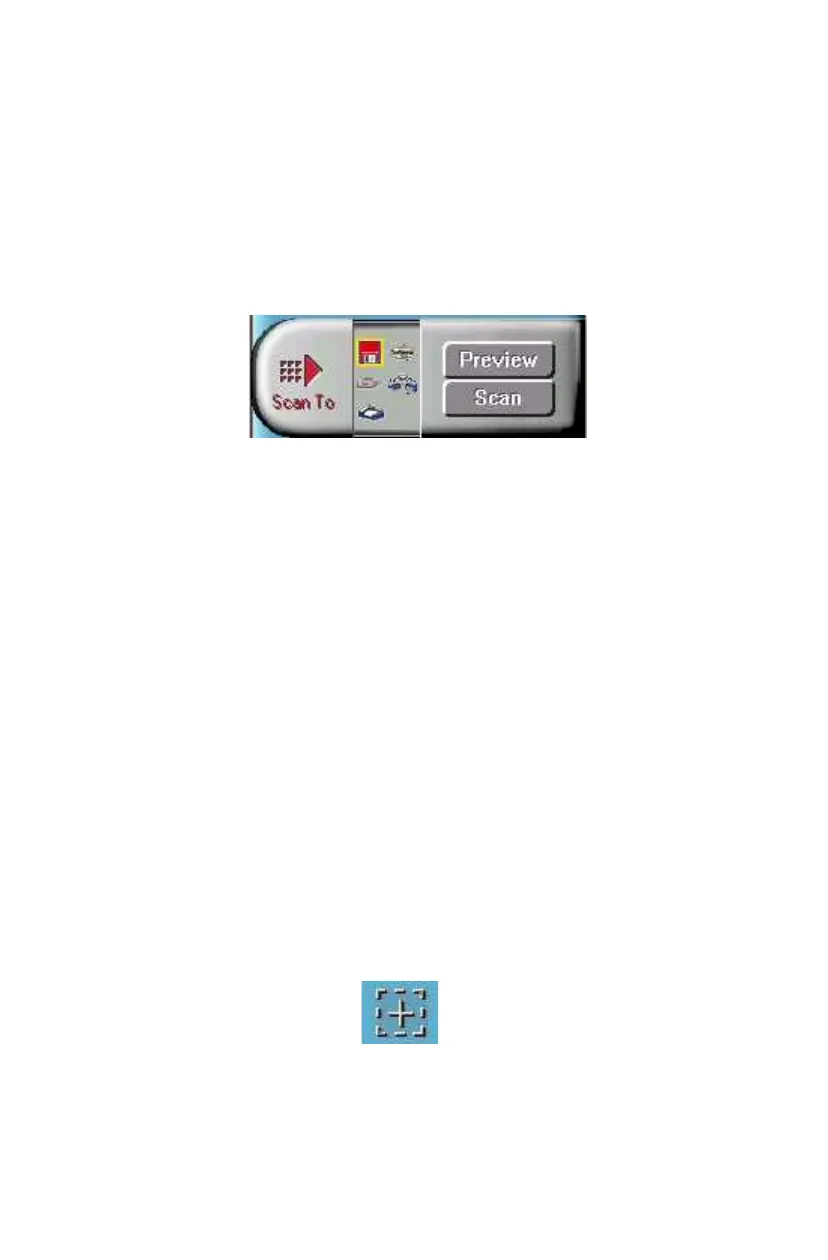38
Selecting the Scan to Device or Application
To specify the device or application to which you want to send the
scanned item:
1.
Click on the arrow above the Scan To text on the Scan Control
unit. The Scan Control unit panel slides back to display the
Scan To icons.
Click on the icon that represents the device or application to which
you want to send the scanned item. The icons include:
File
— stores the scanned image in a file using the file name
specified in the VistaScan Preferences.
Print —
prints the scanned item on the default printer.
Fax
— faxes the scanned item using your fax driver.
Application
— sends the scanned item to the applications
specified in the VistaScan Preferences.
E-mail
— sends the scanned item as a graphic file to your
Microsoft Exchange or Lotus cc:Mail e-mail application.
Using the Multiple Scan Mode
You can select multiple portions of the image you scanned in
Preview mode using the Multiple Frame tool.
