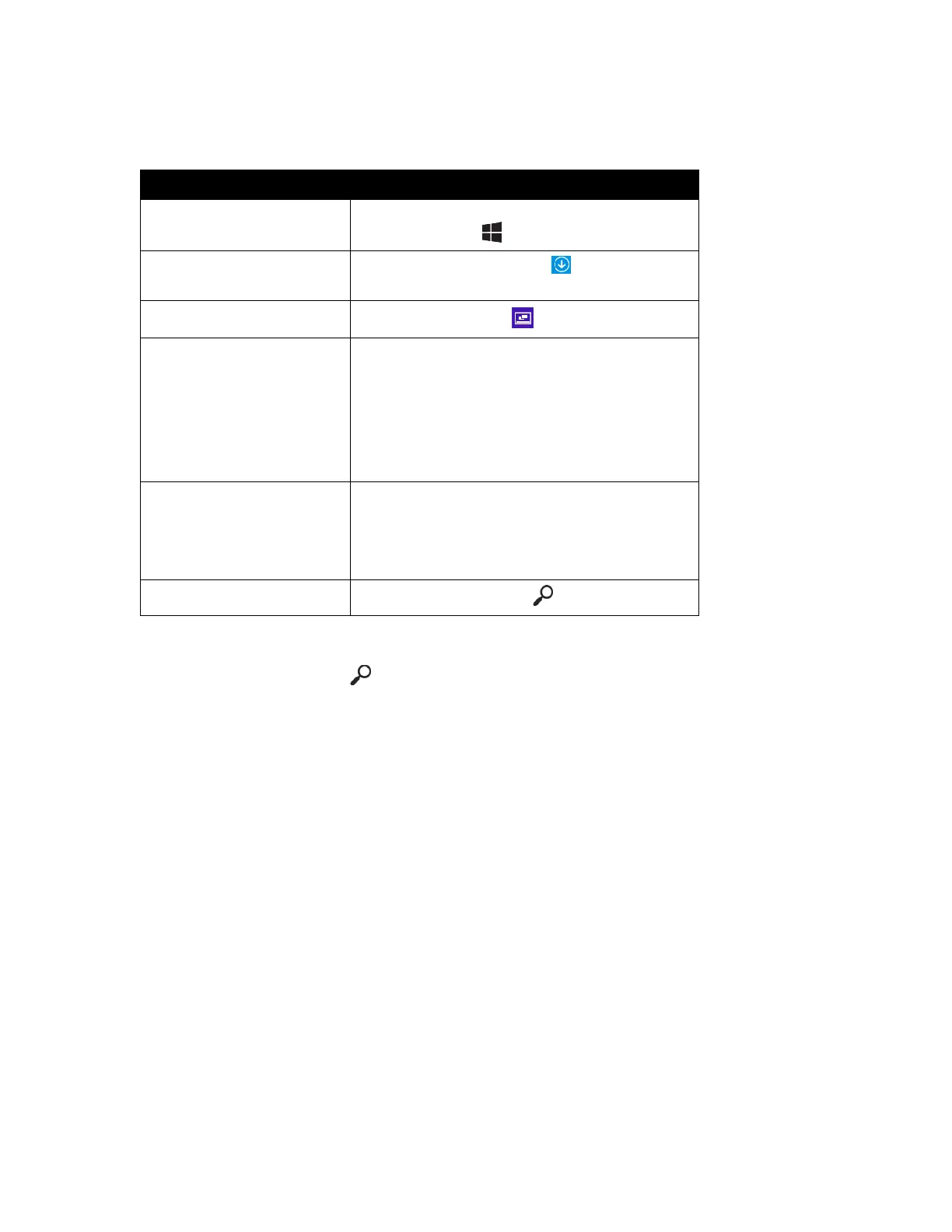3
V2 14-1271
Question 2: How do I navigate while using a mouse or trackpad?
Note: You can still use your tablet’s touchscreen while a mouse is connected, if needed.
Move your mouse to the lower-left corner of the
screen, then click .
From the Start screen, click in the lower-left
corner of the screen.
Open apps, then click Desktop.
Move your mouse to the upper-left corner of the
screen, then click to switch to your last app.
To view all your recent apps, move your mouse
to the upper-left corner of the screen, then
move it down. A list of your recently used apps
appears.
Move your mouse to the upper-right corner of
the screen, then move it down.
OR
Move your mouse to the lower-right corner of
the screen, then move it up.
Open Charms, then click Search.
Question 3: What should I do if I cannot find an app, setting, or file?
You can search for apps, settings, and files to quickly locate them:
1. Open Charms, then touch Search.
2. Type the name of the app, setting, or file that you are looking for, then select it from the list.
Question 4: How do I make my tablet default to the desktop instead of the Start
screen?
1. Open the Desktop.
2. Touch and hold the taskbar (at the bottom of the screen) until it is highlighted, then release your
finger.
3. Touch Properties, then touch the Navigation tab.
4. Under Start screen, select the box next to “When I sign in or close all apps on a screen, go to the
desktop instead of Start.”
5. Touch OK.