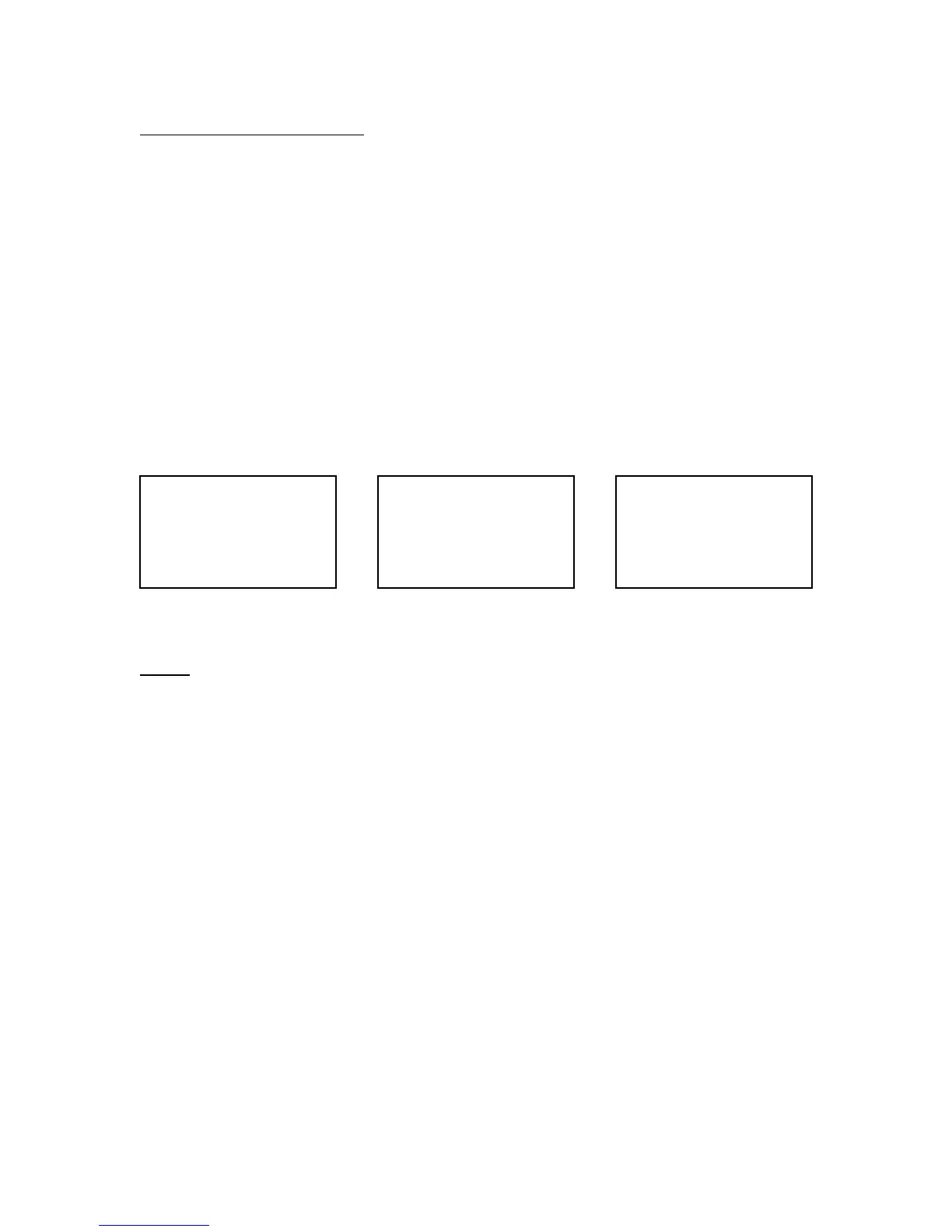PT630 Beginner’s Guide:
The PT630 is a programmable portable terminal capable of scanning a multitude of
barcode symbologies. The most common use for this device is Inventory. Users would
like to scan barcodes in their warehouse, enter quantities, and transfer the data to their
PC’s for interpretation. The PT630 comes ready for this application. This application is
commonly known as “Form Caching”. The following steps instruct the user how to
setup the PT630 for Form Caching:
1. Turn Device ON and wait for BIOS screen
2. Press and hold CMD
3. Enter 2. TER
4. Enter 2. Form Caching
5. Begin Scanning
6. Press ESC once you are finished scanning in inventory to return to Main Menu
1 & 2 3 4
FAQ:
1. When user tries to perform step 5 and scan, there is no red scanner emitted.
ANS: The scanner might be turned OFF. Press ESC until you are at step 1 and follow the
steps necessary to get to step 3. Once user reaches this step, press 8. SET. The first option
will show a scanner and “enabled/disabled”. Press LEFT or RIGHT ARROWS and press
ENT to enable the scanner. Press ESC when done.
2. There is a “QTY:” option that user wants to disable. User would prefer “ITEM:”
ANS: See below to edit the “Form Caching” application under “EDIT FORM
CACHING”
3. User is unable to scan Barcodes or Barcodes with Alpha-characters
ANS: See below to edit the “Form Caching” application under “EDIT FORM
CACHING”
PT630 BIOS V1.91
MEM 512 KB
>
1. RUN 2.TER
3. COM 4. DIR
5. ERA 6. TYP
7. CPY 8. SET
<< TERMINAL MODE>>
1. TERMINAL MODE
2. FORM CACHING
