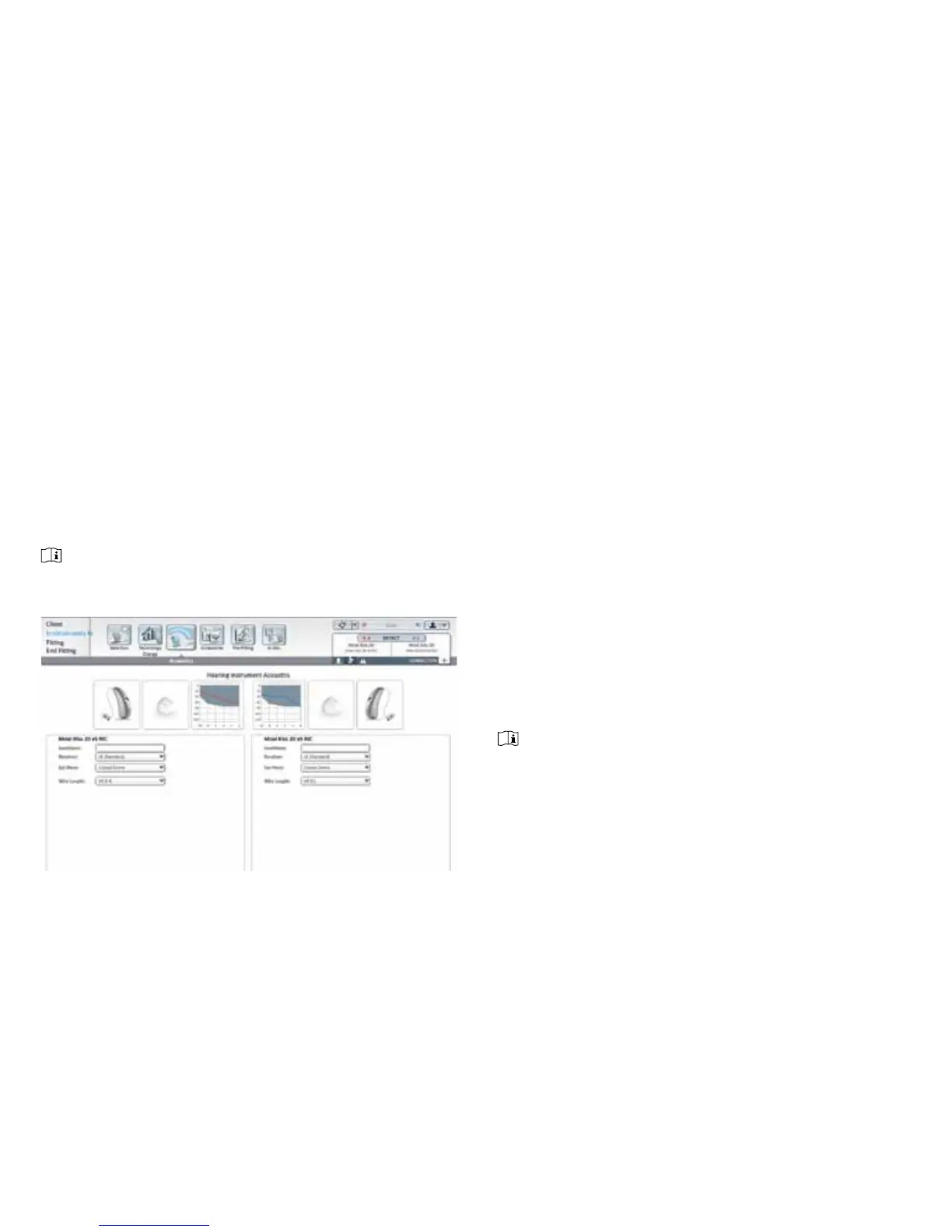13
Conguring in Unitron TrueFit
soware
Detection screen
1. Connect hearing instrument to the NOAHLink,
HI-PRO, or iCube and click the detect icon. Unitron
TrueFit
™
soware will display the connected devices
and serial numbers.
Note: Aer connecting to the hearing devices, go to the
Acoustics screen and select the correct receiver and “tip”
option.
Acoustics screen
2. Go to the Acoustics screen in the Instruments
menu.
3. Select the connected Receiver unit for each hearing
instrument from the drop-down lists.
4. Select the connected tip from the drop down list. If
applicable, choose the appropriate size of venting.
5. If custom shell is selected and has the IntelliVent
technology, enter the IntelliVent code for optimal
venting acoustics. The IntelliVent coupling code is
inscribed on the custom shell.
Whenever a change to the xReceiver unit or dome
is made during the tting, you need to revisit the
Acoustics screen and specify your choices to allow for
correct gain calculations.
Note: Please ensure that the connected xReceiver unit is
selected and a QuickFit is performed before inserting hearing
instrument into your patient’s ear canal.
Once your setup selection is complete, go to Feedback
Optimization under Fitting.
