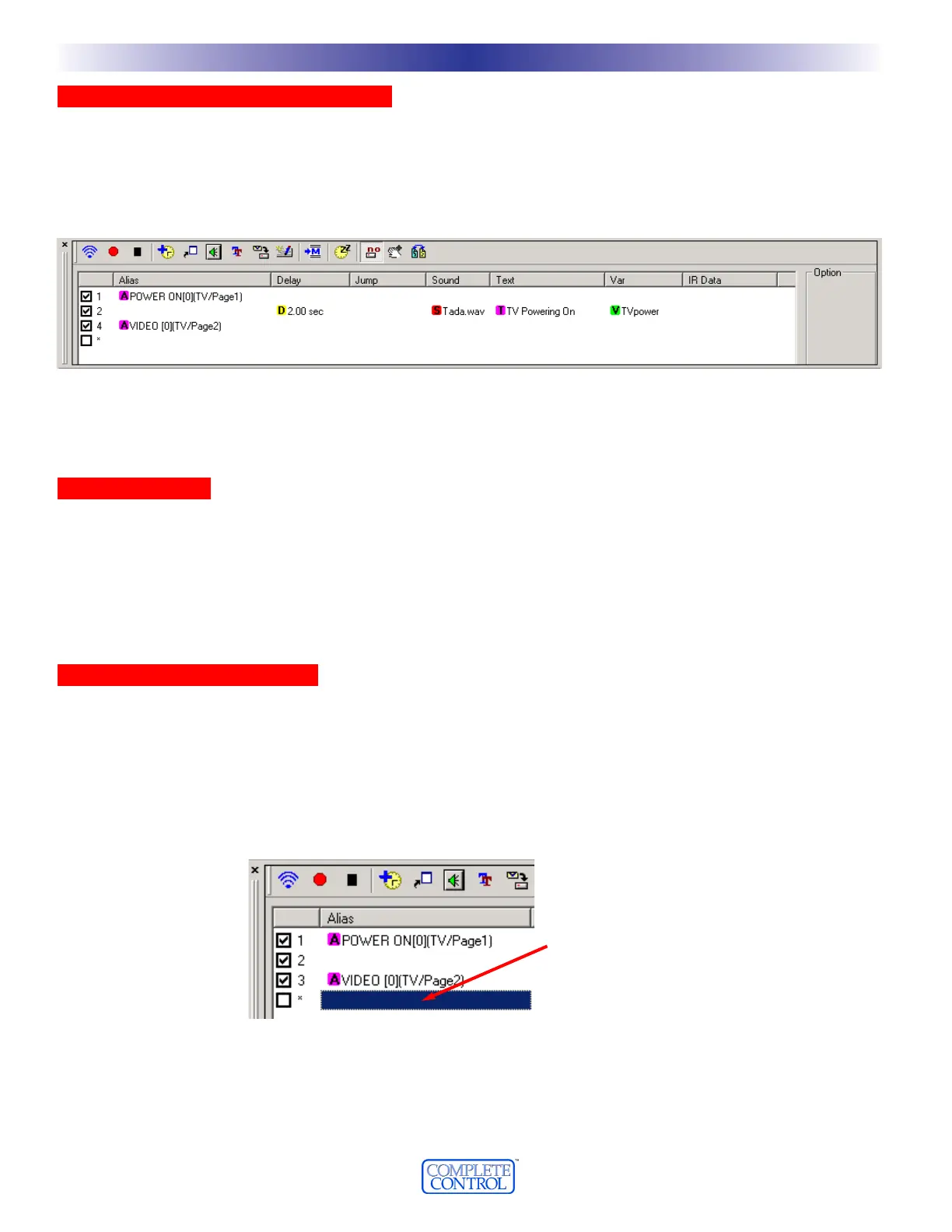UUssiinngg tthhee ““SSpprreeaaddsshheeeett”” MMaaccrroo WWiinnddooww
Other Home Theater Master remotes utilize a conventional macro list to program macros. However, the MX-3000
enables you to program macros with some types of macro steps occurring at exactly the same time as others.
Because of this, the macro window is in the style of a spread sheet.At the top of the window, the first step is listed,
then each row below represents the next group of steps.As you can see, in one row, only one step occurs, while in
other rows, many steps may happen simultaneously.
WWhhaatt iiss aann AAlliiaass??
An alias is a macro step that in one step refers to the entire macro programmed in another button. If only one com-
mand is programmed in the other button, then the macro step will only perform that command. However, if the
other button has a macro, the entire secondary macro will be played back as one step in the new macro.Thus, the
Alias feature not only saves memory (since it is not copying the IR commands, only pointing to them), but enables
you to program macros nested inside other macros. See advanced programming on page XX for some examples.
TTwwoo WWaayyss ttoo RReeccoorrdd AALLIIAASSEESS
There are two ways to record macros.When you have many steps to record, the fastest method is to use the
Record button, then click on pages in an expanded tree view to display them, then click on the button you would like
to add as a step. Continue to navigate and click on buttons to record the macro.
When you just want to add one step to a macro you may prefer to use the Alias window. Select the button you
would like to add a step to, then simply double click in the column labeled Alias (click on the row you would like the
new step to be placed).
The Alias window allows you to browse all of the pages and devices in your configuration, but requires more mouse
clicks than normal macro recording most of the time. If your tree view is collapsed, then the Alias window is probably
a little faster to use, since you don’t have to press the Record button to add a step.
1188
WWiinnddoowwss,, MMeennuuss,, TToooollss aanndd DDeeffiinniittiioonnss
U
S
I
N
G
M
X
3
0
0
0
E
D
I
T
O
R
T
O
P
R
O
G
R
A
M
In this example, the first step is to issue the Power On command to a TV.The next row has four steps occurring at the same
time; a delay of 2 seconds, a sound is playing, the text on the button is changing and a variable is being set to a new value (see
using variables to track power on page xx).After the 2 second delay, the TV’s input is changed. So six macro steps occured in 3
time intervals (represented by the rows numbered 1, 2, 3 etc.).
By simply double clicking on the “cell”
you want to add an ALIAS to, the Alias
window will be opened (without pressing
record first).