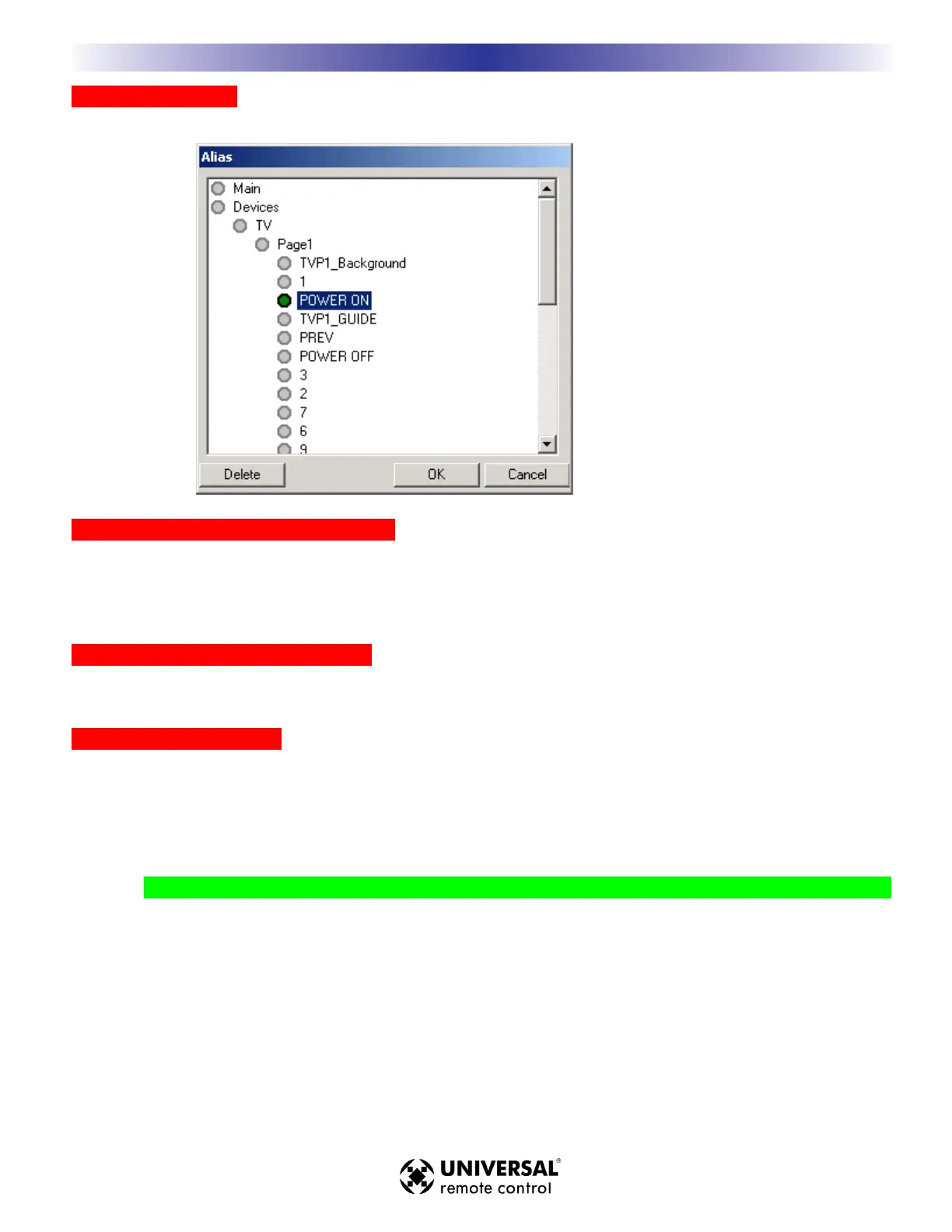TThhee AAlliiaass WWiinnddooww
RReeccoorrddiinngg OOtthheerr TTyyppeess ooff MMaaccrroo SStteeppss
For any other kind of step (other than Aliases), you do not have to click on record. Simply select the button you
want to add a step to, then either double click under the column you want to open the appropriate window (Text,
Variable, Sound, Delays, Jumps etc.) or click on the shortcut button in the macro toolbar.
RRee--AArrrraannggiinngg tthhee MMaaccrroo SStteepp OOrrddeerr
You can drag any macro step to a new position by clicking and dragging.
DDeelleettiinngg aannyy MMaaccrroo SStteepp
You can delete any macro step by selecting it first, then hitting the Delete key on your keyboard.
TTiipp -- YYoouu ccaann rreessiizzee tthhee MMaaccrroo wwiinnddooww bbyy ssiimmppllyy cclliicckkiinngg aanndd ddrraaggggiinngg tthhee ttoopp ooff tthhee wwiinnddooww..
1199
TTyyppee iinn SSeeccttiioonn TTiittllee
M
X
3
0
0
0
T
O
U
C
H
S
C
R
E
E
N
R
E
M
O
T
E
S
By simply double clicking on each dot,
you expand the tree, until you open the
page you want.When you double click on
the button ID of the button you want, the
Alias window will close and the new step
will appear in the macro window.