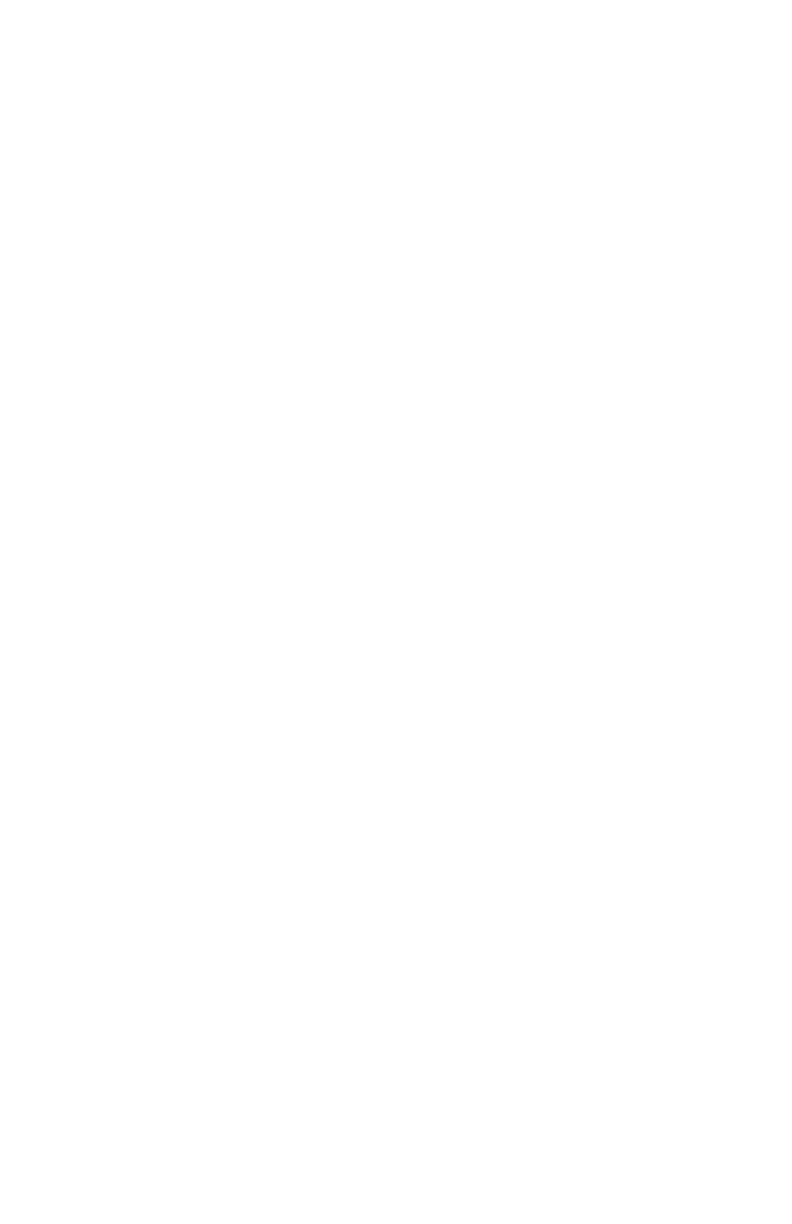19
1 No Pay Period—Select 01 for job tracking mode.
This means there is no pay period set and the
clock will punch in the row that correlates with
the current date.
2 Monthly—Select 02 for the Monthly option, then
select the date on which the pay period will start.
3 Weekly—Select 03 for the Weekly option, then
select the day on which the pay period will
start. Enter 00 for Sunday, 01 for Monday, 02 for
Tuesday, 03 for Wednesday, 04 for Thursday, 05
for Friday, or 06 for Saturday.
4 Bi-weekly—Select 04 for the Bi-weekly option,
then select the month and date on which the rst
pay period started. Enter 01 for January, 02 for
February, and so on.
5 Semi-monthly—Select 05 for the Semi-monthly
option, then select the rst payday. Enter 01 for
the paydays to fall on the 1st and 16th of the
month or enter 15 for the paydays to fall on the
15th and the last day of the month.
Use the + and – buttons to make your selection, then
press Enter to conrm the setting.
Setting Printing Position Adjustment: up/down (0–9)
(code 02)
When you initially set up your clock, you may skip
this step. This setting can be changed later if you nd
that the printing alignment is off. If the alignment is
incorrect, you can adjust the position on the time
card where the punches will print. When the code
“02” appears, set the position (up/down) where the
punch will print. Use the + and – buttons to make
your selection, then press Enter to conrm the
setting.
NOTE: It is recommended that you leave this setting
at the default.
