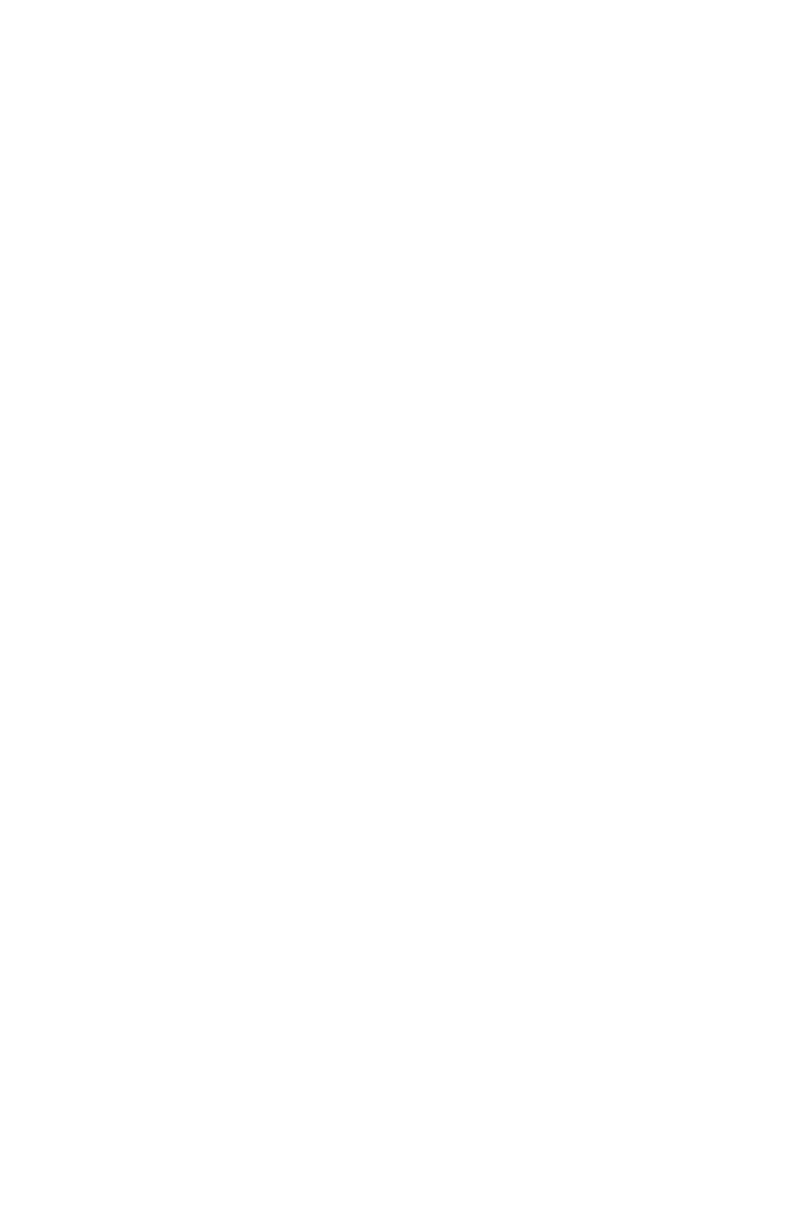41
1. Under the HN4 menu, when the code “01” appears,
use the + and – buttons to select the hour for the
rst punch. For 8:00am, set the hour to 08 and then
press Enter to conrm the setting.
2. Use the + and – buttons to select the minute. For
8:00am, set the minute to 00 and then press Enter
to conrm the setting.
After you have set the time, you will set the days of
the week.
3. Use the + and – buttons to scroll through the days.
A ashing triangle indicates the day that is currently
selected. The + button moves your selection from
right to left and the – button moves your selection
from left to right. Press the Back button to toggle
each day on or off.
For example, if you would like to set the shift setting
for weekdays only, you will disable the setting for
Saturday and Sunday. When you see the ashing
triangle on Sunday, press the Back button and the
triangle will be removed. Then press the – button to
select Saturday. When you see the ashing triangle
on Saturday, press the Back button to disable
Saturday. Monday through Friday are still selected.
4. Press Enter to conrm these settings.
Next, you will select which column the time clock will
punch. The options are:
01 Column 1
02 Column 2
03 Column 3
04 Column 4
5. Use the + and – buttons to make your selection.
For the rst punch of the day, select 01 and press
Enter.
