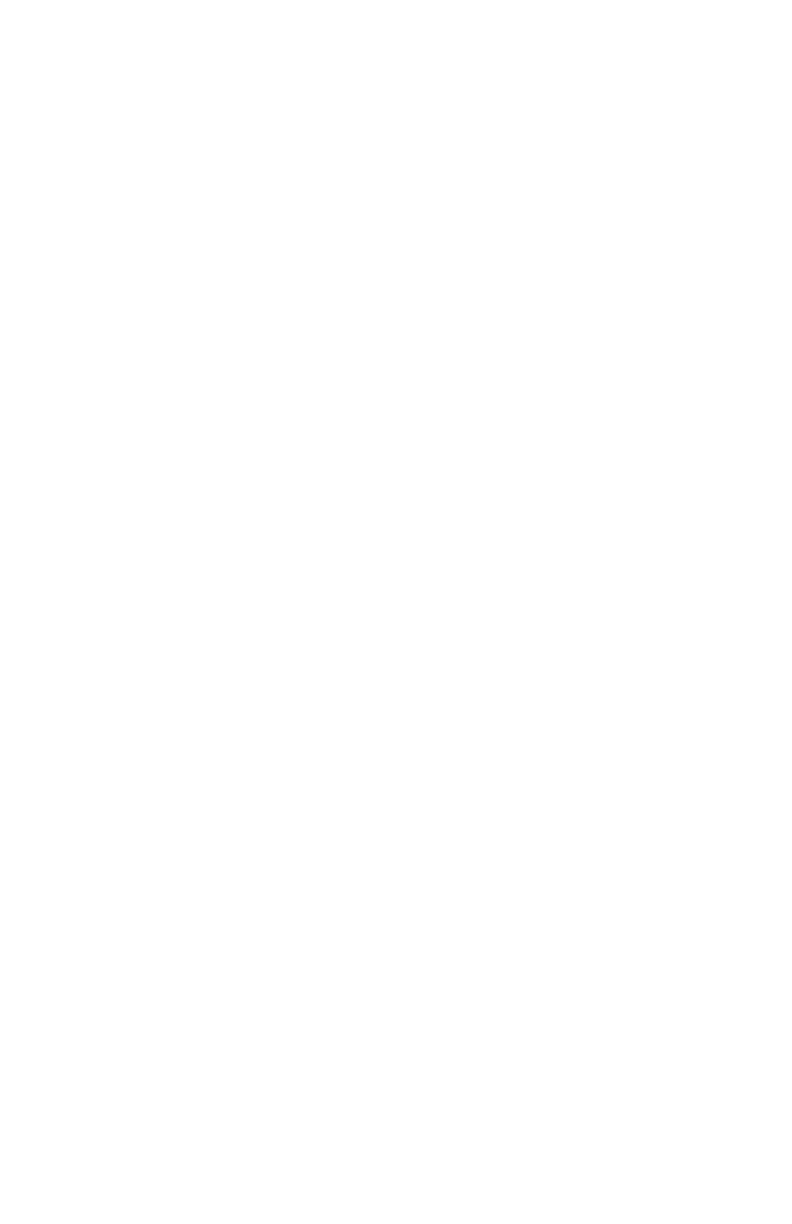43
3. Use the + and – buttons to scroll through the days.
A ashing triangle indicates the day that is currently
selected. The + button moves your selection from
right to left and the – button moves your selection
from left to right. Press the Back button to toggle
each day on or off.
For example, if you would like to set the color change
for weekdays only, you will disable the setting for
Saturday and Sunday. When you see the ashing
triangle on Sunday, press the Back button and the
triangle will be removed. Then press the – button to
select Saturday. When you see the ashing triangle
on Saturday, press the Back button to disable
Saturday. Monday through Friday are still selected.
4. Press Enter to conrm these settings.
Next, you will select which color you wish to print at
this time. The options are:
01 Red
02 Black
5. Use the + and – buttons to make your selection.
To switch the color to red, select 01 and then press
Enter to conrm the setting.
Repeat these steps for the remaining codes. To
follow the example in this section, you would set up
code 02 to change the color to black (02) at 11:30am
on Monday–Friday; code 03 to change the color
to red (01) at 1:30pm on Monday–Friday; and code
04 to change the color to black (02) at 4:45pm on
Monday–Friday. You can enter up to 24 codes.
NOTE: When you have completed setting the codes,
move the Set switch to the “–” position (to the left)
and close the time clock cover.
